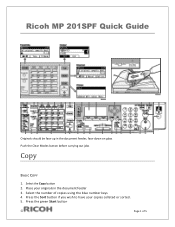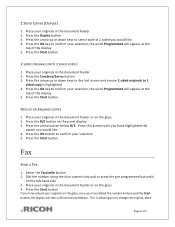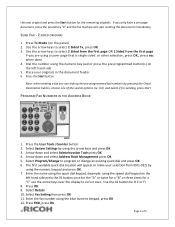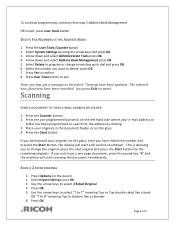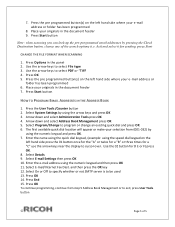Ricoh Aficio MP 201SPF Support Question
Find answers below for this question about Ricoh Aficio MP 201SPF.Need a Ricoh Aficio MP 201SPF manual? We have 1 online manual for this item!
Question posted by jasdonni on May 9th, 2014
Can't Scan Multiple Pages On Ricoh Aficio Mp 201spf
The person who posted this question about this Ricoh product did not include a detailed explanation. Please use the "Request More Information" button to the right if more details would help you to answer this question.
Current Answers
Related Ricoh Aficio MP 201SPF Manual Pages
Similar Questions
How Can I Scan Multiple Pages With A Ricoh Aficio Mp201spf
(Posted by sunkalema 10 years ago)
I'm Using An Aficio Mp 4001 Scanner/printer. I Want To Scan Multiple Pages.
I want to scan multiple pages of different sizes into a single file. I can't use the auto feed becau...
I want to scan multiple pages of different sizes into a single file. I can't use the auto feed becau...
(Posted by xrobjr 10 years ago)
How Do I Batch Scan Multiple Pages To Creat Pdf Files For Each Page?
How do I batch scan multiple pages to creat PDF files for each page?
How do I batch scan multiple pages to creat PDF files for each page?
(Posted by gabrielerbs 11 years ago)