Ricoh Aficio MP 171 Support Question
Find answers below for this question about Ricoh Aficio MP 171.Need a Ricoh Aficio MP 171 manual? We have 2 online manuals for this item!
Question posted by joneskaosn on September 30th, 2014
Ricoh Mpc 5000 How To Reset Admin Password From Service Mode
The person who posted this question about this Ricoh product did not include a detailed explanation. Please use the "Request More Information" button to the right if more details would help you to answer this question.
Current Answers
There are currently no answers that have been posted for this question.
Be the first to post an answer! Remember that you can earn up to 1,100 points for every answer you submit. The better the quality of your answer, the better chance it has to be accepted.
Be the first to post an answer! Remember that you can earn up to 1,100 points for every answer you submit. The better the quality of your answer, the better chance it has to be accepted.
Related Ricoh Aficio MP 171 Manual Pages
Operating Instructions - Page 6


... Function 57
Basic Operation for Storing Scan Files 59 Specifying File Information for a Stored File 61
Specifying a User Name 61 Specifying a File Name 62 Specifying a Password 63 Displaying the List of Stored Files 64 List of Stored Files 64 Searching the List of Stored Files 66 Checking Stored Files from the...
Operating Instructions - Page 10


About the Scanner Functions
This section describes functions you can use in the scanner mode. For details about each function, see respective chapters. ❖ Sending scanned files
There are several methods you can be scanned from a client computer. Reference p.9 "Sending ...
Operating Instructions - Page 11


... p.11 "E-mail Screen" p.37 "Scan to the Check Modes screen. Pressing the {Check Modes} key switches the screen from the initial scanner screen to ...scanning and transmission settings. Use the Check Modes screen to Folder screen, List of Stored Files", and "Network Delivery Scanner Screen".
Check Modes and Scanned Files Status.
Check Modes This section explains items that are displayed ...
Operating Instructions - Page 12
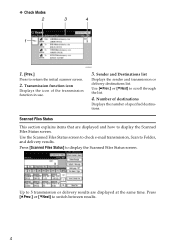
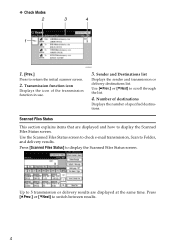
... [TNext] to 5 transmission or delivery results are displayed and how to display the Scanned Files Status screen. Up to scroll through the list.
4. ❖ Check Modes
ARQ003S
1. [Prev.]
Press to Folder, and delivery results. Use the Scanned Files Status screen to check e-mail transmission, Scan to return the initial scanner screen...
Operating Instructions - Page 14


... the default. When originals are inserted in the ADF.
Glass
ing for Next Orig.: Exposure Set which operation the machine performs while wait-
Change Initial Mode
Set the initial scanner screen settings that orientation as scan type, resolution, image density, and scan size. Scanner Features
This section explains Scanner Features settings...
Operating Instructions - Page 16


... can be changed by e-mail.
Select whether or not to divide files that is displayed when the operation switch is turned on or the {Clear Mode} key is sent. Select whether to use the TWAIN scanner while scanning is in which document information such as the default that exceed the size...
Operating Instructions - Page 18


...you have connected the machine to the network using Web Image
Monitor or SmartDeviceMonitor for Admin) that contain user codes. 10 Registering E-mail Addresses in the Address Book
You ...extended wireless LAN board is updating the address book using CSV files (retrieved using SmartDeviceMonitor for Admin.
Note
❒ To connect the machine to the network using an Ethernet cable or ...
Operating Instructions - Page 20


If a previous setting remains, press the {Clear Modes} key. D If necessary, press [Scan Settings] to specify settings such as scan
type, resolution, image density, or scan size. F If necessary, press [Original Feed Type] ...
Operating Instructions - Page 67
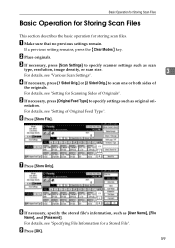
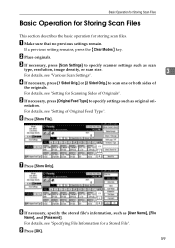
...necessary, press [Original Feed Type] to specify scanner settings such as [User Name], [File
Name], and [Password].
Basic Operation for Storing Scan Files
Basic Operation for Storing Scan Files
This section describes the basic operation for... scan files. B Place originals. entation. If a previous setting remains, press the {Clear Modes} key. For details, see "Various Scan Settings".
Operating Instructions - Page 83
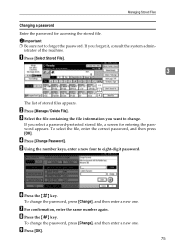
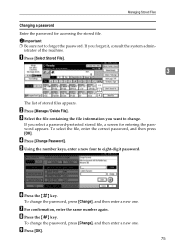
... [Manage / Delete File]. C Select the file containing the file information you forget it, consult the system admin- E Using the number keys, enter a new four to forget the password.
If you want to change.
To select the file, enter the correct password, and then press [OK]. Important ❒ Be sure not to eight-digit...
Operating Instructions - Page 154


...
CD-ROM, 138 Changing a file name, 74 Changing a password, 75 Changing a stored file's information, 72 Changing a user name, 72 Checking stored files from a client computer, 68 Confirmation displays, 3
check modes, 3 scanned files status, 4 CSV file, 10, 36 ...
I
Image density, 100 Initial settings, 6 Install, 79, 96 I/O device, 78
J
JPEG, 137
L
LDAP, 9 LDAP server, 20 List of stored files, 64
146
Operating Instructions - Page 155
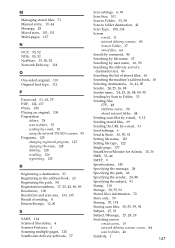
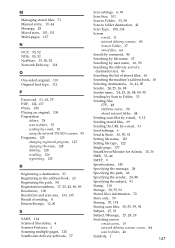
...NetWare, 35, 50, 52 Network Delivery, 134
O
One-sided original, 110 Original feed type, 112
P
Password, 61, 63, 75 PDF, 122, 137 Photo, 100 Placing an original, 108 Preparation
deliver, 78 scan... 30, 55, 92
Setting file name, 123
Setting file type, 122
Single page, 137
SmartDeviceMonitor for Admin, 10, 36
SMB, 33, 46
SMTP, 9
Specifications, 145
Specifying the message, 28
Specifying the path...
Operating Instructions - Page 13
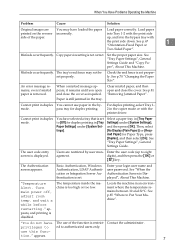
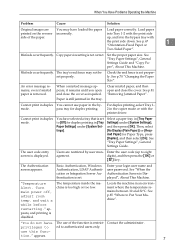
...On].
See "Tray Paper Settings", General Settings Guide.
Enter your login user name and user password.
When a misfeed message appears, it remains until you open and close the cover as required....message remains, even if misfed paper is displayed. Select a paper tray in the copier mode or with the printer driver.
The Authentication screen appears. See p.85 "Where to ...
Operating Instructions - Page 28
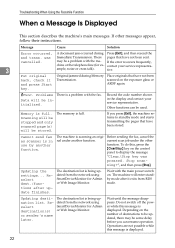
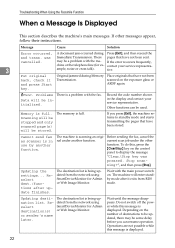
... this message is full. There pages that have been stored. contact your service representative.
Other functions can resume operation. Scanning will be stopped and only scanned page(s) will enter standby mode after update finishes.
dated from the network using SmartDeviceMonitor for Admin or Web Image Monitor. If the error reoccurs frequently,
chine or...
Operating Instructions - Page 45
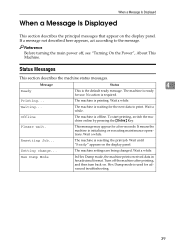
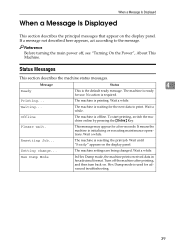
Ready
Message
Status
4
This is resetting the print job. The machine is waiting for a few seconds. To start printing, switch the machine online by pressing the {Online} Key. This message may appear for the next data to the message. The machine is the default ready message.
Hex Dump mode is ready for advanced...
Operating Instructions - Page 46
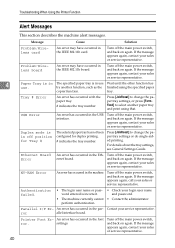
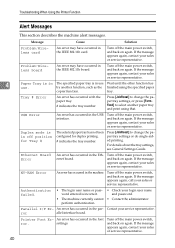
...function.
Duplex mode is in off the main power switch, and back on again. Authentication failed.
• The login user name or pass- • Check your sales or service representative.
40...see General Settings Guide. NV-RAM Error
An error has occurred in the font
ror.
and password.
• The machine currently cannot • Contact the administrator. Parallel I/F Er- An error...
Operating Instructions - Page 50


...mode is invalid. Turn the main power off the power while this message is displayed.
[List/Test Print] is displayed. If the printing does not start . Check access point settings when in [Network] under [Interface Settings] of the machine is lit or blinks during transmission. Printing does not start , contact your service...password, or Check the login user name, password... for Admin or Web...
Operating Instructions - Page 53
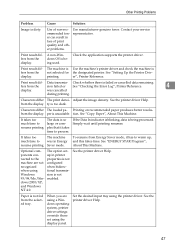
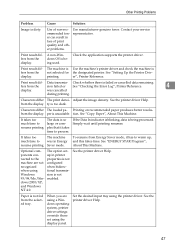
....
Print result dif- Check whether there is being used. per is too dark. Contact your service representative. Saver mode.
When you are not recognized when using Windows 95/98/Me, Windows 2000/XP, and Windows...so
much time to warm up, and this takes time. Paper is
fers from Energy Saver mode, it takes
time to large or com- The machine is Use the machine's printer driver and...
Operating Instructions - Page 66
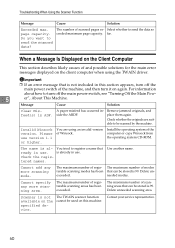
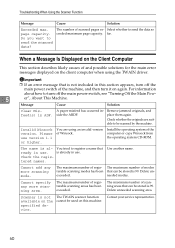
... any more scanning area.
Contact your service representative.
60
Message
Cause
Solution
Clear ...modes
terable scanning modes has been that can be stored is 99. The number of regis- Select whether to send the scanned data?
You tried to register a name that is al- The maximum number of scanned pages ex-
For information
about how to be used on the specified device...
Operating Instructions - Page 85


...documents. ter the toner has run out of toner, the indicator on your sales representative or service representative for recycling. Note ❒ The communication results report cannot be re-used.
Waste ... toner cannot be printed.
❒ If the fax screen does not appear in facsimile mode.
The error message disappears. Adding Toner
Sending Fax Messages When Toner Has Run Out
When...
Similar Questions
How To Reset The Password Of Admin For Ricoh Mp171
(Posted by avimsbe 10 years ago)
Admin Backdoor
What is the administrator "Backdoor" password? somebody in my client´s office change it and th...
What is the administrator "Backdoor" password? somebody in my client´s office change it and th...
(Posted by directorinsis 12 years ago)

