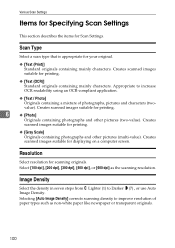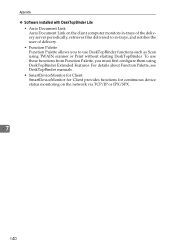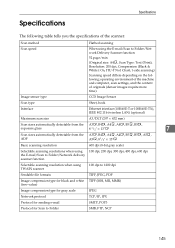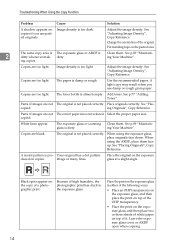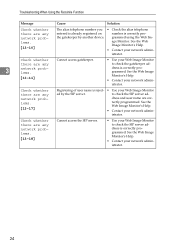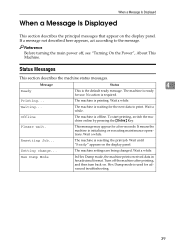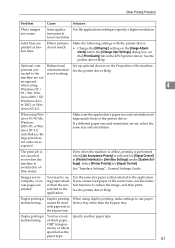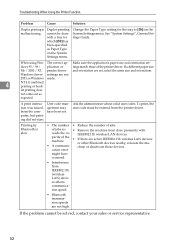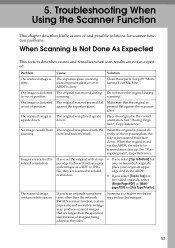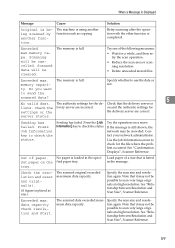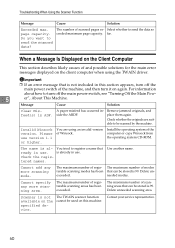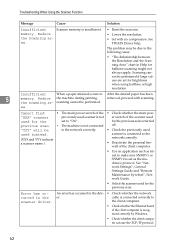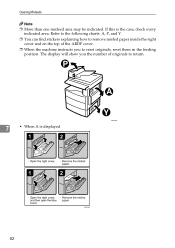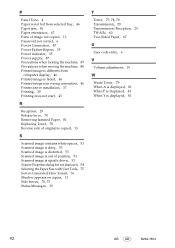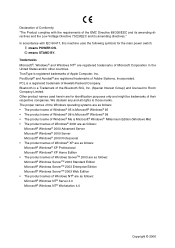Ricoh Aficio MP 171 Support Question
Find answers below for this question about Ricoh Aficio MP 171.Need a Ricoh Aficio MP 171 manual? We have 2 online manuals for this item!
Question posted by solmek2006 on February 22nd, 2012
Haw To Reset The Ricoh
Haw to reset the Ricoh copiar blak and white?
Current Answers
Answer #1: Posted by freginold on February 23rd, 2012 3:08 AM
To reset (reboot) the copier to get rid of an error message or if it is frozen, press the round power button on the right side of the operation panel. The green light will go off and blink for a few seconds, then when it stops blinking and is off completely, turn the copier off with the main (orange) power switch on the left hand side. Wait about four seconds or so, then turn the main power switch back on.