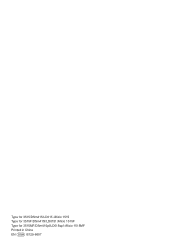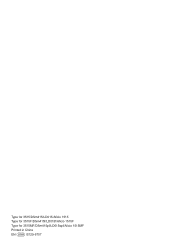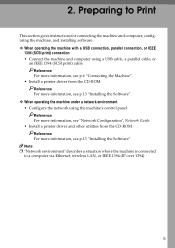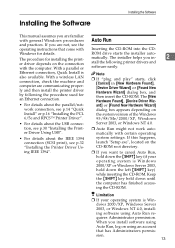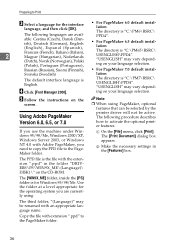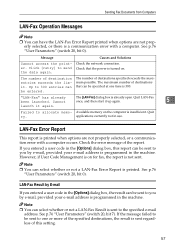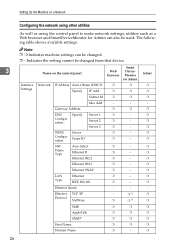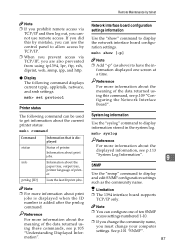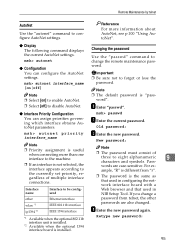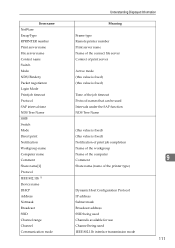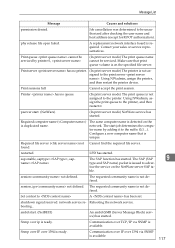Ricoh AFICIO 1515 MF Support Question
Find answers below for this question about Ricoh AFICIO 1515 MF - B/W Laser - All-in-One.Need a Ricoh AFICIO 1515 MF manual? We have 6 online manuals for this item!
Question posted by info8714 on February 8th, 2016
Bluetooth Print Avail
Dear Sir/MadamPlease could you inform me if this printer could print via bluetooth, or is there any other way to print from a laptop from another office without a network cable.Kind regardsElana
Current Answers
Answer #1: Posted by freginold on February 8th, 2016 7:40 AM
Hello, the Aficio 1515 does have a Bluetooth option available, however this is an old model copier so it may be hard to find or purchase that option. Here are the details for it if you want to try to buy it:
- Ricoh product code: G377
- Name: Blue tooth Interface Unit Type 2238
- EDP code: 411603
Other than Bluetooth or a network cable, you can connect this printer via USB cable to a local computer, then share it on the network. There is also a wireless option for this model, Ricoh product code B682.
- Ricoh product code: G377
- Name: Blue tooth Interface Unit Type 2238
- EDP code: 411603
Other than Bluetooth or a network cable, you can connect this printer via USB cable to a local computer, then share it on the network. There is also a wireless option for this model, Ricoh product code B682.
Answer #2: Posted by TommyKervz on February 8th, 2016 6:48 AM
Does not seems to be' according to the specifications on this link http://www.cnet.com/products/ricoh-aficio-1515mf-multifunction-printer-b-w-series/specs/
Related Ricoh AFICIO 1515 MF Manual Pages
Similar Questions
Ricoh 1515mf - Printing - Os 10.11.3
is there any way to get a RICOH 1515mf to print on a mac running El Capitan (10.11.3) ?
is there any way to get a RICOH 1515mf to print on a mac running El Capitan (10.11.3) ?
(Posted by tradewins 8 years ago)
I Got Into Fax Features Okay, But Under Print Reports There Was No Option To
clear the list. Could it be called something else?
clear the list. Could it be called something else?
(Posted by joycebradley 8 years ago)
Bluetooth Printing Possible? Doesn't Scan From Xp Windows Restart Hangs Printi
Is there any device which can enable bluetooth printing on Ricoh Aficio 2000Le? Unable to scan a doc...
Is there any device which can enable bluetooth printing on Ricoh Aficio 2000Le? Unable to scan a doc...
(Posted by drrksaxena 9 years ago)
How To Get Meter Reads On Ricoh Aficio 1515 Over The Internet
(Posted by bamfCHAR 9 years ago)
Mpc2030 Can Not Print
i have installed the printer and says successfully installed yet when i "test print" nothing comes o...
i have installed the printer and says successfully installed yet when i "test print" nothing comes o...
(Posted by ladyarcher04 11 years ago)