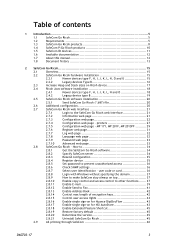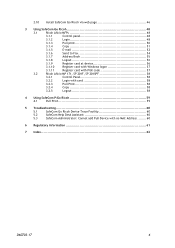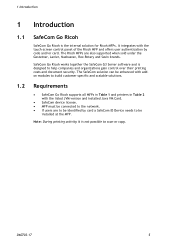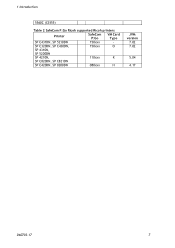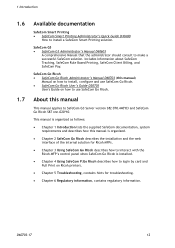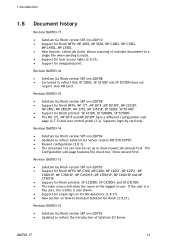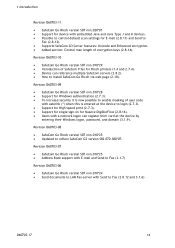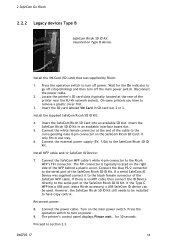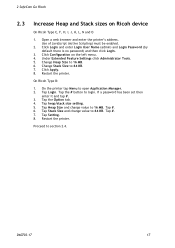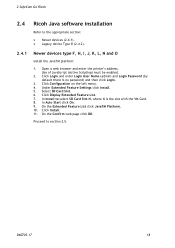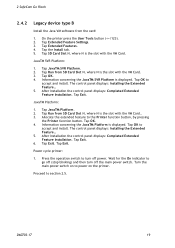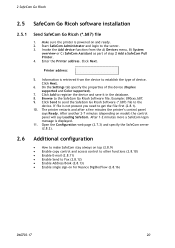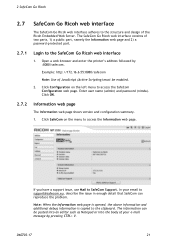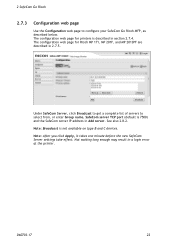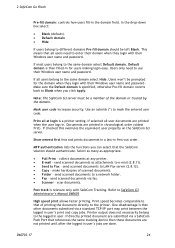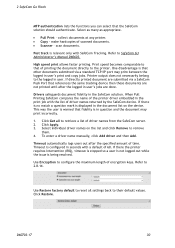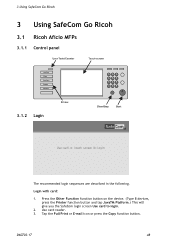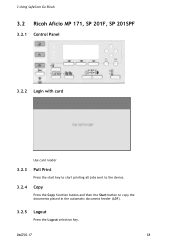Ricoh 8200DN Support Question
Find answers below for this question about Ricoh 8200DN - Aficio SP B/W Laser Printer.Need a Ricoh 8200DN manual? We have 1 online manual for this item!
Question posted by prightler on February 22nd, 2013
Where Do I Purchase Micr Toner For The Ricoh Sp8200 Printer?
The person who posted this question about this Ricoh product did not include a detailed explanation. Please use the "Request More Information" button to the right if more details would help you to answer this question.
Current Answers
Answer #1: Posted by freginold on February 23rd, 2013 6:53 AM
Hi, you can purchase MICR toner for this printer from OCLA.com (item #400853):
http://www.ocla.com/makepagebak8.php?SUBCAT2B=RICOHLASERSUPPLIES
http://www.ocla.com/makepagebak8.php?SUBCAT2B=RICOHLASERSUPPLIES
Related Ricoh 8200DN Manual Pages
Similar Questions
How To Read The Meter On Aficio Sp 4310n Printer
I need to read the meter on the Aficio SP 4310 N printer. How do I do this
I need to read the meter on the Aficio SP 4310 N printer. How do I do this
(Posted by Anonymous-130231 10 years ago)
How Do You Pull A Read From Aficio Sp C431dn?
(Posted by pheggy 11 years ago)
Sp 8200dn Ssp Mode
what is the prociduer to inter in ssp mode of printer SP8200DN
what is the prociduer to inter in ssp mode of printer SP8200DN
(Posted by salmanqureshi22 11 years ago)
Micr Toner For Ricoh Sp 3410 Dn
Where can I purchase MICR Toner for a Ricoh Aficio SP 3410 DN?
Where can I purchase MICR Toner for a Ricoh Aficio SP 3410 DN?
(Posted by richardsakai 11 years ago)
How Can I Prevent Sp 8200dn From Selecting Plain Paper When I Run Out Of Special
I have plain paper in trays 1 and 2. I have labels in tray 3. When tray 3 runs out of labels, it pri...
I have plain paper in trays 1 and 2. I have labels in tray 3. When tray 3 runs out of labels, it pri...
(Posted by markneal 12 years ago)