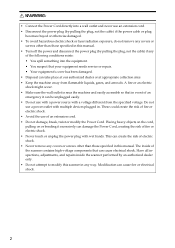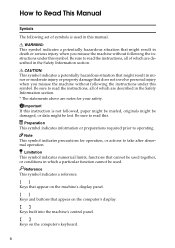Ricoh 402054 Support Question
Find answers below for this question about Ricoh 402054 - IS 760.Need a Ricoh 402054 manual? We have 1 online manual for this item!
Question posted by prophetrymore on August 23rd, 2014
How To Remove Functional Problem Sc565 On Ricoh Aficio Mpc 2500
The person who posted this question about this Ricoh product did not include a detailed explanation. Please use the "Request More Information" button to the right if more details would help you to answer this question.
Current Answers
Answer #1: Posted by TechSupport101 on August 25th, 2014 8:20 AM
Hi. Go here http://www.ehow.com/how_7222949_clear-sc546-error-ricoh.html for a tutorial.
Related Ricoh 402054 Manual Pages
Similar Questions
How Do I Get My Ricoh Aficio Is330dc To Work On Windows 7
(Posted by sandrabritschgi 10 years ago)
Error Sc491 Of Aficio Color Mp C 2030
there's an error sc491 of ricoh aficio mp c2030. i've tried to switch off and turn on again, but err...
there's an error sc491 of ricoh aficio mp c2030. i've tried to switch off and turn on again, but err...
(Posted by otosproperty 10 years ago)
Ricoh Ic800c Scanner Aficio 4100sfl
Thisscanner has notbeenused for about two years. I am now setting it up. Everything is connected co...
Thisscanner has notbeenused for about two years. I am now setting it up. Everything is connected co...
(Posted by mariapeterson 10 years ago)
What Is Error Code Service Call Sc543? What Is My Problem?
(Posted by sxa68992 11 years ago)
For Ricoh Aficio Sp 4210w. Remove Misfed Internal Path
(Posted by jimmiewatson 12 years ago)