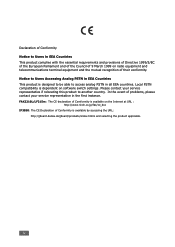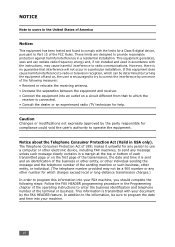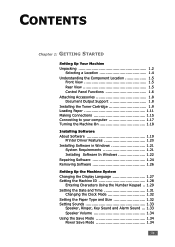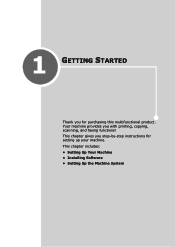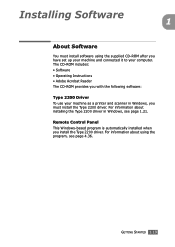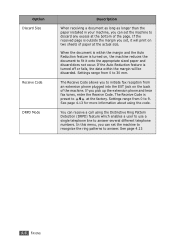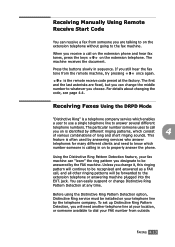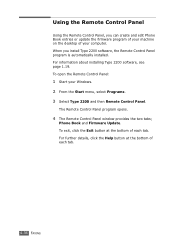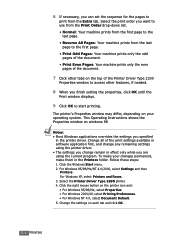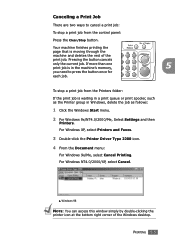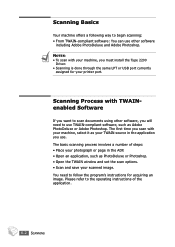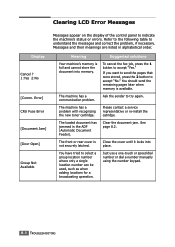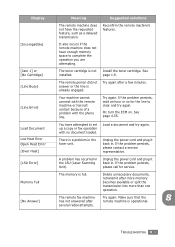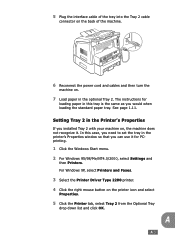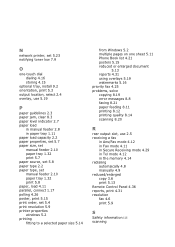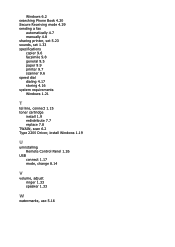Ricoh 2210L Support Question
Find answers below for this question about Ricoh 2210L - FAX B/W Laser.Need a Ricoh 2210L manual? We have 1 online manual for this item!
Question posted by vlsimp4 on January 5th, 2013
How Do I Install The Ricoh Fax 2210l Driver And Where Do I Find It At
Current Answers
Answer #1: Posted by tintinb on March 4th, 2013 5:22 PM
- http://support.ricoh.com/bb/html/dr_ut_e/rc2/model/fx2210/fx2210en.htm
- http://www.toggle.com/lv/group/view/kl212441/Ricoh_Fax_2210L_Printer_Scanner_Drivers_and_Utility_OfficeStyler.htm
Read the user's manual for more information.
http://www.helpowl.com/manuals/Ricoh/2210L/27155
If you have more questions, please don't hesitate to ask here at HelpOwl. Experts here are always willing to answer your questions to the best of our knowledge and expertise.
Regards,
Tintin