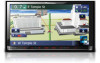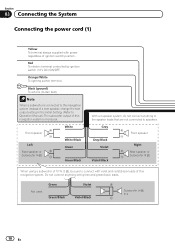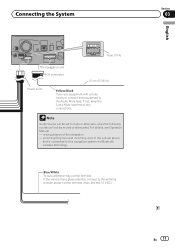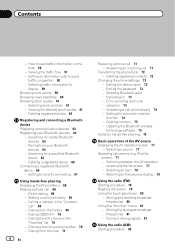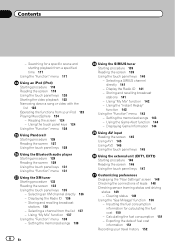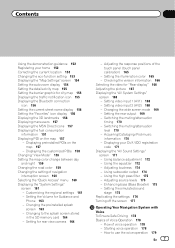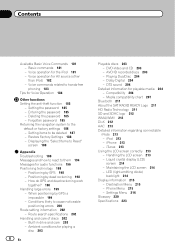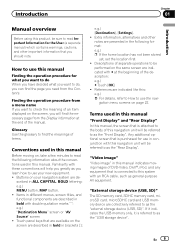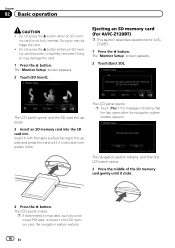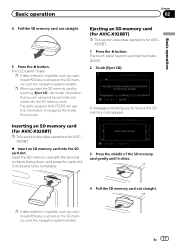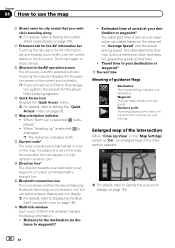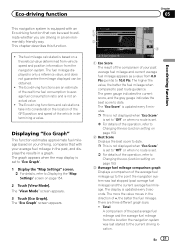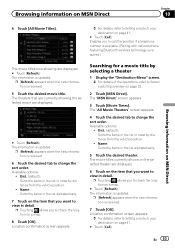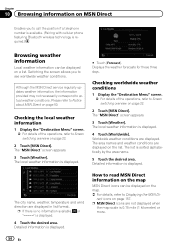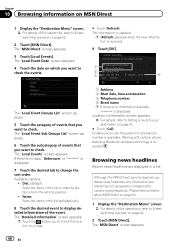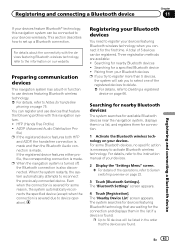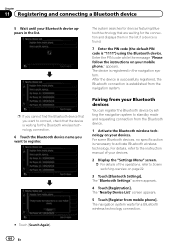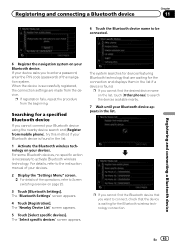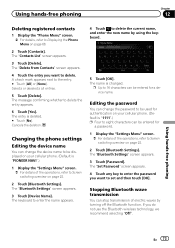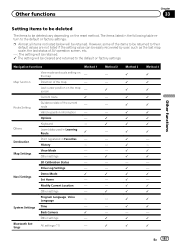Pioneer AVIC-Z120BT Support Question
Find answers below for this question about Pioneer AVIC-Z120BT.Need a Pioneer AVIC-Z120BT manual? We have 2 online manuals for this item!
Question posted by Anonymous-164365 on March 8th, 2018
My Navi Isn't Letting Me Click The Bluetooth On/off, They Are Grayed Out. Help
Current Answers
Answer #1: Posted by BusterDoogen on March 9th, 2018 8:54 AM
I suggest you go here & follow the BT setup procedures.
I hope this is helpful to you!
Please respond to my effort to provide you with the best possible solution by using the "Acceptable Solution" and/or the "Helpful" buttons when the answer has proven to be helpful. Please feel free to submit further info for your question, if a solution was not provided. I appreciate the opportunity to serve you!
Related Pioneer AVIC-Z120BT Manual Pages
Similar Questions
I clicked on Bluetooth settings & all options are greyed outHow do I turn Bluetooth?
Bluetooth ghosted. I can not access the Bluetooth strings to register my phone It says go to setting...
in the Bluetooth settings the Bluetooth won't turn on