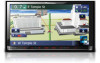Pioneer AVIC-Z120BT Support Question
Find answers below for this question about Pioneer AVIC-Z120BT.Need a Pioneer AVIC-Z120BT manual? We have 2 online manuals for this item!
Question posted by Anonymous-151045 on April 30th, 2015
Bluetooth Won't Turn On
in the Bluetooth settings the Bluetooth won't turn on
Current Answers
There are currently no answers that have been posted for this question.
Be the first to post an answer! Remember that you can earn up to 1,100 points for every answer you submit. The better the quality of your answer, the better chance it has to be accepted.
Be the first to post an answer! Remember that you can earn up to 1,100 points for every answer you submit. The better the quality of your answer, the better chance it has to be accepted.
Related Pioneer AVIC-Z120BT Manual Pages
Installation Manual - Page 2
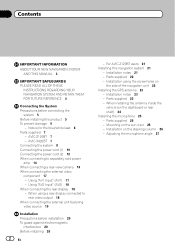
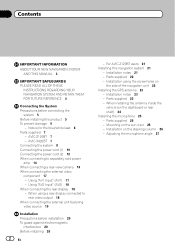
... Precautions before connecting the
system 5 Before installing this navigation system 21
- For AVIC-Z120BT users 21 Installing this product 5 To prevent damage 5
- When installing the antenna...
the side of the navigation unit 22 Installing the GPS antenna 23
- Notice for the blue/white lead 6 Parts supplied 7
- AVIC-Z120BT 7 - Installation notes 23 - Contents
IMPORTANT INFORMATION ...
Installation Manual - Page 7
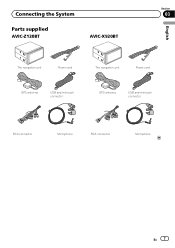
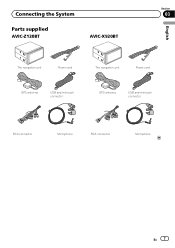
Connecting the System
Section
03
Parts supplied
AVIC-Z120BT
AVIC-X920BT
English
The navigation unit
Power cord
The navigation unit
Power cord
GPS antenna
USB and mini-jack connector
GPS antenna
USB and mini-jack connector
RCA connector
Microphone
RCA connector
Microphone
En 7
Installation Manual - Page 14
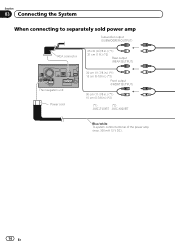
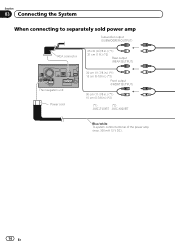
... (REAR OUTPUT)
The navigation unit Power cord
30 cm (11-7/8 in.) (*1) 15 cm (5-7/8 in.) (*2)
Front output (FRONT OUTPUT)
30 cm (11-7/8 in.) (*1) 15 cm (5-7/8 in.) (*2)
(*1)
(*2)
AVIC-Z120BT AVIC-X920BT
Blue/white To system control terminal of the power amp (max. 300 mA 12 V DC).
14 En
Installation Manual - Page 21
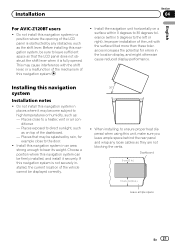
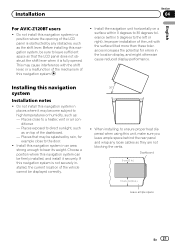
... location display, and might otherwise cause reduced display performance.
Install this navigation system, be displayed correctly.
30°
5°
5°
! Installation
Section
04
English
For AVIC-Z120BT users
! Dashboard 5 cm (2 in.)
10 cm (3-7/8 in an area strong enough to a heater, vent or air conditioner. -
Places that the LCD panel does not obstruct...
Installation Manual - Page 25
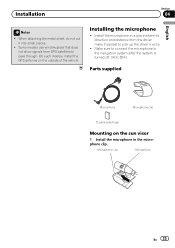
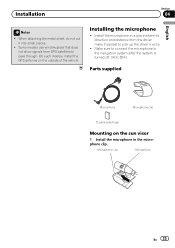
...the sun visor
1 Install the microphone in a place where its direction and distance from GPS satellites to pass through.
Install the microphone in the microphone clip. Make sure to connect ...sheet, do not cut it easiest to the navigation system after the system is turned off. (ACC OFF)
Parts supplied
Microphone
Microphone clip
Double-sided tape
Mounting on the outside of the vehicle.
Owner's Manual - Page 2
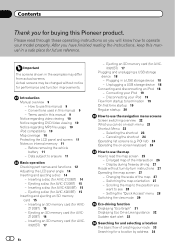
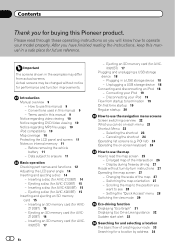
...
The screens shown in a safe place for future reference. Ejecting an SD memory card (for AVIC-Z120BT) 15 - X920BT) 17
2 En
- Connecting your route 33 Searching for buying this manual in the examples may be changed without turn-by address 34 Contents
Thank you can do on each menu 23 Shortcut Menu 23...
Owner's Manual - Page 7
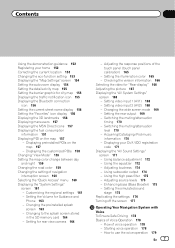
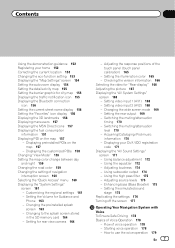
...Settings"
screen 161 - Setting video input 1 (AV1) 168 - Setting the rear output 169 - Using the equalizer 172 - Adjusting loudness 174 - Setting the simulated sound
stage 175 Replicating the settings 176 Turning... - Setting for city map 155 Displaying the traffic notification icon 155 Displaying the Bluetooth connection
icon 156 Setting the current street name display 156 Setting the...
Owner's Manual - Page 8
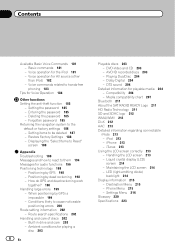
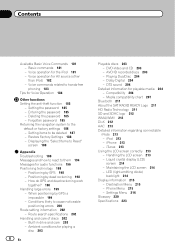
... Glossary 220 Specifications 223 Setting items to the default or factory settings 186 - Conditions likely to hands-free phoning 183
Tips for playing a disc 203
8 En
Playable discs 203 - Route search specifications 202
Handling and care of discs 202 - Positioning by GPS 198 - Destination Menu 215 - Media compatibility chart 207
Bluetooth 211 About the...
Owner's Manual - Page 13
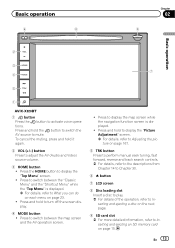
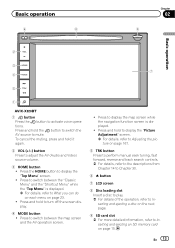
Basic operation
6
8
Chapter
02
9
Basic operation
2
3
7 4
5
1
AVIC-X920BT
1 button Press the button to display the "Top Menu" screen. ! Press ...card slot = For more detailed information, refer to Inserting and ejecting an SD memory card on page 23. ! Press to turn off the screen display.
4 MODE button ! Press and hold to display the map screen while the navigation function screen is ...
Owner's Manual - Page 15
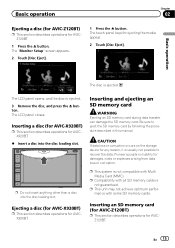
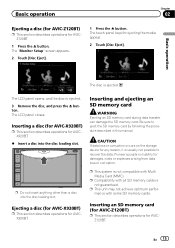
... the h button.
p This system is ejected. p This unit may not achieve optimum performance with Multi Media Card (MMC). Basic operation
Chapter
02
Ejecting a disc (for AVIC-Z120BT)
p This section describes operations for AVICX920BT.
% Insert a disc into the disc loading slot.
The LCD panel closes. En 15 Be sure to recover the data...
Owner's Manual - Page 26
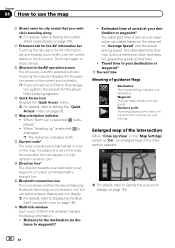
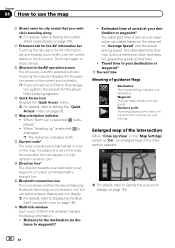
... can select between display and non-display. = For details, refer to Displaying the Bluetooth connection icon on page 28. Waypoint The blue flags indicate your destination. Enlarged map of arrival at that time.
! d Current route* The route currently set on page 156.
9 Extension tab for the AV information bar Touching this navigation...
Owner's Manual - Page 63
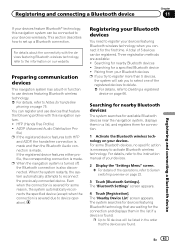
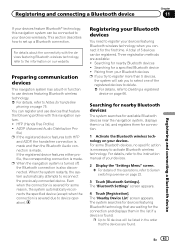
.... If the registered device features either profile, the corresponding connection is made . p When the navigation system is turned off, the Bluetooth connection is found .
Registering your Bluetooth devices
You need to register your devices.
2 Display the "Settings Menu" screen. = For details of the operations, refer to Screen switching overview on page 75. Three registration...
Owner's Manual - Page 73
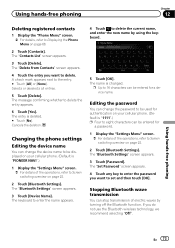
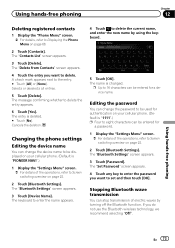
...new name by turning off the Bluetooth function.
p Up to 16 characters can be entered for a device name. The "Bluetooth Settings" screen appears. 3 Touch [Password]. Stopping Bluetooth wave transmission
You... confirming whether to the entry. # Touch [All] or [None]. The "Bluetooth Settings" screen appears.
3 Touch [Device Name]. Editing the password
You can stop transmission of...
Owner's Manual - Page 132


...play lets you playback files in the
Bluetooth audio player. ! Each touch of [Repeat] changes the setting as follows: ! All Repeat: ...Repeats all audio files in random order within the current repeat range. Off: Does not repeat. Track Repeat: Repeats just the current
file. ! Chapter
26 Using the Bluetooth audio player
Each touch of [Random] turns...
Owner's Manual - Page 156
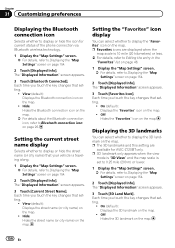
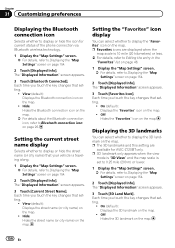
... icon
Selects whether to display or hide the icon for AVIC-Z120BT only. View (default): Displays the Bluetooth connection icon on the map. Each time you touch the key changes that setting.
! Off: Hides the "Favorites" icon on the map.
!
p The 3D landmarks and this setting are displayed when the
map scale is traveling along...
Owner's Manual - Page 170
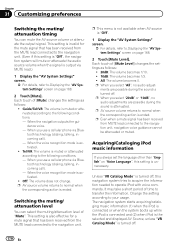
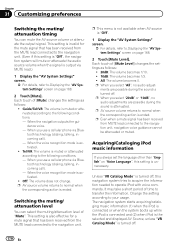
... use a cellular phone via Bluetooth technology (dialing, talking, incoming call ). - Off: The volume does not change.
Change the setting according to normal when the corresponding action is invalid for a mute signal that has been received from the MUTE lead connected to the navigation unit. (Even if this setting is turned off , this navigation system...
Owner's Manual - Page 188
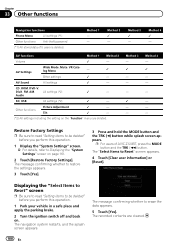
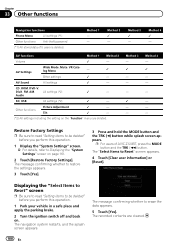
... AVIC-Z120BT, press the MODE button and the TRK (m) button.
The recorded contents are deleted. Method 4 1 -
Method 3 - 1 - -
-
1 - - The message confirming whether to be deleted" before you perform this operation.
1 Park your vehicle in a safe place and apply the parking brake.
2 Turn the ignition switch off and back on page 161.
2 Touch [Restore Factory Settings...
Owner's Manual - Page 195
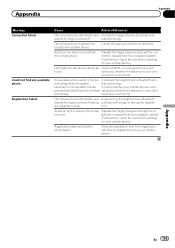
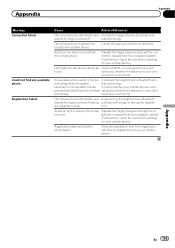
...from the navigation system. (Furthermore, check the connection settings on your cellular phone.)
The target cellular phone ...Bluetooth wire-
less technology is turned off . less technology.
No available phone exists in the sur- ! Activate the target phone's Bluetooth wire- searches for some reason.
Keep turning the target phone's Bluetooth
less technology is turned...
Owner's Manual - Page 223
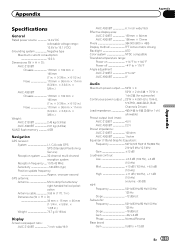
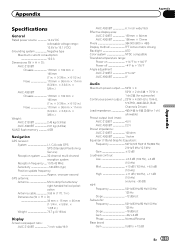
.... × 6-1/2 in.) Nose 170 mm × 96 mm × 11 mm (6-3/4 in. × 3-3/4 in. × 3/8 in.)
Weight: AVIC-Z120BT 2.43 kg (5.3 lbs) AVIC-X920BT 2.01 kg (4.4 lbs)
NAND flash memory 4 GB
Navigation
GPS receiver: System L1, C/Acode GPS SPS (Standard Positioning Service) Reception system .......... 32-channel multi-channel reception system Reception frequency .... 1 575.42 MHz...
Owner's Manual - Page 224
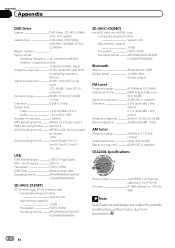
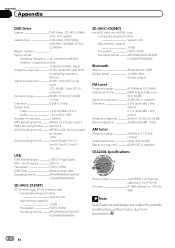
...class Mass storage class Decoding format MP3/WMA/AAC/WAVE/
H.264/MPEG4/WMV
SD (AVIC-Z120BT)
SD memory card, SDHC memory card Compatible physical format Version 2.00 Max memory ...memory capacity 16 GB File system FAT16, FAT32 Decoding format MP3/WMA/AAC/WAVE/ H.264/MPEG4/WMV
Bluetooth
Version Bluetooth 2.0+EDR Output power 4 dBm Max.
(Power class 2)
FM tuner
Frequency range 87.9 MHz to 107...
Similar Questions
Can You Add Carplay To The Pioneer Avic-z120bt?
Can you add CarPlay to the Pioneer AVIC-Z120BT?
Can you add CarPlay to the Pioneer AVIC-Z120BT?
(Posted by rickstarr1976 3 years ago)
My Navi Isn't Letting Me Click The Bluetooth On/off, They Are Grayed Out. Help
The navi doesn't let me click anything on the bluetooth section. only Firmware
The navi doesn't let me click anything on the bluetooth section. only Firmware
(Posted by Anonymous-164365 6 years ago)
Turning On Bluetooth
I clicked on Bluetooth settings & all options are greyed outHow do I turn Bluetooth?
I clicked on Bluetooth settings & all options are greyed outHow do I turn Bluetooth?
(Posted by GREENBLAZER3 6 years ago)