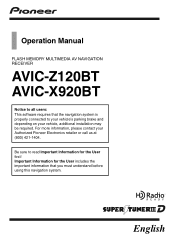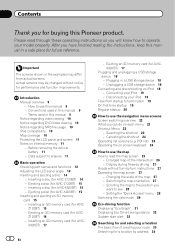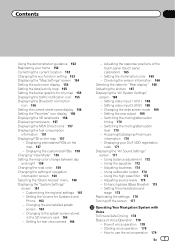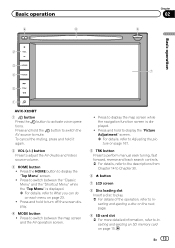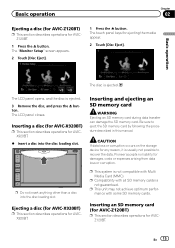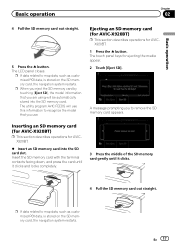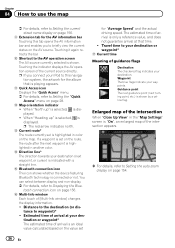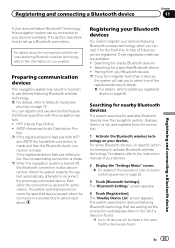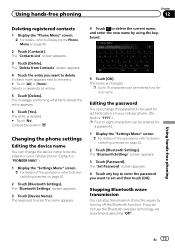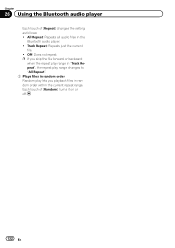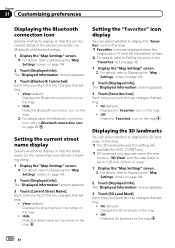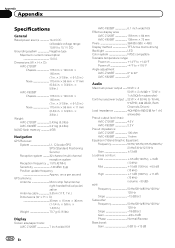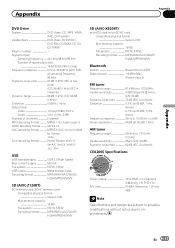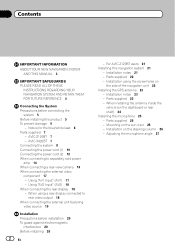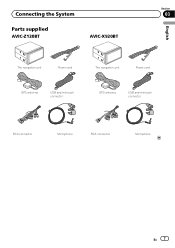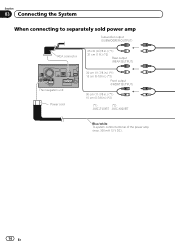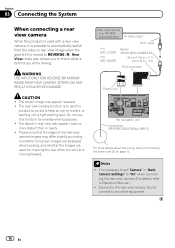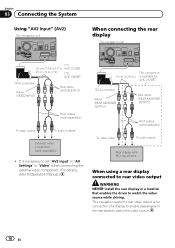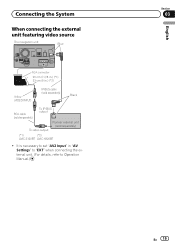Pioneer AVIC-X920BT Support Question
Find answers below for this question about Pioneer AVIC-X920BT.Need a Pioneer AVIC-X920BT manual? We have 2 online manuals for this item!
Question posted by mir4ja on March 22nd, 2014
Bluetooth Won't Turn On Avic X920bt
The person who posted this question about this Pioneer product did not include a detailed explanation. Please use the "Request More Information" button to the right if more details would help you to answer this question.
Current Answers
Related Pioneer AVIC-X920BT Manual Pages
Similar Questions
Avic X920bt Unit Wireless Remote Ready
Is a Pioneer Avic X920BT wireless remote ready? If so which remote do I need? And is their anything ...
Is a Pioneer Avic X920BT wireless remote ready? If so which remote do I need? And is their anything ...
(Posted by scarface2001fmf 1 year ago)
Bluetooth Won't Turn On
in the Bluetooth settings the Bluetooth won't turn on
in the Bluetooth settings the Bluetooth won't turn on
(Posted by Anonymous-151045 9 years ago)
Pioneer Avic-x920bt
I havePioneer AVIC-X920BT, i was wondering when I hook my ipod touch up to it if why the Netflix vid...
I havePioneer AVIC-X920BT, i was wondering when I hook my ipod touch up to it if why the Netflix vid...
(Posted by PRETTYBRWN78 12 years ago)