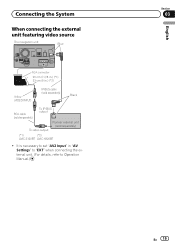Pioneer AVIC-X920BT Support Question
Find answers below for this question about Pioneer AVIC-X920BT.Need a Pioneer AVIC-X920BT manual? We have 2 online manuals for this item!
Question posted by hetwhi on August 6th, 2014
Avic-x920bt Bluetooth Wont Turn On
The person who posted this question about this Pioneer product did not include a detailed explanation. Please use the "Request More Information" button to the right if more details would help you to answer this question.
Current Answers
There are currently no answers that have been posted for this question.
Be the first to post an answer! Remember that you can earn up to 1,100 points for every answer you submit. The better the quality of your answer, the better chance it has to be accepted.
Be the first to post an answer! Remember that you can earn up to 1,100 points for every answer you submit. The better the quality of your answer, the better chance it has to be accepted.
Related Pioneer AVIC-X920BT Manual Pages
Owner's Manual - Page 1
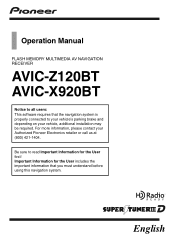
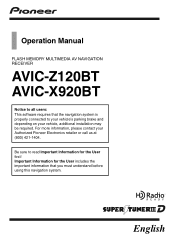
For more information, please contact your vehicle, additional installation may be required. Operation Manual
FLASH MEMORY MULTIMEDIA AV NAVIGATION RECEIVER
AVIC-Z120BT AVIC-X920BT
Notice to all users: This software requires that you must understand before using this navigation system. Important Information for the User includes the important information ...
Owner's Manual - Page 2
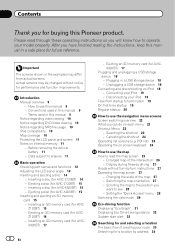
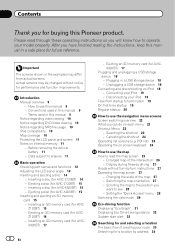
... startup 19 Regular startup 20
How to use this manual 9 -
Inserting a disc (for AVIC-Z120BT) 14 - X920BT) 17
2 En
- Connecting your route 33 Searching for a location by -turn -by address 34 Inserting a disc (for AVIC-X920BT) 15 - Inserting an SD memory card (for AVIC- Plugging in a USB storage device 18 - Selecting the shortcut 23 -
Inserting an...
Owner's Manual - Page 7
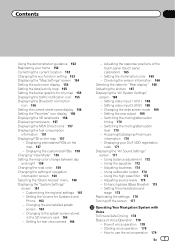
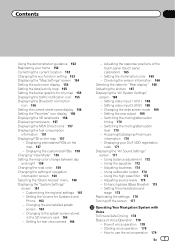
... - Setting for city map 155 Displaying the traffic notification icon 155 Displaying the Bluetooth connection
icon 156 Setting the current street name display 156 Setting the "Favorites" icon... Using subwoofer output 174 - Setting the simulated sound
stage 175 Replicating the settings 176 Turning off the screen 177
Operating Your Navigation System with
Voice To Ensure Safe Driving 178 Basics ...
Owner's Manual - Page 13
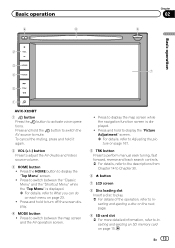
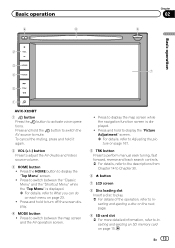
....
3 HOME button ! Press to activate voice operations.
En 13 Basic operation
6
8
Chapter
02
9
Basic operation
2
3
7 4
5
1
AVIC-X920BT
1 button Press the button to display the map screen while the navigation function screen is displayed. = For details, refer to turn off the screen display.
4 MODE button ! Press the HOME button to switch between the "Classic...
Owner's Manual - Page 15
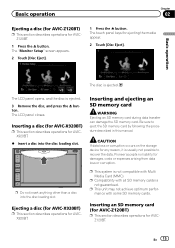
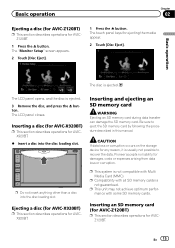
... cards is ejected. 3 Remove the disc, and press the h button.
The LCD panel closes. Ejecting a disc (for AVIC-X920BT)
p This section describes operations for AVICZ120BT.
p This system is ejected.
Inserting an SD memory card (for AVIC-Z120BT)
p This section describes operations for AVICX920BT. En 15 p Do not insert anything other than a disc into...
Owner's Manual - Page 17
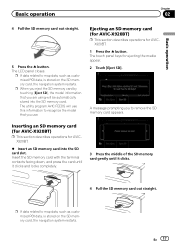
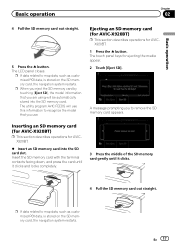
...touching [Eject SD], the model information that you are using will use . The utility program AVIC FEEDS will be automatically stored into the SD card slot. The touch panel keys for AVICX920BT....memory card out straight.
5 Press the h button.
Inserting an SD memory card (for AVIC-X920BT)
p This section describes operations for AVICX920BT.
% Insert an SD memory card into the SD memory card...
Owner's Manual - Page 26
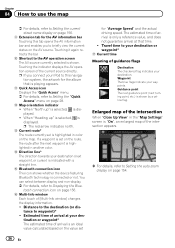
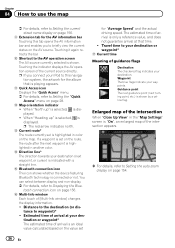
... Waypoint The blue flags indicate your destination. Guidance point The next guidance point (next turning point, etc.) is highlighted in the "Map Settings" screen is an ideal value... up " is selected, is indicated with a straight line.
f Bluetooth connection icon This icon shows whether the device featuring Bluetooth technology is displayed. b Quick Access icon Displays the "Quick Access"...
Owner's Manual - Page 63
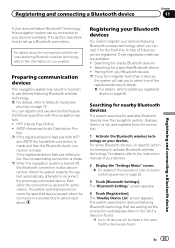
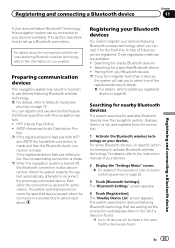
... HFP
and A2DP, the hands-free connection is made and then the Bluetooth Audio connection is also disconnected. p When the navigation system is turned off, the Bluetooth connection is made . When the system restarts, the system automatically attempts to set up a Bluetooth connection. A total of the registered devices to delete. = For details, refer to...
Owner's Manual - Page 73
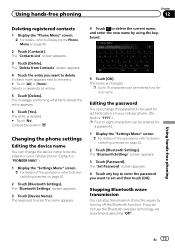
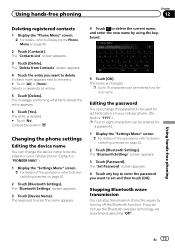
... new name by turning off the Bluetooth function. Selects or deselects all entries.
5 Touch [Delete].
The "Bluetooth Settings" screen appears. 3 Touch [Password]. Stopping Bluetooth wave transmission
You...68.
2 Touch [Contacts].
p Up to delete the entry appears.
6 Touch [Yes].
The "Bluetooth Settings" screen appears.
3 Touch [Device Name]. The "Contacts List" screen appears.
3 Touch ...
Owner's Manual - Page 132
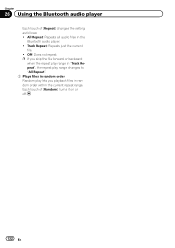
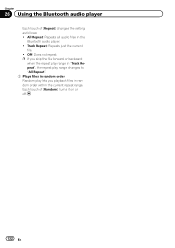
...". 2 Plays files in random order Random play lets you playback files in the
Bluetooth audio player. ! Off: Does not repeat. Each touch of [Repeat] changes the setting as follows: ! Chapter
26 Using the Bluetooth audio player
Each touch of [Random] turns it on or off.
132 En All Repeat: Repeats all audio files...
Owner's Manual - Page 156
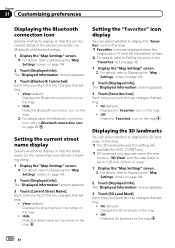
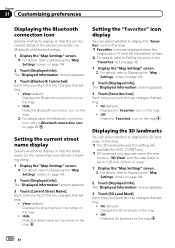
...[Displayed Info]. Chapter
31 Customizing preferences
Displaying the Bluetooth connection icon
Selects whether to display or hide the icon for AVIC-Z120BT only. Each time you touch the key ...name) on page 154.
2 Touch [Displayed Info]. The "Displayed Information" screen appears.
3 Touch [Bluetooth Connected]. p 3D landmark only appears when the view
mode is "3D View" and the map scale is...
Owner's Manual - Page 158
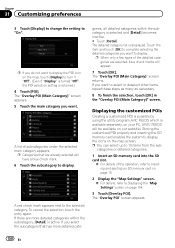
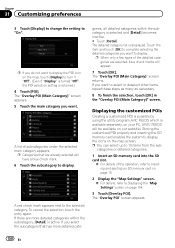
...display. p Categories that has more detailed categories within the subcategory is available separately, on your PC. (AVIC FEEDS will appear.
7 Touch [OK].
p When only a few types of the detailed categories are ... POI properly and inserting the SD memory card enables the system to turn it "Off". (Even if "Display" is turned "Off", the POI selection setting is displayed. The "Overlay POI"...
Owner's Manual - Page 224
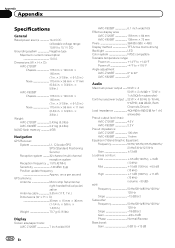
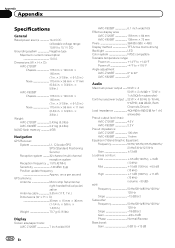
....) Dimensions (W × H × D 33 mm × 15 mm × 36 mm (1-1/4 in. × 5/8 in. × 1-3/8 in .)
Weight: AVIC-Z120BT 2.43 kg (5.3 lbs) AVIC-X920BT 2.01 kg (4.4 lbs)
NAND flash memory 4 GB
Navigation
GPS Receiver: System L1, C/Acode GPS SPS (Standard Positioning Service) Reception system .......... 32-channel multi-channel reception system Reception frequency .... 1 575.42 MHz...
Owner's Manual - Page 225
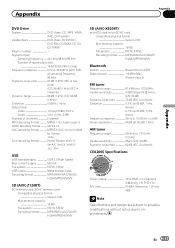
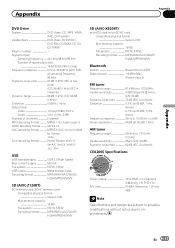
..., FAT32 Decoding format MP3/WMA/AAC/WAVE/ H.264/MPEG4/WMV
SD (AVIC-X920BT)
microSD card, microSDHC card Compatible physical format Version 2.00 Max memory capacity 16 GB File system FAT16, FAT32 Decoding format MP3/WMA/AAC/WAVE/ H.264/MPEG4/WMV
Bluetooth
Version Bluetooth 2.0+EDR Output power 4 dBm Max.
(Power class 2)
FM tuner
Frequency range...
Installation Manual - Page 2
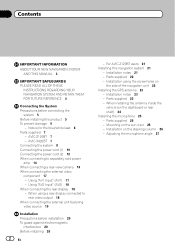
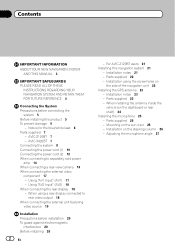
...26 - Parts supplied 23 - Installation on
the side of the navigation unit 22 Installing the GPS antenna 23
- Contents
IMPORTANT INFORMATION ABOUT YOUR NEW NAVIGATION SYSTEM
AND THIS MANUAL 3
IMPORTANT ...5
- Notice for the blue/white lead 6 Parts supplied 7
- Parts supplied 22 - AVIC-X920BT 7 Connecting the system 8 Connecting the power cord (1) 10 Connecting the power cord (2) 12 ...
Installation Manual - Page 7
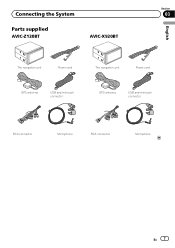
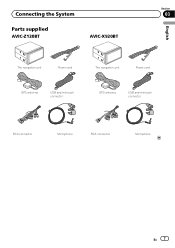
Connecting the System
Section
03
Parts supplied
AVIC-Z120BT
AVIC-X920BT
English
The navigation unit
Power cord
The navigation unit
Power cord
GPS antenna
USB and mini-jack connector
GPS antenna
USB and mini-jack connector
RCA connector
Microphone
RCA connector
Microphone
En 7
Installation Manual - Page 14
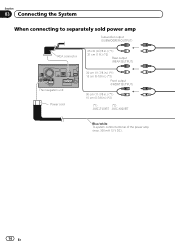
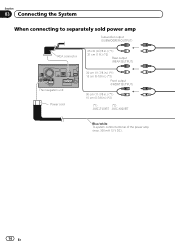
... (REAR OUTPUT)
The navigation unit Power cord
30 cm (11-7/8 in.) (*1) 15 cm (5-7/8 in.) (*2)
Front output (FRONT OUTPUT)
30 cm (11-7/8 in.) (*1) 15 cm (5-7/8 in.) (*2)
(*1)
(*2)
AVIC-Z120BT AVIC-X920BT
Blue/white To system control terminal of the power amp (max. 300 mA 12 V DC).
14 En
Installation Manual - Page 16
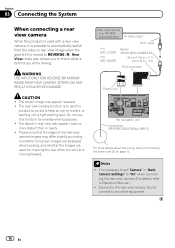
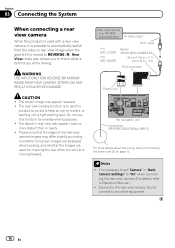
... the rear view camera images may appear reversed. ! OTHER USE MAY RESULT IN INJURY OR DAMAGE. ND-BC4) (sold separately) To video output
RCA cable
(*1) AVIC-Z120BT
(*2) AVIC-X920BT
Brown (REAR VIEW CAMERA IN)
20 cm (7-7/8 in.) (*1) 23 cm (9 in.) (*2)
RCA connector
Power cord
The navigation unit Violet/white (REVERSE GEAR SIGNAL INPUT...
Installation Manual - Page 18
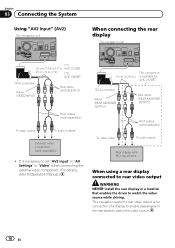
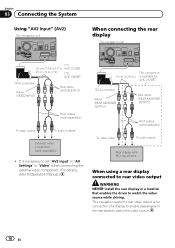
... "AV2 Input" (AV2)
The navigation unit
When connecting the rear display
The navigation unit
(*1)
20 cm (7-7/8 in.) (*1) AVIC-Z120BT
23 cm (9 in.) (*2)
(*2)
AVIC-X920BT
RCA connector
Yellow (VIDEO INPUT)
Red, white (AUDIO INPUT)
RCA cables (sold separately)
To video output
To audio outputs... video source while driving.
It is necessary to set "AV2 Input" in .) is for AVIC-Z120BT.
Similar Questions
My Pioneer Avic Z150bh Wont Turn On
I just installed the avic z150bh in my bmw 335i but it will not turn on. I used the axxess brand wir...
I just installed the avic z150bh in my bmw 335i but it will not turn on. I used the axxess brand wir...
(Posted by jesseboles 10 years ago)