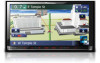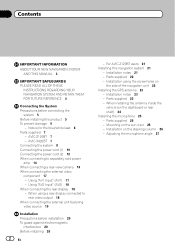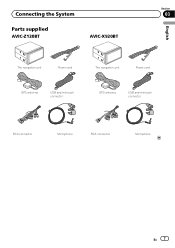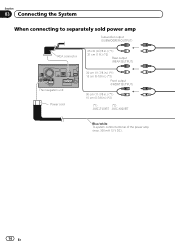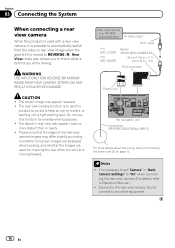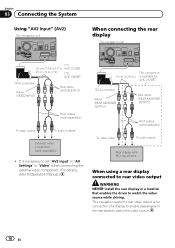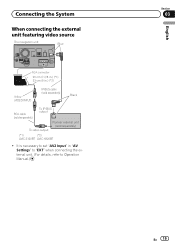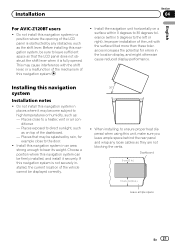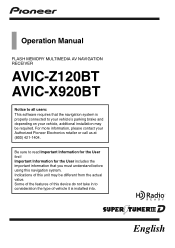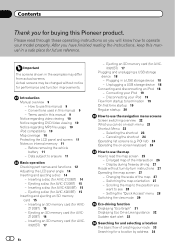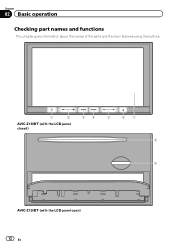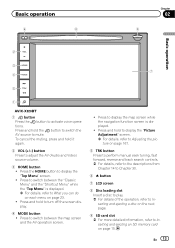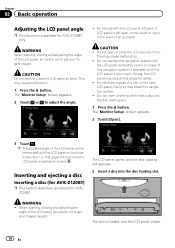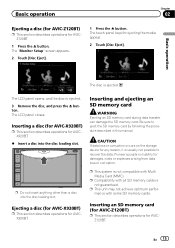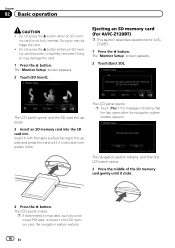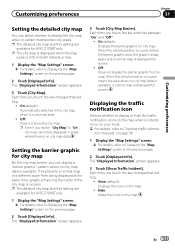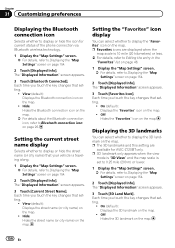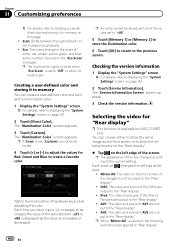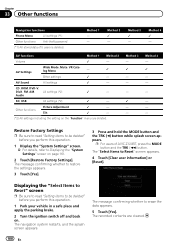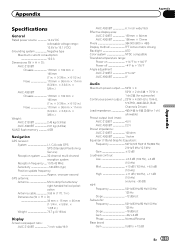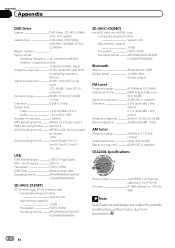Pioneer AVIC-Z120BT Support Question
Find answers below for this question about Pioneer AVIC-Z120BT.Need a Pioneer AVIC-Z120BT manual? We have 2 online manuals for this item!
Question posted by GREENBLAZER3 on May 15th, 2017
Turning On Bluetooth
I clicked on Bluetooth settings & all options are greyed outHow do I turn Bluetooth?
Current Answers
Related Pioneer AVIC-Z120BT Manual Pages
Similar Questions
Can You Add Carplay To The Pioneer Avic-z120bt?
Can you add CarPlay to the Pioneer AVIC-Z120BT?
Can you add CarPlay to the Pioneer AVIC-Z120BT?
(Posted by rickstarr1976 3 years ago)
Is It Possible To Obtain A Paper Printed Manual For My Avic-z120bt Unit? Eprx
(Posted by tarman65 8 years ago)
Bluetooth Won't Turn On
in the Bluetooth settings the Bluetooth won't turn on
in the Bluetooth settings the Bluetooth won't turn on
(Posted by Anonymous-151045 8 years ago)