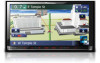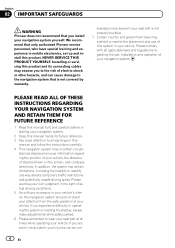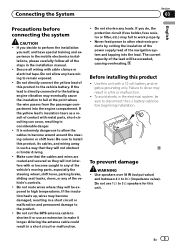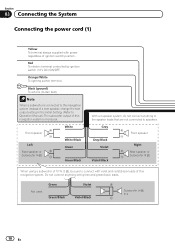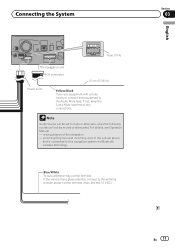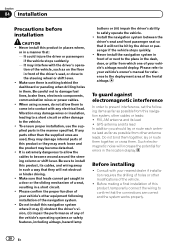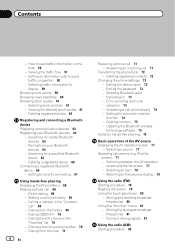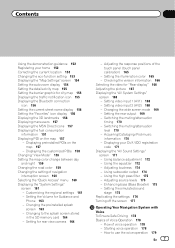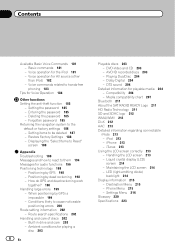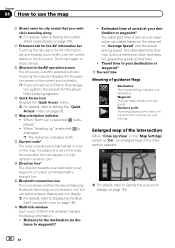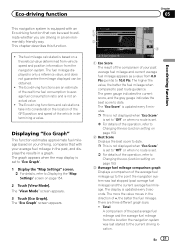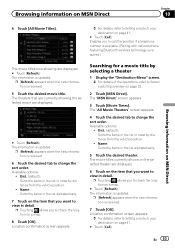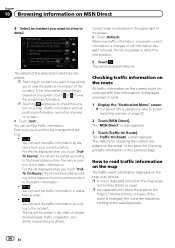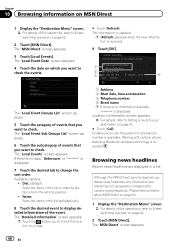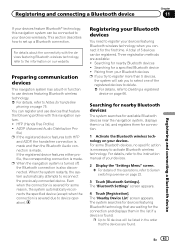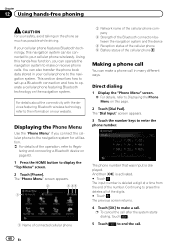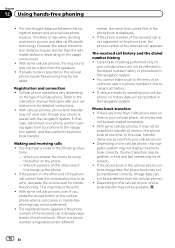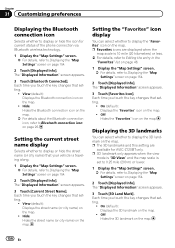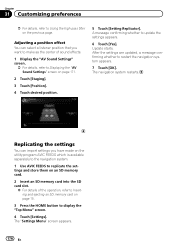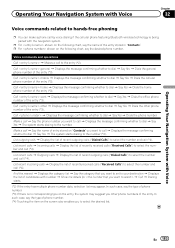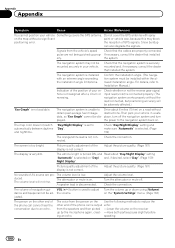Pioneer AVIC-Z120BT Support Question
Find answers below for this question about Pioneer AVIC-Z120BT.Need a Pioneer AVIC-Z120BT manual? We have 2 online manuals for this item!
Question posted by Blakej1981sr on October 3rd, 2021
Bluetooth Grayed Out And All Other Settings How To Make Work
Current Answers
Answer #1: Posted by SonuKumar on October 4th, 2021 12:48 AM
The Bluetooth ON button is grayed out in Settings need to reboot to enable Bluetooth again. If Bluetooth is crashing and it is no longer possible to enable it from 'Settings' > 'Bluetooth' because the ON button is grayed out, make sure that the OS is version 82.01. 10-(0090) or higher.
or
Please respond to my effort to provide you with the best possible solution by using the "Acceptable Solution" and/or the "Helpful" buttons when the answer has proven to be helpful.
Regards,
Sonu
Your search handyman for all e-support needs!!
Related Pioneer AVIC-Z120BT Manual Pages
Similar Questions
The navi doesn't let me click anything on the bluetooth section. only Firmware