Pioneer AVIC-Z130BT Support Question
Find answers below for this question about Pioneer AVIC-Z130BT.Need a Pioneer AVIC-Z130BT manual? We have 2 online manuals for this item!
Question posted by benjan on April 13th, 2014
How Do I Make The Voice Work On My Avic Z 130 Nav
The person who posted this question about this Pioneer product did not include a detailed explanation. Please use the "Request More Information" button to the right if more details would help you to answer this question.
Current Answers
There are currently no answers that have been posted for this question.
Be the first to post an answer! Remember that you can earn up to 1,100 points for every answer you submit. The better the quality of your answer, the better chance it has to be accepted.
Be the first to post an answer! Remember that you can earn up to 1,100 points for every answer you submit. The better the quality of your answer, the better chance it has to be accepted.
Related Pioneer AVIC-Z130BT Manual Pages
Owner's Manual - Page 1
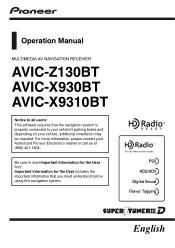
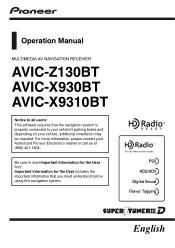
Operation Manual
MULTIMEDIA AV NAVIGATION RECEIVER
AVIC-Z130BT AVIC-X930BT AVIC-X9310BT
Notice to your vehicle's parking brake and depending on your Authorized Pioneer Electronics retailer or call us at (800) 421-1404. For more information, ...
Owner's Manual - Page 2
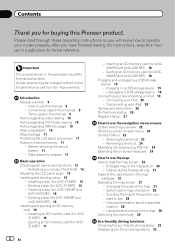
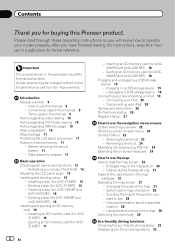
... a specified
location 28 - Please read the map screen 25
- Before removing the vehicle
battery 11 - Inserting a disc (for performance and function improvements. Inserting a disc (for AVIC- Z130BT) 16 - Selecting the shortcut 23 - POI list) 24 Operating the on the map 29 Switching the view mode 30
Eco-friendly driving functions Checking the...
Owner's Manual - Page 4
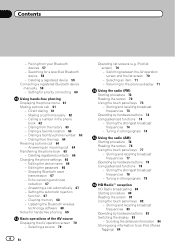
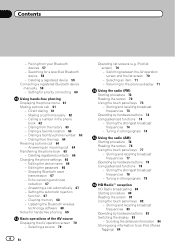
...
- Stopping Bluetooth wave
transmission 67 - Echo canceling and noise
reduction 67 - Searching for priority connecting 60
Using hands-free phoning Displaying the phone menu 61 Making a phone call 61
- Deleting a registered device 59 Connecting a registered Bluetooth device
manually 59 - Setting for a specified Bluetooth device 58
- Dialing a favorite location 63 - Answering an...
Owner's Manual - Page 6


...150 Checking sensor learning status and driving
status 151 - Displaying POIs obtained with Aha
Radio 130
Using the Bluetooth audio player Starting procedure 131 Reading the screen 131 Using the touch ... 128 Using the touch panel keys 129 Functions coupled with Aha Radio and the
navigation system 130 - Storing and recalling broadcast stations 143 - Using the song alert function 144 - Displaying...
Owner's Manual - Page 7
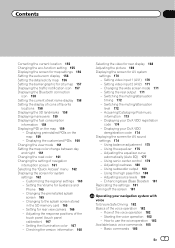
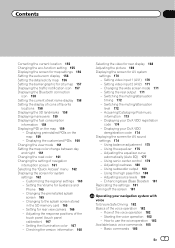
...connection
icon 158 Setting the current street name display 158 Setting the display of icons of the voice operation 182
- Setting video input 1 (AV1) 170 - Using subwoofer output 180 - ...177 - Changing the wide screen mode 171 - Adjusting the response positions of the voice operation 182 - Starting the voice operation 182 - Setting video input 2 (AV2) 171 - Contents
Correcting the ...
Owner's Manual - Page 8
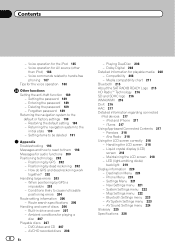
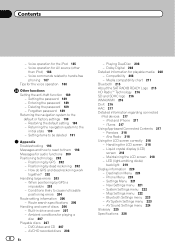
... (other
than iPod) 186 - Voice commands related to hands-free
phoning 187 Tips for playing a disc 207
Playable discs 207 - Setting the password 189 - Entering the password 189 - Restoring the default setting 190 - Positioning by dead reckoning 202 - Positioning by GPS 202 - How do GPS and dead reckoning work
together? 202 Handling large errors...
Owner's Manual - Page 13
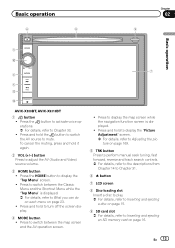
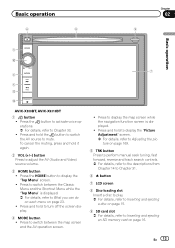
Basic operation
6
8
Chapter
02
9
Basic operation
3 a
7 4
5 b
c
AVIC-X930BT, AVIC-X9310BT
1 button ! En 13 Press and hold to display the "Top Menu" screen. ! Press the button to activate voice operations. = For details, refer to Inserting and ejecting an SD memory card on page 23. ! Press to switch between the Classic Menu and the Shortcut ...
Owner's Manual - Page 14
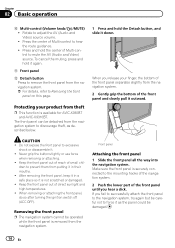
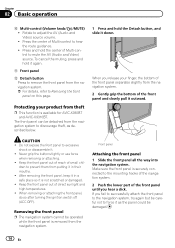
... grip the bottom of the front panel until you release your product from putting it in a safe place so it outward. Make sure the front panel is available for AVIC-X930BT and AVIC-X9310BT. To cancel the muting, press and hold the center of small chil- b Front panel
c Detach button Press to hear...
Owner's Manual - Page 64
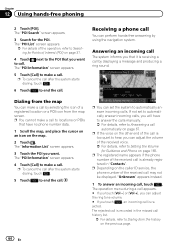
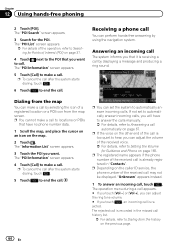
...] to Setting the Volume for Guidance and Phone on the previous page.
64 En
p If the voice on the other end of the call by selecting the icon of Interest (POI) on the caller ...to end the call . p The registered name appears if the phone number of the received voice. = For details, refer to make a call is rejected. If not set the system to Dialing from the map screen. ...
Owner's Manual - Page 69
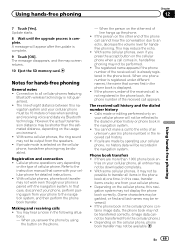
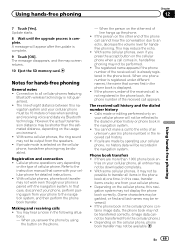
...technology is not registered in , hands-free phoning may not work even though your cellular phone. ! tries on the cellular ...may not be 10 meters or less when sending and receiving voice and data via Bluetooth technology.
This may hear a noise...one phone number is selected on the usage environment. ! You cannot make a call is already registered in the cellular phone contains image data, ...
Owner's Manual - Page 165
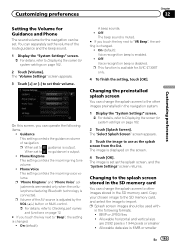
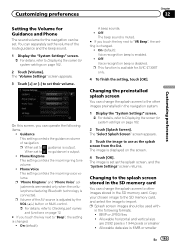
...you touch the key next to "Beep", the setting is changed .
! On (default): Voice recognition beep is disabled. Changing to the splash screen stored in the SD memory card
You ... needed only when the cellular phone featuring Bluetooth technology is connected. Allowable data size is available for AVIC-Z130BT only.
4 To finish the setting, touch [OK]. The "Volume Settings" screen appears.
3 Touch...
Owner's Manual - Page 172
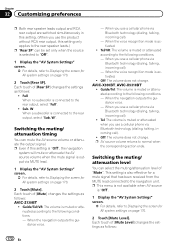
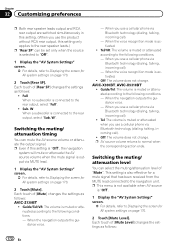
... En Sub. Switching the muting/ attenuation timing
You can select the muting/attenuation level of [Rear SP] changes the settings as follows: AVIC-Z130BT
! When the navigation outputs the guidance voice.
- When you use a cellular phone via Bluetooth technology (dialing, talking, incoming call ).
! This setting is activated.
! Each touch of [Mute] changes the...
Owner's Manual - Page 173
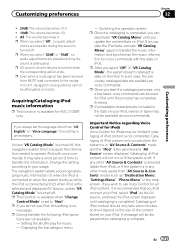
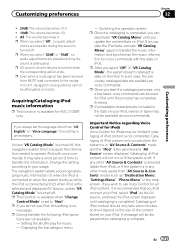
... the sound is turned off , this navigation system tries to acquire the information needed to "Navi". Setting the shuffle play for AVIC-Z130BT only. p After you update the content/data on "Voice Language", this setting is completed.
p Even when a mute signal has been received from "AV Source & Contents" mode) such as the AV...
Owner's Manual - Page 181
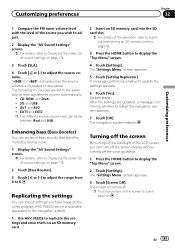
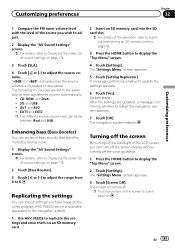
...En 181 Update starts. p Touch anywhere on the screen to turn off the screen display without turning off the voice guidance.
1 Press the HOME button to Displaying the screen for AV sound settings on page 174.
3 Touch...tuner volume level with the level of the source you have made on the utility program AVIC FEEDS which is increased or decreased. "+8dB" to "-8dB" is displayed as the source volume ...
Owner's Manual - Page 182
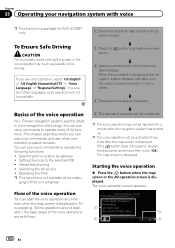
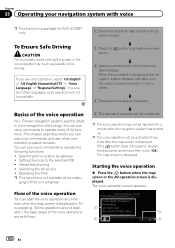
... is in progress. Hands-free phoning !
Chapter
33 Operating your safety, avoid viewing the screen in voice recognition technology. Operating the iPod p This function is available for AVIC-Z130BT only. Flow of the voice operation
You can use voice operation, select "US English" or "US English (Samantha):TTS" in some cases. j
5 The requested operation will...
Owner's Manual - Page 184


....
1 Press the MODE button to your destination. button to activate voice
3 Say "Call Nancy" to display the map screen or the AV operation screen.
184 En
Examples of voice operation of candidates with an operational example.)
1 Press the MODE button to make a call. Your navigation system sets the route to select the desired...
Owner's Manual - Page 187
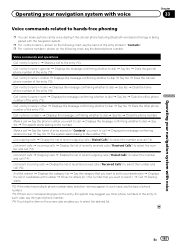
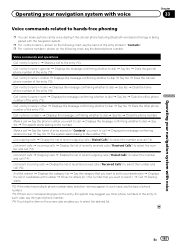
... Bluetooth wireless technology is being paired with voice
Voice commands related to hands-free phoning
p You can make a phone call to the entry (*2). Call
Call work d Displays the message confirming whether to dial d Say Yes d Dials the cellular phone number of the entry (*3). Operating your navigation system with voice
Chapter
33
Operating your navigation system...
Owner's Manual - Page 194
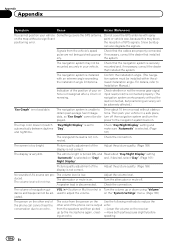
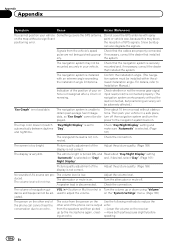
...lead (violet) is connected properly. (The navigation system works properly without obstructions.
Picture quality adjustment of the display is... place, turn off . Check "Day/Night Display" setting and make sure "Automatic" is selected. (Page 161)
The orange/white...GPS signals. A speaker lead is not available. The person on the other end of AV source are properly connected. The voice...
Owner's Manual - Page 206


... actual traffic rules. ! Also, for a while, and try route calculation again. ! During voice guidance, turns and intersections from that point so that you deviate from the set route, the ...too far, there may begin on the screen may not work under certain conditions. If the destination is calculated, the route and voice guidance for the route are instructed to set a long-distance...
Firmware Upgrade Instructions - Page 1
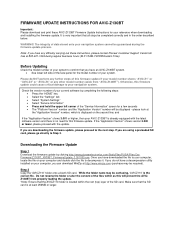
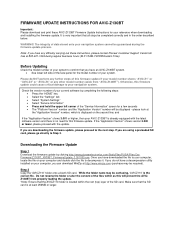
... click the file to the next step. If you have any other model number (aside from "AVIC-Z130BT").
Make sure that all steps be guaranteed during regular business hours (M-F 10AM-7:30PM Eastern Time). FIRMWARE UPDATE INSTRUCTIONS FOR AVIC-Z130BT
Important: Please download and print these instructions, please contact Pioneer Customer Support Center toll free at...
Similar Questions
Will Any Microphone Work On Avic Z130bt Auto Equalize
(Posted by coco3foxkat 9 years ago)
Forgot Password On My Pioneer Avic Z 130 Bt
How to go around it to get in
How to go around it to get in
(Posted by Carettabyrd 10 years ago)
Avic-z130bt Fad And Balance Not Working
avic-z130bt rear fad and balance not working and unable to get Avic feeds into my stereo
avic-z130bt rear fad and balance not working and unable to get Avic feeds into my stereo
(Posted by noodlesgt 11 years ago)

