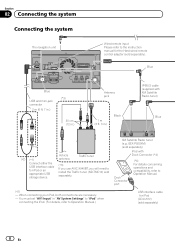Pioneer AVIC-X940BT Support Question
Find answers below for this question about Pioneer AVIC-X940BT.Need a Pioneer AVIC-X940BT manual? We have 2 online manuals for this item!
Question posted by shopministries on February 19th, 2013
Will Not Power On
My stereo was working perfectly fine. All of a sudden it went off and will not come back on. No power what so ever. Please help me. is there a reset button?
Current Answers
Related Pioneer AVIC-X940BT Manual Pages
Similar Questions
Where Is The Reset Button On A Pioneer Avic Z110bt. I Was Listening To Music Wh
I was listening to music when the screen went blank and the music stopped playing. I think this is t...
I was listening to music when the screen went blank and the music stopped playing. I think this is t...
(Posted by jonesrandy180 1 year ago)
I Have Had My Pioneer Avic-x940bt For Three Years Everything Has Been Great. I G
I have had my pioneer avic-x940bt for three years no problems. I get in my car today and there is no...
I have had my pioneer avic-x940bt for three years no problems. I get in my car today and there is no...
(Posted by Eiblsdaman 7 years ago)
How To Factory Reset Pioneer Car Stereo Avic-x940bt
(Posted by Wassgemgi 10 years ago)
How To Find The Password For A Pioneer Avic X930bt Stereo
(Posted by WeehMAR 10 years ago)