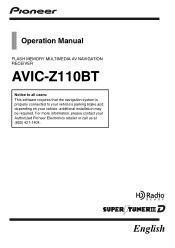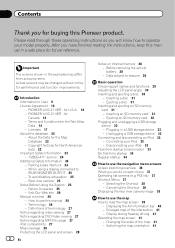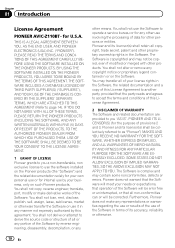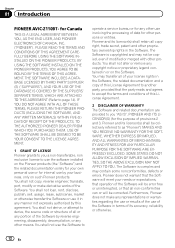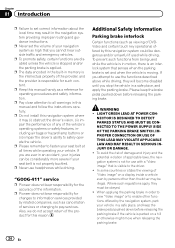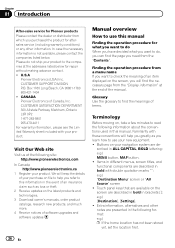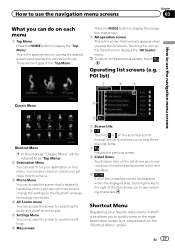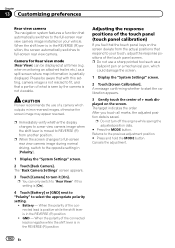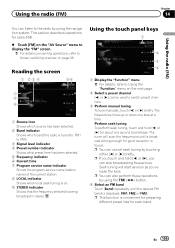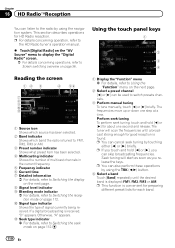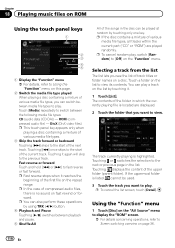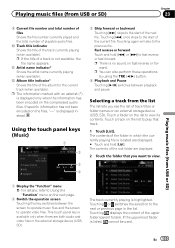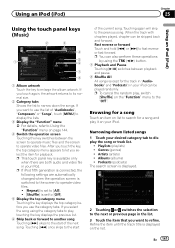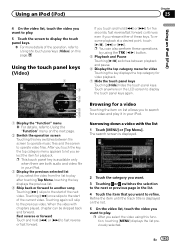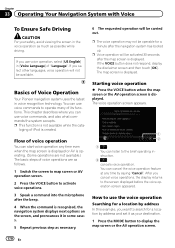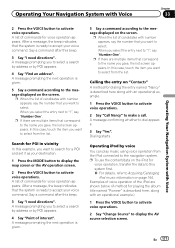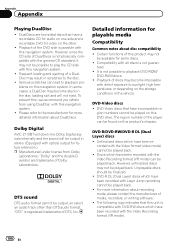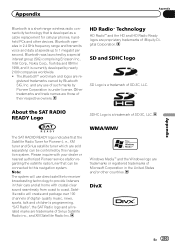Pioneer AVIC-Z110BT Support Question
Find answers below for this question about Pioneer AVIC-Z110BT.Need a Pioneer AVIC-Z110BT manual? We have 2 online manuals for this item!
Question posted by jonesrandy180 on March 4th, 2023
Where Is The Reset Button On A Pioneer Avic Z110bt. I Was Listening To Music Wh
I was listening to music when the screen went blank and the music stopped playing. I think this is the same problem I had when I hooked up a backup camera.
Current Answers
Answer #1: Posted by SonuKumar on March 4th, 2023 7:13 PM
To perform a hard reset on the Pioneer AVIC-Z110BT, please follow these steps:
- Turn off your device by pressing and holding the power button until the screen turns off.
- Press and hold the "Reset" button, located on the front panel of the unit, with a pointed object such as a pen or paperclip.
- While continuing to hold the "Reset" button, press and hold the "Eject" button as well.
- After holding both buttons for about 5 seconds, the screen will turn on and the Pioneer logo will appear.
- Release both buttons at this point, and the unit will perform a hard reset, returning all settings to their factory defaults.
Please note that a hard reset will erase all user data and settings, so you will need to reconfigure your unit after the reset is complete.
Please respond to my effort to provide you with the best possible solution by using the "Acceptable Solution" and/or the "Helpful" buttons when the answer has proven to be helpful.
Regards,
Sonu
Your search handyman for all e-support needs!!
Related Pioneer AVIC-Z110BT Manual Pages
Similar Questions
Pioneer Avic-z110bt Contacts Formatting Issue
I recently got a new Blackberry Curve 8310, because my old Blackberry Curve 8310 was giving me some ...
I recently got a new Blackberry Curve 8310, because my old Blackberry Curve 8310 was giving me some ...
(Posted by rrathburn2 12 years ago)