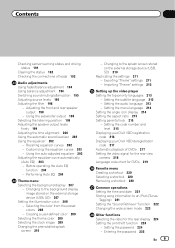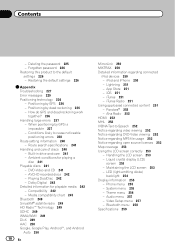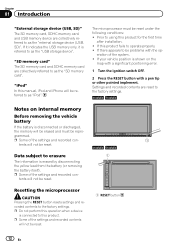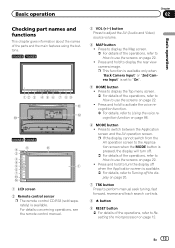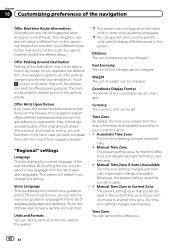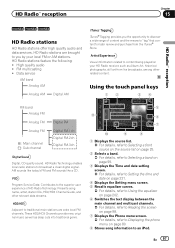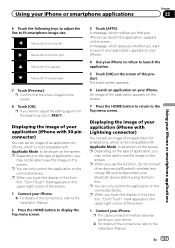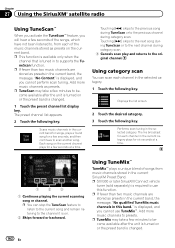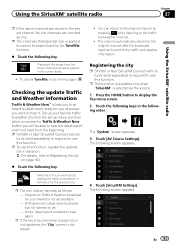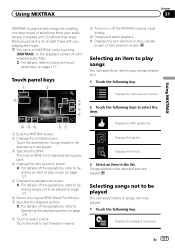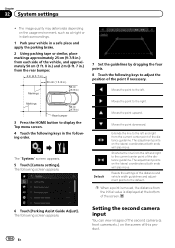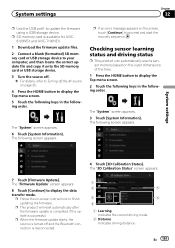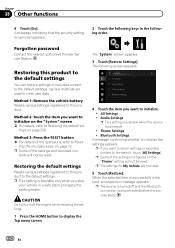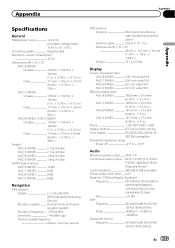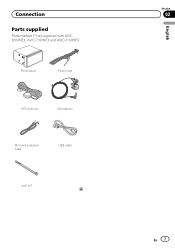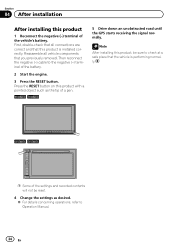Pioneer AVIC-5100NEX Support Question
Find answers below for this question about Pioneer AVIC-5100NEX.Need a Pioneer AVIC-5100NEX manual? We have 3 online manuals for this item!
Question posted by fredrecawilliams on September 25th, 2015
Reset My Password. Woken If I Do Not Know The Original
The person who posted this question about this Pioneer product did not include a detailed explanation. Please use the "Request More Information" button to the right if more details would help you to answer this question.
Current Answers
Answer #1: Posted by TechSupport101 on October 10th, 2015 10:57 PM
Hi. Refer to pages 225 & 226 of the Owner's Manual here https://www.helpowl.com/manuals/Pioneer/AVIC5100NEX/235999 for assistance with deleting your forgotten password.
Related Pioneer AVIC-5100NEX Manual Pages
Similar Questions
Just Bought A Truck And Need To Have The Password For My Pioneer Avic-5100nex
(Posted by brianmcdonnell23 3 years ago)
Password Problem (forgot)
please help me,forgotten what the password was on my (pioneer avic 5100 nex).What can I do ??
please help me,forgotten what the password was on my (pioneer avic 5100 nex).What can I do ??
(Posted by murillmr 6 years ago)
Pioneer Avic 5100nex
I cannot get into my radio when I turn it on and has a login your password I don't know the password...
I cannot get into my radio when I turn it on and has a login your password I don't know the password...
(Posted by Jtjones229 6 years ago)
Procedures To Reset Password On X850bt
procedures to reset password on #x850bt
procedures to reset password on #x850bt
(Posted by aquecabron69 7 years ago)
Can You Send Me The Manual That Has Procedures To Reset Passwords. Thanks
procedures to reset passwords
procedures to reset passwords
(Posted by aquecabron69 7 years ago)