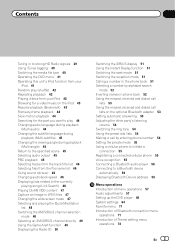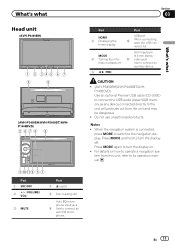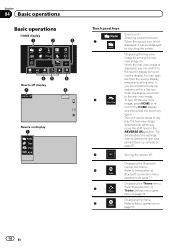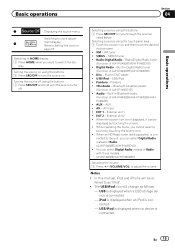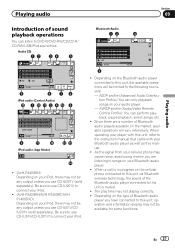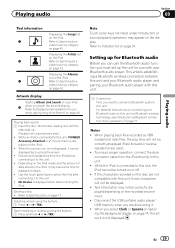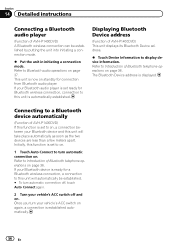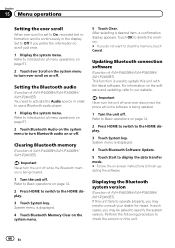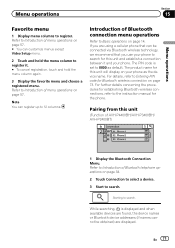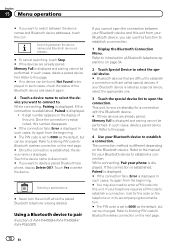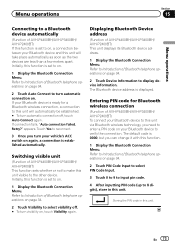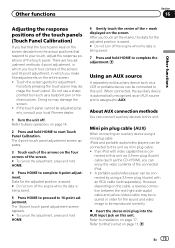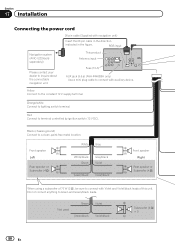Pioneer AVH-P1400DVD Support Question
Find answers below for this question about Pioneer AVH-P1400DVD.Need a Pioneer AVH-P1400DVD manual? We have 1 online manual for this item!
Question posted by debrown379 on July 7th, 2014
How To Get The Bluetooth To Connect
The person who posted this question about this Pioneer product did not include a detailed explanation. Please use the "Request More Information" button to the right if more details would help you to answer this question.
Current Answers
Answer #1: Posted by waelsaidani1 on July 8th, 2014 11:11 AM
Hello refer to page 37 here: http://www.pioneerelectronics.com/StaticFiles/Manuals/Car/AVH-P1400DVD_OwnersManual051712.pdf
Related Pioneer AVH-P1400DVD Manual Pages
Similar Questions
Could Someone Please Tell Me If This Unit Have Bluetooth Connection Literally Be
can someone point me in the right direction on the Bluetooth connection or it don't have one ? Liter...
can someone point me in the right direction on the Bluetooth connection or it don't have one ? Liter...
(Posted by lamontrollins78 1 year ago)
Bluetooth Connects But No Audio
My phone (galaxy s5) connects to the stereo via bluetooth but there is no audio from the phone. Both...
My phone (galaxy s5) connects to the stereo via bluetooth but there is no audio from the phone. Both...
(Posted by Xcskibear 8 years ago)
How To Set Up A Bluetooth Connection To A Avh-p1400dvd
(Posted by aaTrai 10 years ago)
How To Make My Android Bluetooth Connect To Pioneer Avh P4100dvd Bluetooth
(Posted by warrbaer 10 years ago)
How Can I Get Bluetooth To Work On My Avh-p1400dvd?
(Posted by Acborel72 11 years ago)