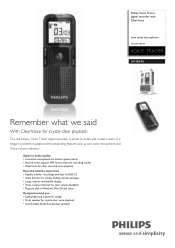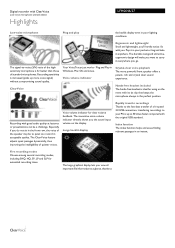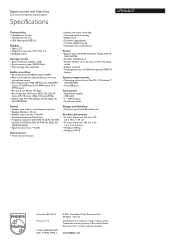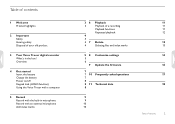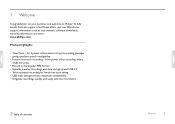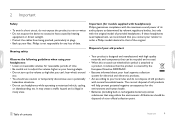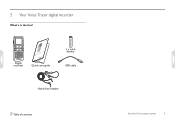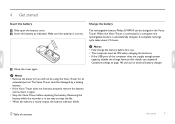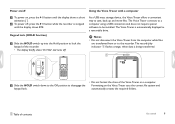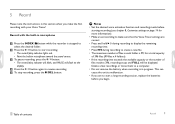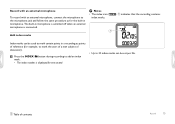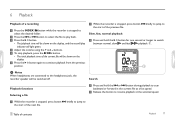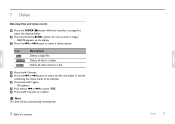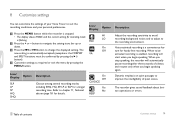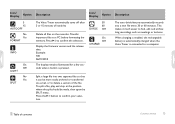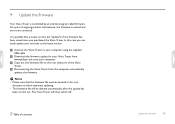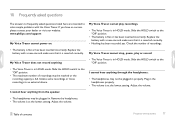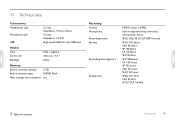Philips LFH0646 Support Question
Find answers below for this question about Philips LFH0646.Need a Philips LFH0646 manual? We have 3 online manuals for this item!
Question posted by clubgalaxy on May 4th, 2011
How Do We Delete The The File Or Folders And How To Download The Recordings?
How to record, pause and stop?
How to delete the folders or files ?
Current Answers
Related Philips LFH0646 Manual Pages
Similar Questions
When Connected To The Computer 3 Seconds Later It Disconnects With A Boop Sound
Connected to a computer
Connected to a computer
(Posted by Jimbirminghamflh 2 years ago)
Recording Problems
When I go to record a sign comes up "recording time full"...yet I have deleted all of the voice file...
When I go to record a sign comes up "recording time full"...yet I have deleted all of the voice file...
(Posted by natdata 7 years ago)
Recorded Aufio Files On Voice Tracer Lfh 0646 Philips
Hello,, After connecting my Voice Tracer LFH0646 Philips to my PC, there are no more files on the Vo...
Hello,, After connecting my Voice Tracer LFH0646 Philips to my PC, there are no more files on the Vo...
(Posted by moniquelopez 9 years ago)
Deleted Files By Voice Tracer Lfh0652
I was about to record a lecture yesterday. All I did was to click on MENU to change the speed from H...
I was about to record a lecture yesterday. All I did was to click on MENU to change the speed from H...
(Posted by alexlondon93 11 years ago)