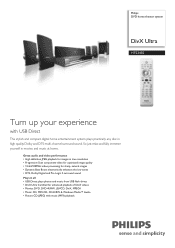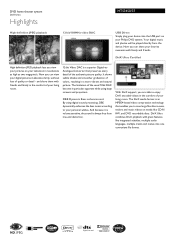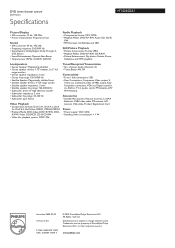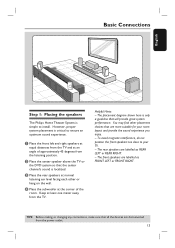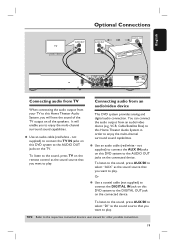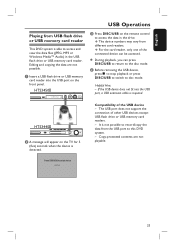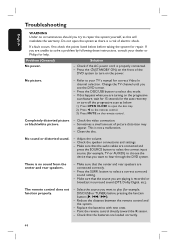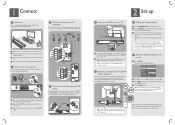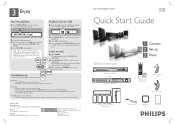Philips HTS3450 Support Question
Find answers below for this question about Philips HTS3450.Need a Philips HTS3450 manual? We have 3 online manuals for this item!
Question posted by fernandolimasocialmedia on March 12th, 2022
Cable Connecting The Dvd Player And The Subwoofer Was Damaged Philips Hts3450 Ho
I have a Philips hts3450 home theater and my cable connecting the dvd player and the subwoofer was damaged and I want to know where I can find this component for purchase
Current Answers
Answer #1: Posted by SonuKumar on March 13th, 2022 7:52 AM
Please respond to my effort to provide you with the best possible solution by using the "Acceptable Solution" and/or the "Helpful" buttons when the answer has proven to be helpful.
Regards,
Sonu
Your search handyman for all e-support needs!!
Related Philips HTS3450 Manual Pages
Similar Questions
What Blue Ray Can I Use To Connect The Sound System From A Philips Hts3450 5.1
channel home theater system with dvd player
channel home theater system with dvd player
(Posted by vickmike80 9 years ago)
Dvd Player Won't Open
Could someone please help me with getting my DVD player open? I've tried everything I could think of...
Could someone please help me with getting my DVD player open? I've tried everything I could think of...
(Posted by carlahalljr2 10 years ago)
Intall A Blueray Player Instead Of The Original Dvd Player In Phillips Hts3450
Is there any way to do that?
Is there any way to do that?
(Posted by ivanraffo 11 years ago)
Replace System Dvd Player But Not Speakers
I have a Philips DVD player/entertainment system with speakers. Can I replace player (upgrade to blu...
I have a Philips DVD player/entertainment system with speakers. Can I replace player (upgrade to blu...
(Posted by brockstout 12 years ago)