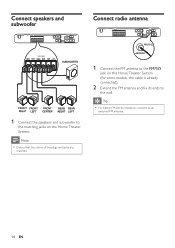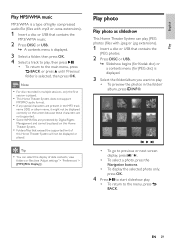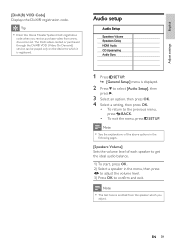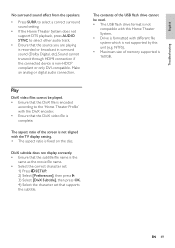Philips HTS3372D Support Question
Find answers below for this question about Philips HTS3372D.Need a Philips HTS3372D manual? We have 3 online manuals for this item!
Question posted by 1rh12260 on August 30th, 2021
Speaker Adjustment
Ii cannot get to the adjust menu with the remote by selecting disc setup or the way listed in manuel
Current Answers
Answer #1: Posted by SonuKumar on August 30th, 2021 10:24 AM
https://www.download.p4c.philips.com/files/h/hts3372d_f7/hts3372d_f7_dfu_aen.pdf
https://www.manualslib.com/manual/173588/Philips-Hts3357-51.html?page=43
page 43
default/reset do it please
Please respond to my effort to provide you with the best possible solution by using the "Acceptable Solution" and/or the "Helpful" buttons when the answer has proven to be helpful.
Regards,
Sonu
Your search handyman for all e-support needs!!
Related Philips HTS3372D Manual Pages
Similar Questions
Philips Hts3306/f7 Blu-ray 5.1 Home Theater System How Much Speaker Wire
(Posted by inma 9 years ago)
How To Play Movies Off A Hdd On A Philips Dvd Home Theater System Hts3372d
(Posted by heatbadger 9 years ago)
Phillips Dvd Home Theater System Hts3372d Won't Turn On
(Posted by numgall 10 years ago)
Phillips Home Theater System Hts3372d Won't Power On
(Posted by babalikha 10 years ago)
Philips Blu-ray Home Theater System Hts3251b No Audio
Audio works on fm radio but not working on DVD, blueray or TV. Have it set to speakers, could it be ...
Audio works on fm radio but not working on DVD, blueray or TV. Have it set to speakers, could it be ...
(Posted by bobbdude 10 years ago)