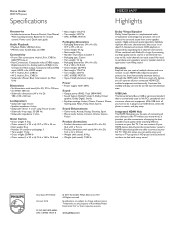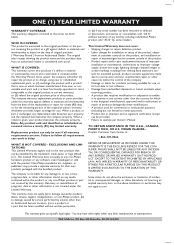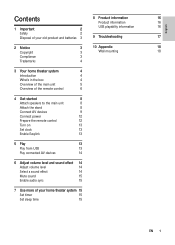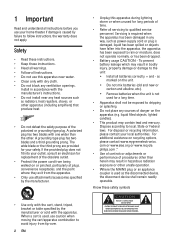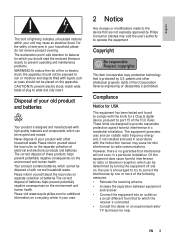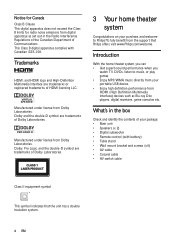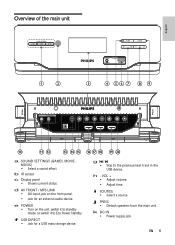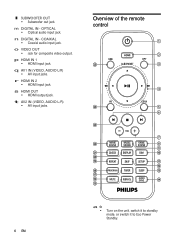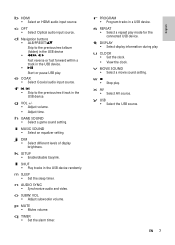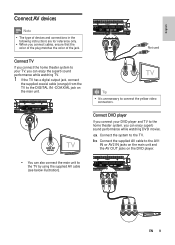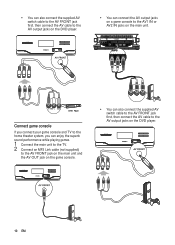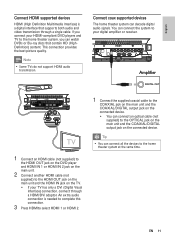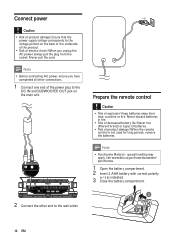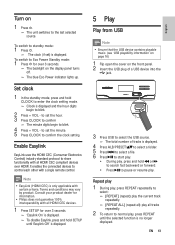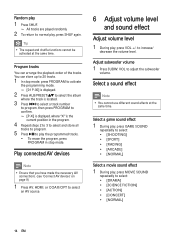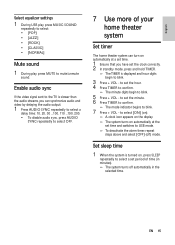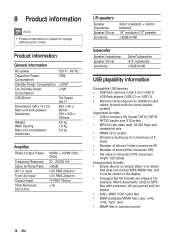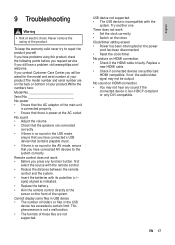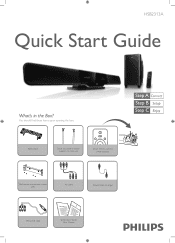Philips HSB2313A Support Question
Find answers below for this question about Philips HSB2313A.Need a Philips HSB2313A manual? We have 3 online manuals for this item!
Question posted by doantho on January 19th, 2014
How Can I Program My Philips Sound Bar To My Direct Tv Remote
The person who posted this question about this Philips product did not include a detailed explanation. Please use the "Request More Information" button to the right if more details would help you to answer this question.
Current Answers
Related Philips HSB2313A Manual Pages
Similar Questions
Philips Hsb2313 Sound Bar
Please where can I get power board for my Philips hsb2313 sound bar
Please where can I get power board for my Philips hsb2313 sound bar
(Posted by owusubright01 4 years ago)
Cant Get My Mediacom Remote To Operate My Philips Sound Bar Css 2123b
(Posted by Anonymous-148657 9 years ago)
Lost My Remote For The Philips Hsb2313a Sound Bar
i bought a protouch universal remote.but it not working on the sound bar.can you suggest me how to m...
i bought a protouch universal remote.but it not working on the sound bar.can you suggest me how to m...
(Posted by upendrack 9 years ago)
How To Wire Philips Hts3410d Dvd Home Theater System To The Tv
(Posted by swavSara 9 years ago)
Connection Problem
We just bought a new sound bar. We have a cable hook up with movie channels. I couldn't get the soun...
We just bought a new sound bar. We have a cable hook up with movie channels. I couldn't get the soun...
(Posted by maryhacker 12 years ago)