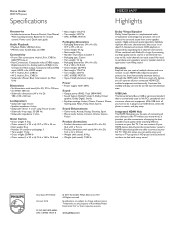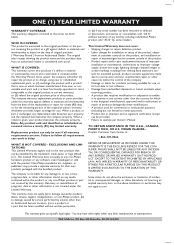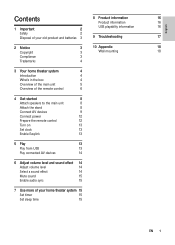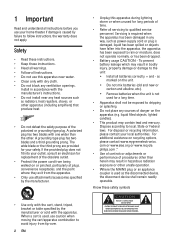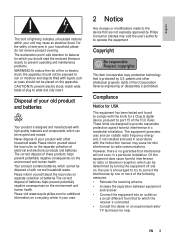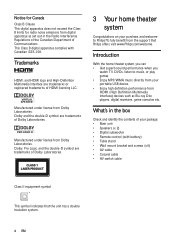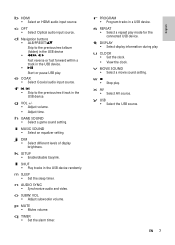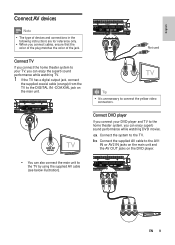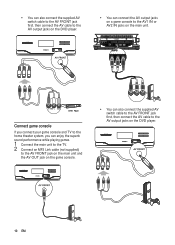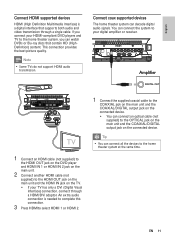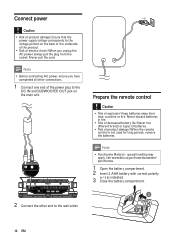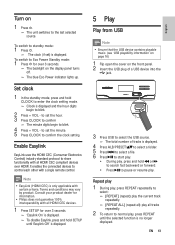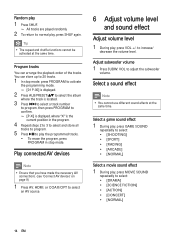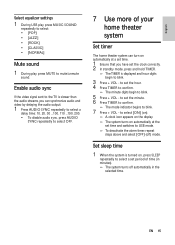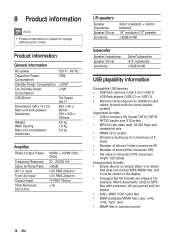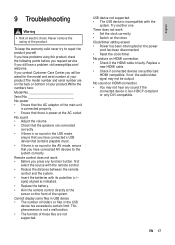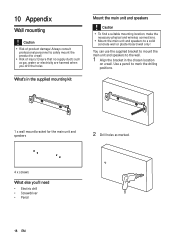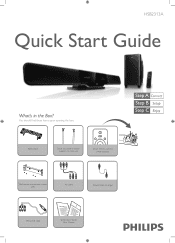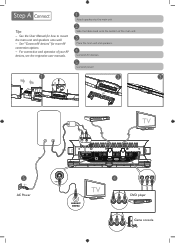Philips HSB2313A Support Question
Find answers below for this question about Philips HSB2313A.Need a Philips HSB2313A manual? We have 3 online manuals for this item!
Question posted by maryhacker on December 29th, 2011
Connection Problem
We just bought a new sound bar. We have a cable hook up with movie channels. I couldn't get the sound on the soundbar until I connected a HDMI cable directly to the sound bar, and connected another one from the sound bar to the tv. Now I am getting video and sound on everything but no video on HD.
Current Answers
Related Philips HSB2313A Manual Pages
Similar Questions
Lost My Remote For The Philips Hsb2313a Sound Bar
i bought a protouch universal remote.but it not working on the sound bar.can you suggest me how to m...
i bought a protouch universal remote.but it not working on the sound bar.can you suggest me how to m...
(Posted by upendrack 9 years ago)
Philips Soundbar Hsb2313a/f7
recently the speakers on my soundbar have started making a whistling scratchy noise just wondering i...
recently the speakers on my soundbar have started making a whistling scratchy noise just wondering i...
(Posted by jeremybeedle27 10 years ago)
Hts6500 Phillips Dvd Home Theater System
HTS6500 is saying NO DISC when disc is in. How to solve problem
HTS6500 is saying NO DISC when disc is in. How to solve problem
(Posted by Lisakcrum 10 years ago)
There Is No Sound Coming From My Home Theater System
I was watching T.V and all of a sudden it sounded like a some one was crossing wires or screwing wit...
I was watching T.V and all of a sudden it sounded like a some one was crossing wires or screwing wit...
(Posted by madbell101 13 years ago)