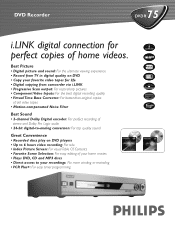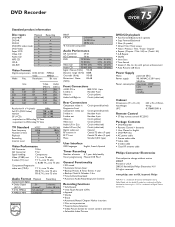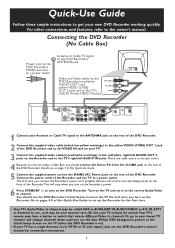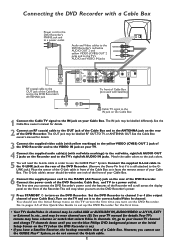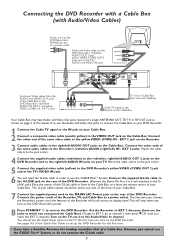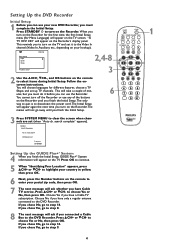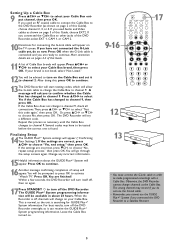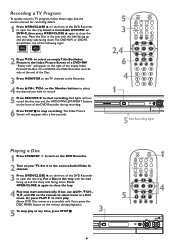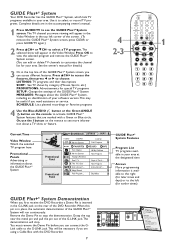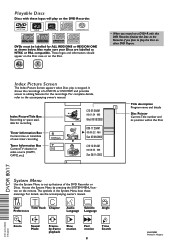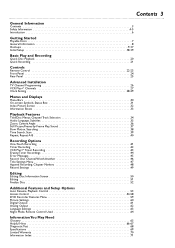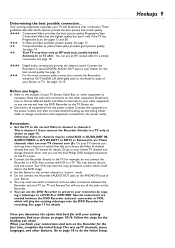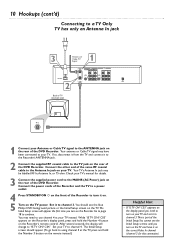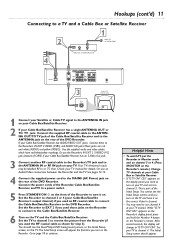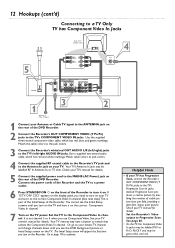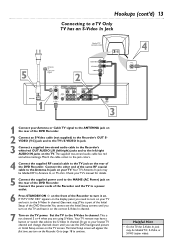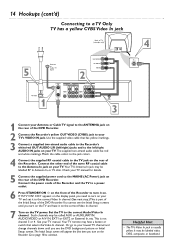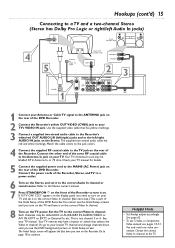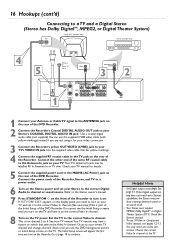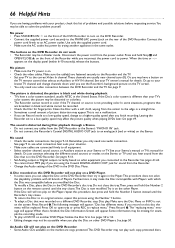Philips DVDR75 Support Question
Find answers below for this question about Philips DVDR75.Need a Philips DVDR75 manual? We have 3 online manuals for this item!
Question posted by pb463 on September 20th, 2021
No Channels Found
Current Answers
Answer #1: Posted by Technoprince123 on September 20th, 2021 6:34 AM
https://manualzz.com/doc/59506547/philips-dvdr75-dvd-player-user-manual
Please response if this answer is acceptable and solw your problem thanks
Answer #2: Posted by SonuKumar on September 20th, 2021 9:59 AM
If your TV does not find channels after channel search;
Make sure that your TV has the latest software installed.
Check the incoming cable or antenna signal connection to make sure that it is properly secured to the TV's antenna input.
Connect the antenna directly to the TV.
https://www.usa.philips.com/c-f/XC000010118/how-to-perform-a-channel-search-in-my-philips-tv
https://www.philips.co.uk/c-t/XC000011517/some-channels-not-found-during-a-search-on-my-philips-dvdr
Please respond to my effort to provide you with the best possible solution by using the "Acceptable Solution" and/or the "Helpful" buttons when the answer has proven to be helpful.
Regards,
Sonu
Your search handyman for all e-support needs!!
Related Philips DVDR75 Manual Pages
Similar Questions
I have a factory remote control from a other philips dvd player and want to program it to this one.m...
Where can I get a new or used remote for a dvdr600vr/37? I need a replacement remote or a universal ...
How do I connect to cable or satellite so I can record t.v. shows
can I record from the hard drive to another dVD recorder?