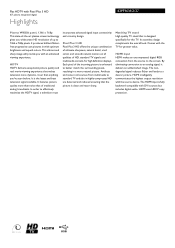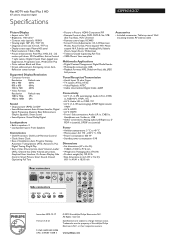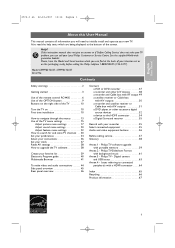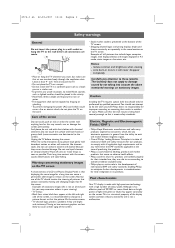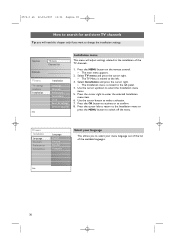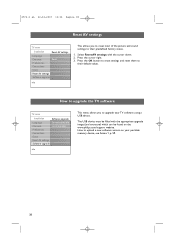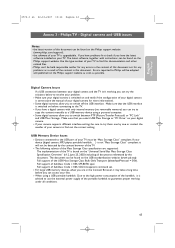Philips 63PF9631D Support Question
Find answers below for this question about Philips 63PF9631D - 63" Plasma TV.Need a Philips 63PF9631D manual? We have 3 online manuals for this item!
Question posted by perfumeking on November 6th, 2011
Is There An Upgrade For Bluetooth Connectivity For Mirroring A Tablet/ipad2?
The person who posted this question about this Philips product did not include a detailed explanation. Please use the "Request More Information" button to the right if more details would help you to answer this question.
Current Answers
Related Philips 63PF9631D Manual Pages
Similar Questions
Do You Have A Stand Foe This Tv ?
you sell a stand for this set ?Kyle 707-530-1251
you sell a stand for this set ?Kyle 707-530-1251
(Posted by Quicksilversurf 2 years ago)
Cant Connect To Netflix On Philips 50pfl3807
(Posted by jramos84 11 years ago)
Is The Dvi Connection A Component Compatible Connection
(Posted by ragrace 12 years ago)
Software Upgrade
how do I get a software download for this tv. Philips says it is no longer available.
how do I get a software download for this tv. Philips says it is no longer available.
(Posted by froniemaronie 12 years ago)
Upgrading Software On Older Tv
My menu page keeps popping up and I need new software upgrade which is not available online. How can...
My menu page keeps popping up and I need new software upgrade which is not available online. How can...
(Posted by froniemaronie 12 years ago)