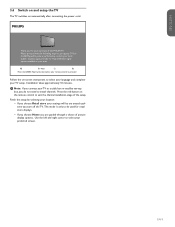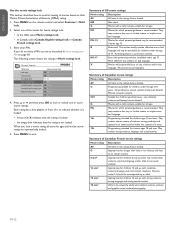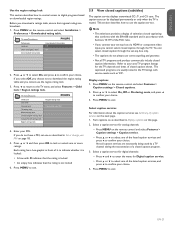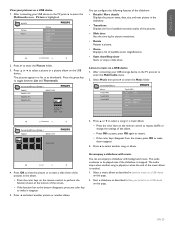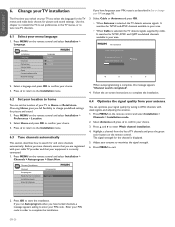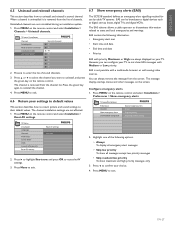Philips 47PFL3603D Support Question
Find answers below for this question about Philips 47PFL3603D - 47" LCD TV.Need a Philips 47PFL3603D manual? We have 2 online manuals for this item!
Question posted by doduursu2004 on May 4th, 2011
I Need Display For My Tv 47pfl3603d/27
The person who posted this question about this Philips product did not include a detailed explanation. Please use the "Request More Information" button to the right if more details would help you to answer this question.
Current Answers
Related Philips 47PFL3603D Manual Pages
Similar Questions
Philips 47' Flat Screen 1080p Hd Tv That Made A Loud 'pop' And Cannot Get Power
I have a PHILIPS 47" flat screen HD 1080p TV, model# 47PFL3603D, while watching it, a loud "POP" sou...
I have a PHILIPS 47" flat screen HD 1080p TV, model# 47PFL3603D, while watching it, a loud "POP" sou...
(Posted by crazytam44 9 years ago)
How Do You Open Philips Tv 47pfl3603d/f7
(Posted by malg 10 years ago)
How Do I Do A Cable Scan On A Philips Tv 47pfl3603d/27
(Posted by Anonymous-56650 12 years ago)
I Need A User Manual For: Tatung Lcd Flat Panel Tv/monitor, Mod#v20k0dx
Need User Manual For: TATUNG LCD Flat Panel TV/Monitor Mod#V20K0DX
Need User Manual For: TATUNG LCD Flat Panel TV/Monitor Mod#V20K0DX
(Posted by damnskippy 12 years ago)
I Have A Philips 47' Lcd 1080p Full Hd Tv-47pfl5704d/f7 And The Center Of The Sc
I have a Philips 47" LCD 1080P Full HD TV-47PFL5704D/F7 and the center of the screen has distortion ...
I have a Philips 47" LCD 1080P Full HD TV-47PFL5704D/F7 and the center of the screen has distortion ...
(Posted by aparker611 12 years ago)