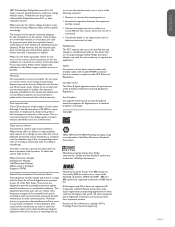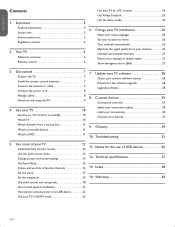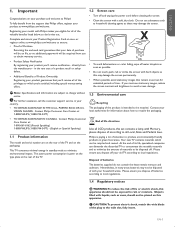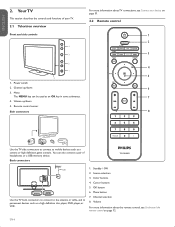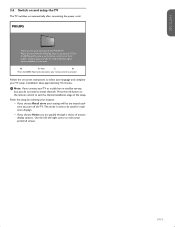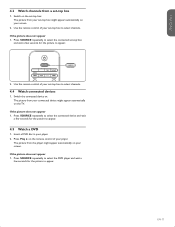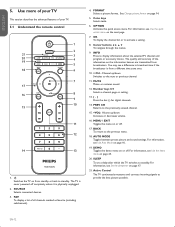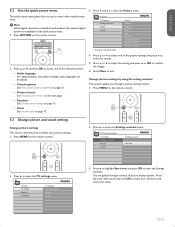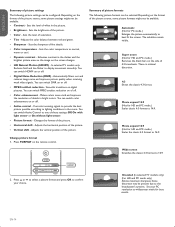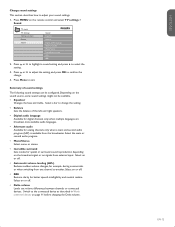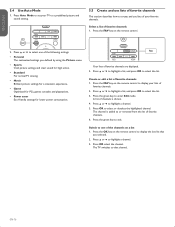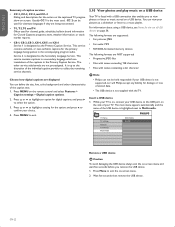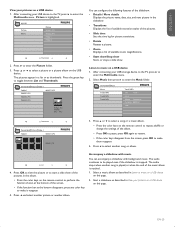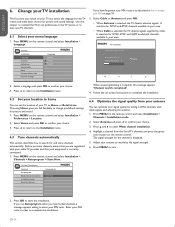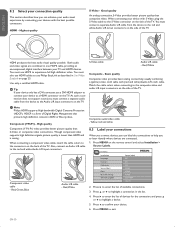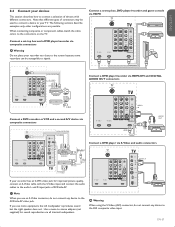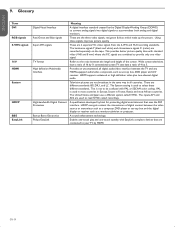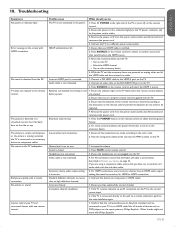Philips 42PFL7403D Support Question
Find answers below for this question about Philips 42PFL7403D - 42" LCD TV.Need a Philips 42PFL7403D manual? We have 2 online manuals for this item!
Question posted by buddyduke1980 on September 7th, 2011
The Picture Looks Blue And All The Colors Look Seperated And Faded Whats Wrong?
can i fix it and how?
Current Answers
Related Philips 42PFL7403D Manual Pages
Similar Questions
What Are The Best Picture Settings For The Clearest Picture?
(Posted by jenhall0714 2 years ago)
Screen Problems With My Phillips 52pfl7403d/f7
The picture has great color, but a shifted image of the picture flashes intermittently. Also, if vie...
The picture has great color, but a shifted image of the picture flashes intermittently. Also, if vie...
(Posted by SaturnGuy 8 years ago)
I Turn On My Tv Then The Picture Just Turns Off But The Blue Light Stays On
when I turn on my tv it shows the picture for a second then the picture just turns off but the blue ...
when I turn on my tv it shows the picture for a second then the picture just turns off but the blue ...
(Posted by aabuzahrieh 9 years ago)
Phillips Lcd Tv 47pfl7403/f7 Has Sound But Looses Picture/b.l. After A Short Whi
I have a Phillips 47PFL7403/F7. The two Large main capacitors on the power supply board are bulging ...
I have a Phillips 47PFL7403/F7. The two Large main capacitors on the power supply board are bulging ...
(Posted by MRGCAV 9 years ago)
Fuses?
I am looking for a new fuse for this TV... can't seem to locate it anywhere?! Please Help
I am looking for a new fuse for this TV... can't seem to locate it anywhere?! Please Help
(Posted by jgurl79 13 years ago)