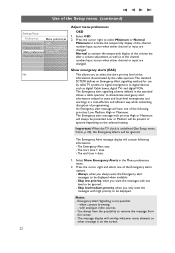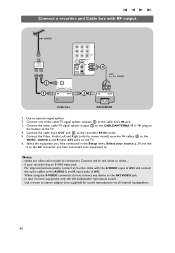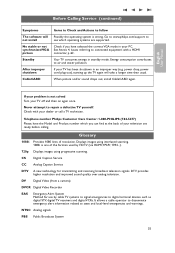Philips 42PF9731D Support Question
Find answers below for this question about Philips 42PF9731D - 42" LCD TV.Need a Philips 42PF9731D manual? We have 3 online manuals for this item!
Question posted by roberthawkes on October 17th, 2012
Today I Connected My Pc Via Hmdi 2 And Analog Sound Cable,
now only the left hand side of the ambilight is working the right side and rightt side top won't come on.
hope you can help bob
Current Answers
Related Philips 42PF9731D Manual Pages
Similar Questions
Phillips Lcd Tv 47pfl7403/f7 Has Sound But Looses Picture/b.l. After A Short Whi
I have a Phillips 47PFL7403/F7. The two Large main capacitors on the power supply board are bulging ...
I have a Phillips 47PFL7403/F7. The two Large main capacitors on the power supply board are bulging ...
(Posted by MRGCAV 9 years ago)
Philips 47pfl7422d - 47' Lcd Tv. Have Black Screen But Sound Works.
(Posted by Anonymous-133963 10 years ago)
Philips Lcd Tv Mdl. 40pfl3705d/f7 With A Black Screen And No Sound What's Wrong?
(Posted by rmb1057 11 years ago)
How To Hook Up To My Speakers To Philips 32pfl3506
I bought this TV philips 32pfl3506 recently. Previously I owned Vizio and when I hooked it up with P...
I bought this TV philips 32pfl3506 recently. Previously I owned Vizio and when I hooked it up with P...
(Posted by moamat11 11 years ago)
Hdmi Connectivity
I have 5 year old 32PF9966/98 HD ready LCD TV model. Recently, I got it connected for HD set top bo...
I have 5 year old 32PF9966/98 HD ready LCD TV model. Recently, I got it connected for HD set top bo...
(Posted by shanth441 12 years ago)