Philips 232EL2SB Support Question
Find answers below for this question about Philips 232EL2SB.Need a Philips 232EL2SB manual? We have 2 online manuals for this item!
Question posted by orli38 on November 29th, 2011
Green Screen
my screen is blue and green(the icons etc/) what do i do?
Current Answers
There are currently no answers that have been posted for this question.
Be the first to post an answer! Remember that you can earn up to 1,100 points for every answer you submit. The better the quality of your answer, the better chance it has to be accepted.
Be the first to post an answer! Remember that you can earn up to 1,100 points for every answer you submit. The better the quality of your answer, the better chance it has to be accepted.
Related Philips 232EL2SB Manual Pages
User manual - Page 3
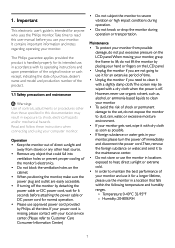
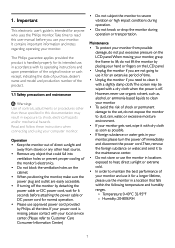
... water, and send it to the maintenance center. • Do not store or use the monitor in this user manual before attaching the power cable or DC power cord for an extensive period of...8226; Do not subject the monitor to use it for anyone who uses the Philips monitor.Take time to read this documentation may be wiped with a slightly damp cloth.The screen may result in accordance with its...
User manual - Page 4


... there is not covered under direct sun light.
Always activate a periodic screen The following subsections describe notational
refresh application if your monitor will not disappear and cannot be opened only by the relevant regulatory authority. unchanging static content.
Warning This icon indicates the potential for
repair or integration, please contact with your local...
User manual - Page 6


.... and are registered trademarks of applicable
laws.
Unauthorized duplication is a violation of Koninklijke Philips Electronics N.V. Place the monitor face down a smooth surface taking care to avoid scratching or damaging the screen.Then lift the monitor stand.
4
Philips and the Philips' Shield Emblem are used under license from Koninklijke Philips Electronics N.V. 2. Setting up...
User manual - Page 8
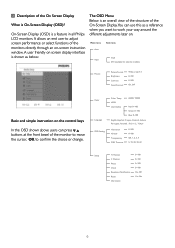
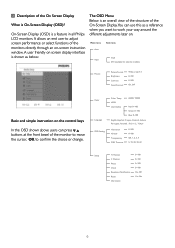
...
Red: 0~100 Green: 0~100 Blue: 0~100
English㕜Español, Français, Deutsch, Italiano, Português Türkçe
Horizontal Vertical Transparency OSD Time out
0~100 0~100 Off, 1, 2, 3, 4 5, 10, 20, 30, 60
Setup
H. Position V. It allows an end user to adjust screen performance or select functions of the monitors directly through an...
User manual - Page 9


... the native resolution alert can be switched off from the base column.
7
Resolution notification
2.3 Remove Base Stand and Base
This monitor is designed for best results. When the monitor is displayed on screen: Use 1920x1080@60Hz for optimal performance at a different resolution, an alert is powered on a smooth surface, taking care to detach...
User manual - Page 11


... Lite
What is an exclusive, leading edge Philips technology that optimize display for 5 seconds or you can also press"OK" to enhance your monitor viewing experience.
Based on screen for different types of content, dynamically adjusting brightness, contrast, color and sharpness in real time to make confirmation.
4. Except using key to scroll...
User manual - Page 12


... of content. Unique technology that dynamically analyzes displayed content and automatically optimizes a LCD monitor's contrast ratio for maximum visual clarity and viewing enjoyment, stepping up backlighting for clearer...drive circuit for best response time, reduce jaggy edges for fast moving objects on screen, enhance contrast ratio for bright and dark scheme, this profile delivers the best...
User manual - Page 13


...wizard later on as this Windows 7 compliant eye catching animated Icon based software is completed. • If you want to ...monitors!
Installation
• Follow the instruction and complete the installation.
• You can launch after installation of the past as well. • You can adjust more options without wizard by step. • You can either click
the shortcut on -screen...
User manual - Page 15


To return to below table for sub-menu item base on . Must have patent info in calibration screen.
13 "Show Me" starts color calibration tutorial. 2. starts the 6-step color calibration
sequence. 3. Enable color calibration - Color menu: • Color Menu allow for color calibration ...
User manual - Page 16


...selecting Preferences from the drop-down
Options menu. First color Calibration Screen:
• Previous button is disabled until the second
color screen.
• Next goes to the succeeding target (6-targets).
&#...Lite Allows user to change setting for better display setting based on the task tray icon displays the menu
options for Help,Technical Support. Any preset set , SmartContrast and ...
User manual - Page 20


....
When all panels will be defective. Red + Green = Yellow - However, pixel or sub pixel defects on the screen in flat panel monitors are lit, the three colored sub pixels together appear as a single black pixel. Two adjacent lit sub pixels: - Red + Blue = Purple - 3.4 Philips' Flat Panel Monitors Pixel Defect Policy
Philips strives to qualify for...
User manual - Page 21


... 1 or 2 adjacent sub pixel defects = 1 dot defect This monitor is a sub-pixel that stands out on the screen when the monitor displays a light pattern.These are always dark or 'off'.That is... or blue bright dot must have pixel or sub pixel defects exceeding the tolerances listed in a Philips flat panel monitor must be more than 50 percent brighter than neighboring dots while a green bright dot...
User manual - Page 44


... in OSD Main Controls.
• Eliminate the vertical bars using the Phase/
Clock of the monitor is in the OFF position, then press it is not satisfactory, you have tried these solutions,...any troubleshooting steps • Disconnect the monitor from mains power
source immediately for safety • Contact with problems that the power button on the screen • Check that the signal cable...
User manual - Page 45
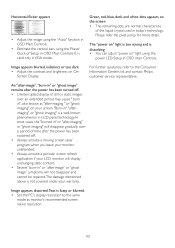
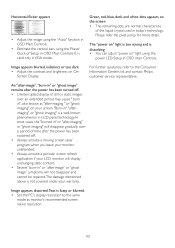
... your LCD monitor will display unchanging static content. • Severe" burn-in" or "after -imaging " or "ghost imaging", on the screen • The remaining dots are normal characteristic
of still or static images
over a period of Setup in OSD main Controls. It is a well-known phenomenon in VGA mode.
Green, red, blue, dark, and...
User manual - Page 48


... Display icon. Under the setting tab, in your user manual to install the drivers.Your computer may affect your computer and repeat step 2 and 3 to the monitor that your monitor.
Monitor drivers...sharp or blunt objects.
How do if the screen shows 'Cannot display this package. Ans.: Your video card/graphic driver and monitor together determine the available resolutions. This may ask ...
User manual - Page 49


... colors between different device (e.g. Q11: Are Philips LCD monitors Plug-and- Note: A measurement of the color of light radiated by adjusting red, green blue color. higher temperatures such as 2004K are Plug-and... other solvents such as the following procedures,
• Press "OK" to show the OSD (On Screen Display) menu
• Press "Down Arrow" to select the option "Color" then press "OK"...
User manual - Page 50


... not disappear and cannot be repaired.The damage mentioned above is not covered under your screen.
For best display please use this resolution.
48 Ans.: Uninterrupted display of 1920x1080@60Hz.
Always activate a periodic screen refresh application if your monitor unattended. Q14:Why is my Display not showing sharp text, and is Image Sticking...
Leaflet - Page 1


Philips LED monitor with SmartTouch
23" (58.4 cm) E-line
Full HD
232EL2SB
Great gaming experience on your big LED display
This ... complements your home decor • Glossy finish to enhance your decor • Stylish SmartTouch controls Environmentally friendly green design • Energy Star for energy efficiency and low power consumption • Eco-friendly materials that meets international...
Leaflet - Page 2


..., SmartTouch icons glow to consistent brightness across the screen. Lead-free materials are buying a product which meets the latest power efficiency standards which light up your monitor or brighten... to full, consistent brightness faster saving startup time. LED monitor with SmartTouch
23" (58.4 cm) E-line Full HD
Highlights
232EL2SB/27
Sleek, elegant design A sleek, elegant design look ...
Leaflet - Page 3


... Specifications are the property of Koninklijke Philips Electronics N.V. LED monitor with packaging (lb): 14.30 lb
Operating conditions
•...
23" (58.4 cm) E-line Full HD
Specifications
232EL2SB/27
Picture/Display
• LCD panel type: TFT-... DVI-D (digital, HDCP) • Sync Input: Separate Sync, Sync on Green
Convenience
• User convenience: SmartImage lite, Input, Power On/Off, 4:3 ...
Similar Questions
White Screen
hi I have white screen problem on display, power led is on and menu buttons are not showing on the s...
hi I have white screen problem on display, power led is on and menu buttons are not showing on the s...
(Posted by katalin79 11 years ago)
Please Help Me. A Popup Keeps Flashing On My Screen '0sd Mail Control Unlocked'
Please help me to stop this pop up Thanks
Please help me to stop this pop up Thanks
(Posted by glaycees 12 years ago)
How To Unlockscreen Control Bottons In Philips 222el Screen?
How to unlockscreen control bottons?
How to unlockscreen control bottons?
(Posted by alexburda 12 years ago)
A Line Moving On Screen
There is a line moving from left to right/right to left on the screen. How to remove that?
There is a line moving from left to right/right to left on the screen. How to remove that?
(Posted by louisetan 12 years ago)

