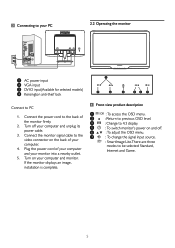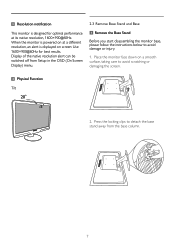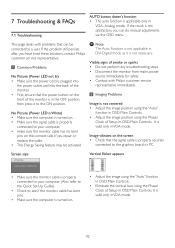Philips 202E2SB Support Question
Find answers below for this question about Philips 202E2SB.Need a Philips 202E2SB manual? We have 2 online manuals for this item!
Question posted by barriola on September 28th, 2011
Screen Size
HOW TO ADJUST THE SCREEN SIZE TO 16:9?
Current Answers
Related Philips 202E2SB Manual Pages
Similar Questions
White Screen
hi I have white screen problem on display, power led is on and menu buttons are not showing on the s...
hi I have white screen problem on display, power led is on and menu buttons are not showing on the s...
(Posted by katalin79 11 years ago)
Green Screen
my screen is blue and green(the icons etc/) what do i do?
my screen is blue and green(the icons etc/) what do i do?
(Posted by orli38 12 years ago)
Please Help Me. A Popup Keeps Flashing On My Screen '0sd Mail Control Unlocked'
Please help me to stop this pop up Thanks
Please help me to stop this pop up Thanks
(Posted by glaycees 12 years ago)
How To Unlockscreen Control Bottons In Philips 222el Screen?
How to unlockscreen control bottons?
How to unlockscreen control bottons?
(Posted by alexburda 12 years ago)
A Line Moving On Screen
There is a line moving from left to right/right to left on the screen. How to remove that?
There is a line moving from left to right/right to left on the screen. How to remove that?
(Posted by louisetan 12 years ago)