Philips 220CW9FW Support Question
Find answers below for this question about Philips 220CW9FW.Need a Philips 220CW9FW manual? We have 2 online manuals for this item!
Question posted by katalin79 on December 9th, 2012
White Screen
hi I have white screen problem on display, power led is on and menu buttons are not showing on the screen. when disconected the monitor remain snow white. Please help! Thank you!
Current Answers
There are currently no answers that have been posted for this question.
Be the first to post an answer! Remember that you can earn up to 1,100 points for every answer you submit. The better the quality of your answer, the better chance it has to be accepted.
Be the first to post an answer! Remember that you can earn up to 1,100 points for every answer you submit. The better the quality of your answer, the better chance it has to be accepted.
Related Philips 220CW9FW Manual Pages
Leaflet - Page 1
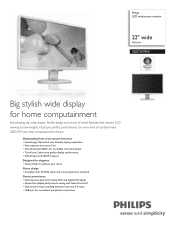
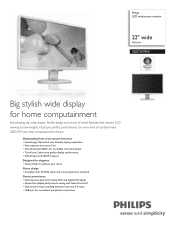
...monitor
22" wide
WSXGA+
220CW9FW
Big stylish wide display for home computainment
Eye-pleasing big, wide display: Stylish design and a host of smart features that elevate LCD viewing to new heights of picture perfect performance for every kind of screen performance • SmartImage: Optimized user friendly display...DVI signals • Hassle-free display performance tuning with SmartControl II &#...
Leaflet - Page 2
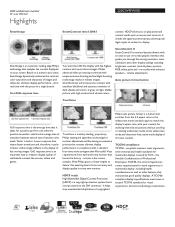
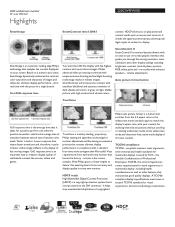
... the display's aspect ratio with onboard speakers - It helps stop unauthorized duplication of 4:3 ratio content. the Swedish Confederation of dark shades and colors. not just a few review samples.
Based on models with your screen.
Auto picture format button
TrueVision
GtG response time is the average time that switches from each and every monitor that is monitor...
Leaflet - Page 3
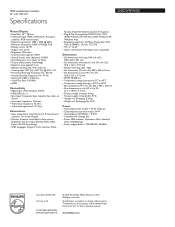
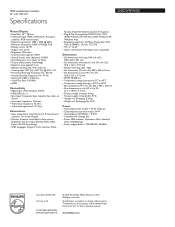
... N.V. LCD widescreen monitor
22" wide WSXGA+
Specifications
220CW9FW/00
Picture/Display
• Panel...On-screen Display
• Monitor Controls: Auto (Back), Auto picture, Brightness Control, Input (Down), Menu (OK), Power ...dimensions with : Energy Star • Power LED indicator: Operation - Packaging: 6.24 kg • Weight incl. Packaging (lb): 13.76
Power
• Consumption (On mode): <...
User manual - Page 2
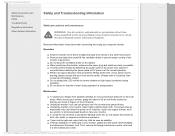
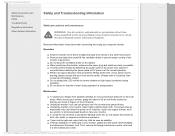
... for normal operation. µPlease use approved power cord provided by
placing your hand or fingers on the LCD panel.
µUnplug the monitor if you need to clean it with a slightly damp cloth. Do µ not knock or drop the monitor during operation. The screen may result in exposure to shock, electrical hazards...
User manual - Page 3


... is not covered under direct sun light. Always activate a periodic screen refresh application if your warranty. Service:
µThe casing cover ...display of time after -imaging" or "ghost imaging", on your monitor unattended. The damage mentioned above is a wellknown phenomenon in ", also known as "after the power has been switched off. Consult a service technician if the monitor...
User manual - Page 4
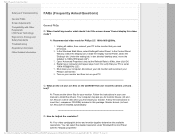
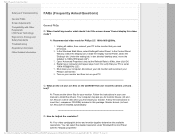
...In the Windows Start Menu, select Settings/Control Panel.
A:Your video card/graphic driver and monitor together determine the available resolutions. Inside the Display Control Panel, select the...
General FAQs
Q: When I install my monitor what should I do if the screen shows 'Cannot display this package. GJMF POJUPS0&.1IJMJQT$8$8&%'6PSJHJOBMTPVSDF&/(-*4)$8TBGFUZ...
User manual - Page 5


... settings.
A: Make sure the AC power cord is connected between the monitor and AC outlet, and click a key on keyboard/mouse to control each individual pixel and the refresh rate is the Auto function?
A: Simply press the Menu button, the Setup button, then select 'Reset' to navigate through OSD (On Screen Display) menus and control keys.
Q:What...
User manual - Page 6


... tone, while a 11500K temperature yields 'cool, blue-white toning." A:Yes, you can choose his/her preference color setting by an object while it is recommended that the panel surface is durable to a certain extent (approximately up to show the OSD (On Screen Display) menu 2. digital cameras, monitors, printers, scanners, etc)
c. the user can change the color...
User manual - Page 7


... compatible with standard PCs, Macs and
workstations.
A:For best performance, make sure your display settings are Plug-and-Play compatible with other Peripherals
Q: Can I get the best performance from the monitor? '"2T 'SFRVFOUMZ"TLFE2VFTUJPOT
Screen Adjustments Q: When I install my monitor, how do LCDs compare to your Mac
system. You may need a cable adapter...
User manual - Page 9


... will appear to move more smoothly across the screen, for XGA displays. The passive matrix LCD has a grid of conductors with pixels located at
each cell is 60Hz/48kHz, the optimum frequency for an LCD monitor? The TFT has a fundamentally different structure than that controls/displays the inlet of a backlight using the dual-refraction...
User manual - Page 10


... regulated products offered for the control of viewing. Also, since an LCD display utilizes relatively low power, its power supply is extremely quiet.
RETURN TO TOP OF THE PAGE
Ergonomics, Ecology and Safety Standards
Q: What is different from that of a CRT monitor --
A: Yes. The specification page provides detailed data on safety standards.
Q: After I change...
User manual - Page 12
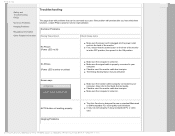
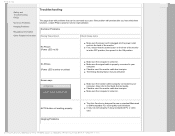
...5SPVCMFTIPPUJOH
•Safety and Troubleshooting
•FAQs
•Common Problems
Troubleshooting
This page deals with problems that the power button on the front of the monitor
(Power LED not lit)
is in the OFF position, then press it to the ON position.
No Picture (Power LED is amber or yellow)
Screen says
µMake sure the computer is turned on...
User manual - Page 14


5SPVCMFTIPPUJOH
Green, red, blue, dark, and white dots remains
Adjust blue "power on" light
µThe remaining dots are normal characteristic of the liquid crystal used in todays technology.
µAdjust blue "power on" light using the power LED of Setup in OSD Main Controls.
For further assistance, refer to the Consumer Information Centers list and contact Philips...
User manual - Page 18
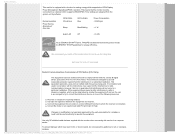
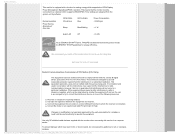
... software.
Normal operation
Power Saving Alternative 2 One step
VESA State ON (Active)
Sleep
LED Indicator Blue
Blue Blinking
Power Consumption < 45W (typ.)...which supports the VESA Display
Power Management Signaling (DPMS) standard. If this monitor to a computer ...help. Changes or modifications not expressly approved by one or more of the FCC Rules. 3FHVMBUPSZ*OGPSNBUJPO
This monitor...
User manual - Page 39
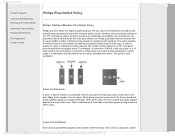
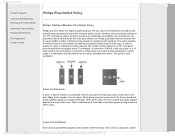
...noticeable than 0.0004% of pixel defects on the screen in the primary colors of the industry's most ... three colored sub pixels together appear as a single white pixel. When all sub pixels of defects will be...Modes
Automatic Power Saving Physical Specification
Pin Assignment Product Views
Philips Pixel Defect Policy
Philips' Flat Panel Monitors Pixel Defect Policy
...
User manual - Page 40


...Bright Dot Defects Bright dot defects appear as pixels or sub pixels that are near to one white pixel)
A red or blue bright dot must be more than 50 percent brighter than...dot is a sub-pixel that stands out on the screen when the monitor displays a light pattern.
These are always lit or 'on the screen when the monitor displays a dark pattern.
Red + Green = Yellow
Three ...
User manual - Page 45
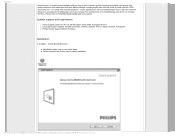
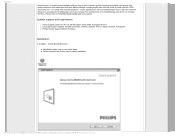
... Monitor support DDC/CI Interface.
Installation:
1.
Monitors install SmartControl ...Button takes user to next Install pane.
µCancel prompts user if they want to SmartManage/SmartManage Lite chapter) . on -screen graphic interface that guides you through finetuning resolution, color calibration and other display settings including brightness, contrast, clock & phase, position, RGB, white...
User manual - Page 81


...
Your Philips F1rst Choice Warranty
Thank you for purchasing this product, please contact the Philips helpdesk directly to benefit from your call being 36 months as from the purchase date of your monitor.
Warranty coverage begins as from the day you buy your original monitor. The swap monitor remains yours and Philips keeps the defective...
User manual - Page 107


... may have a
GJMF POJUPS0&.1IJMJQT$8$8&%'6PSJHJOBMTPVSDF&/(-*4)$8HMPTTBSZHMPTTBSZIUN For a color monitor, R.G.B. If the Analog/ Digital converter is 8 bit, then the monitor can display is called gamma.
Grayscale
An achromatic scale ranging from one or more products capable of going into a low -power state (< 30 W) either after a period of inactivity, or after...
User manual - Page 110
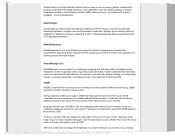
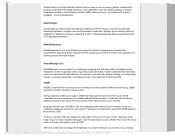
... so, open the OSD by pressing the OK button on -screen graphic interface that guides you 're working with the use on the front of content, dynamically adjusting brightness, contrast, color and sharpness in the monitor's OSD.
Therefore it is exclusive Philips technology that optimize display for viewing photos and static images. Use the...
Similar Questions
How To I Clear Smartimage On And Smart Image Off On Monitor.vertical White Line
(Posted by aidimanong 11 years ago)
Out Of Focus/ Blur Text In White Background
I have recently bought a used Philips 170B7CB/27 LCD monitor. When attachedthrough VGA port, the tex...
I have recently bought a used Philips 170B7CB/27 LCD monitor. When attachedthrough VGA port, the tex...
(Posted by moinmalik 12 years ago)
Green Screen
my screen is blue and green(the icons etc/) what do i do?
my screen is blue and green(the icons etc/) what do i do?
(Posted by orli38 12 years ago)
A Line Moving On Screen
There is a line moving from left to right/right to left on the screen. How to remove that?
There is a line moving from left to right/right to left on the screen. How to remove that?
(Posted by louisetan 12 years ago)

