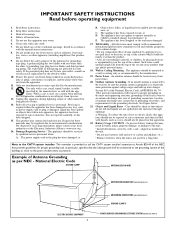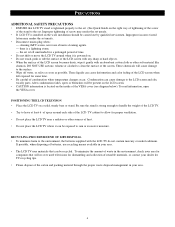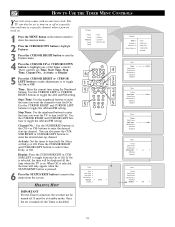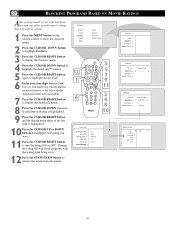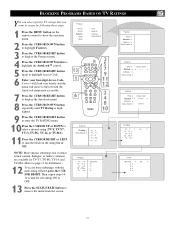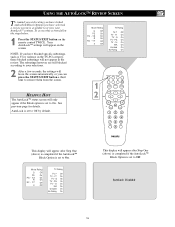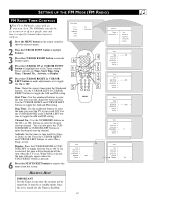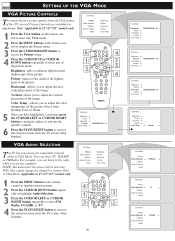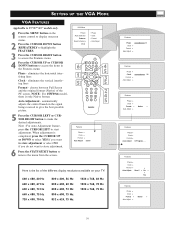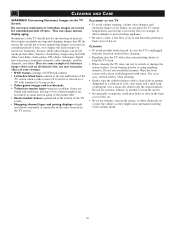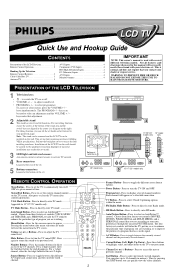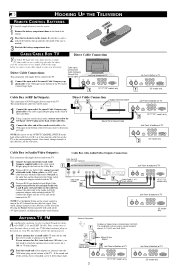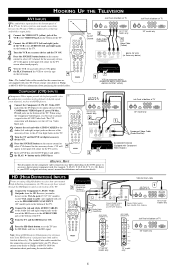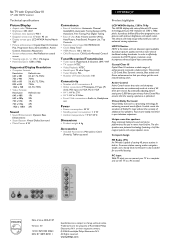Philips 17PF8946 Support Question
Find answers below for this question about Philips 17PF8946 - 17" LCD TV.Need a Philips 17PF8946 manual? We have 3 online manuals for this item!
Question posted by amollot on August 23rd, 2010
The Left Half Of The Display Is Missing For Long Periods Of Time.
Typically, vertical bars appear in that region instead of the expected picture segment.
Current Answers
Related Philips 17PF8946 Manual Pages
Similar Questions
Philips 47pfl7432d/37 Screen Flickering Or Left Half Dim
What parts do I need to fix the problem
What parts do I need to fix the problem
(Posted by jdspliff 5 years ago)
Philips Bdl3231 Response Time
I was just wondering what the response time was for the Philips BDL3231
I was just wondering what the response time was for the Philips BDL3231
(Posted by Anonymous-133393 10 years ago)
Tv Crashes After Watching For A Few Minutes. Sometimes After A Few Seconds.
I have the Philips 32PFL3504D 32-inch LCD TV. When I plug it into a coax I might well hold my ears b...
I have the Philips 32PFL3504D 32-inch LCD TV. When I plug it into a coax I might well hold my ears b...
(Posted by hanemaayer1022 10 years ago)
Is There A Way To Change The Display Size (not Just The 16:9 / 4:3 Choices)?
There are certain situations where I lose things off the left hand edge of my screen - changing 4:3,...
There are certain situations where I lose things off the left hand edge of my screen - changing 4:3,...
(Posted by davidcrutchley 11 years ago)
Where Can I Buy The Stand Piece For This Tv?
im missing the metal piece on the bottom that connects to the plastic part of the stand. anyone know...
im missing the metal piece on the bottom that connects to the plastic part of the stand. anyone know...
(Posted by dannyhsiao 11 years ago)