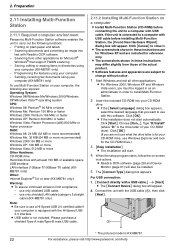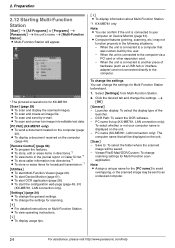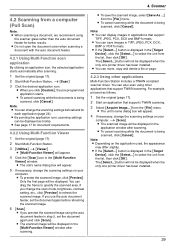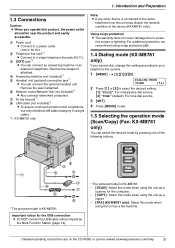Panasonic KX-MB781 Support Question
Find answers below for this question about Panasonic KX-MB781 - B/W Laser - All-in-One.Need a Panasonic KX-MB781 manual? We have 3 online manuals for this item!
Question posted by psdargan44 on February 11th, 2012
Problem With Scanning Function
Operting system is window 7. My printer is KX-MB781 .Every thing is working except the scanning function. Getting the message PC failure or PC Busy.
Current Answers
Related Panasonic KX-MB781 Manual Pages
Similar Questions
Call Service 6
I have a call service 6 message displaying on my Panasonic KX-MB781. Can you tell me what this means...
I have a call service 6 message displaying on my Panasonic KX-MB781. Can you tell me what this means...
(Posted by brandimad 11 years ago)
Scanning Error
Hi! I can't scan using Panasonic KX-MB3020. It always says "PC busy or fail". What should I do? Than...
Hi! I can't scan using Panasonic KX-MB3020. It always says "PC busy or fail". What should I do? Than...
(Posted by patriciablancadevera 11 years ago)
I Need Driver Free For Multifunction Panasonic Kx-flb 756
driver free for multifunction pansonic kx-flb 756
driver free for multifunction pansonic kx-flb 756
(Posted by sorena 12 years ago)
How Do I Downlaod The Driver For This Device Or The Link
(Posted by Anonymous-42502 12 years ago)
Drum Error Message
My KX-Mb781 has "check drum" error message, but the drum has been changed. Unit will not do anything...
My KX-Mb781 has "check drum" error message, but the drum has been changed. Unit will not do anything...
(Posted by lmitchell 12 years ago)