Panasonic KX-MB781 Support Question
Find answers below for this question about Panasonic KX-MB781 - B/W Laser - All-in-One.Need a Panasonic KX-MB781 manual? We have 3 online manuals for this item!
Question posted by lmitchell on November 8th, 2011
Drum Error Message
My KX-Mb781 has "check drum" error message, but the drum has been changed. Unit will not do anything. What could be causing the problem?
Current Answers
There are currently no answers that have been posted for this question.
Be the first to post an answer! Remember that you can earn up to 1,100 points for every answer you submit. The better the quality of your answer, the better chance it has to be accepted.
Be the first to post an answer! Remember that you can earn up to 1,100 points for every answer you submit. The better the quality of your answer, the better chance it has to be accepted.
Related Panasonic KX-MB781 Manual Pages
Multi Function Printer - Page 3


... caused by a non-Panasonic toner cartridge or drum unit: - Be sure to light may affect print quality. Do
not use this unit from heat sources such as heaters, kitchen stoves, etc. We cannot be responsible for a minimum of the unit. Once you begin
installation of the unit with proper ventilation. Leave the power turned ON for problems...
Multi Function Printer - Page 4


...the unit 60 10.3 Canceling the operations 61 10.4 Optional handset unit (KX-MB781 only).......62
11.Help
Error Messages 11.1 Error messages - Scanner
Scanner 4.1 Scanning from the unit ...drum unit 9 1.6 Output tray 12 1.7 Recording paper 13
2. Introduction 1. Fax (KX-MB781 only)
Sending Faxes 6.1 Sending a fax manually 35 6.2 Storing items for fax 47
9. Distinctive Ring (KX-MB781...
Multi Function Printer - Page 15


... connected to the telephone line cord of the device (KX-MB781 only). For additional protection, we recommend using surge protectors (9). Please attach the filter (j) to the same
telephone line, this is KX-MB781.
2. Using surge protectors L The warranty does not cover damage due to prevent this unit may not function properly.
Important notice for the USB...
Multi Function Printer - Page 23


... you use another unit with no problem. Start Windows and insert the included CD-ROM into your CD-ROM drive.
2.
L Adobe® Reader® is required to the same
computer at the same time. Then follow the on the list, and the IP address for this device software?" 2. For LAN connection (KX-MB781 only):
1. [Connect...
Multi Function Printer - Page 35


...scanned, then press {START}. The unit will increase transmission time.
Fax (KX-MB781 only)
6SeFnadxin(KgXF-aMxeBs781 only)
...report A journal report provides you with a printed record of error messages, see page 61. To print it manually, see page ...of transmission results. When using the scanner glass, you can change the resolution and contrast
according to 3 reservations when sending -...
Multi Function Printer - Page 36


...KX-MB781 only)
activated (page 52). For an explanation of the station keys. L Make sure that the {FAX} light is OFF, turn it ON by pressing
{FAX}.
2 Set the original (page 17). 3 If necessary, change... a fax
with the auto document feeder.
Press one of error messages, see page 60 for the onetouch dial feature and navigator
directory
The unit provides the one -touch dial item
1 Press {MENU}...
Multi Function Printer - Page 61


...[p] from Multi-Function Station.
10.2.3 Using the web browser (KX-MB781, LAN connection only)
You can cancel the current operation from your computer.
1 Start Multi-Function Station.
2 [Utilities] i [Device Monitor]
L The [Device Monitor] window will appear.
3 Confirm the status of the unit.
[Status]: Current status of the unit will be started automatically and display the error information.
Multi Function Printer - Page 63


...www.panasonic.com/help
63 Reports (KX-MB781 only)
If a problem occurs during fax transmission or reception, one of recording paper or a recording paper jam. Cause & Solution
L A transmission or reception error occurred. L A line problem occurred. L A transmission or reception error occurred because of this unit rejected fax reception.
Check with the other party's fax machine...
Multi Function Printer - Page 64


... 74).
Use the unit in memory. For fax memory capacity, see page 84. L There is set to clear the message. If misfeeding occurs frequently, clean the document feeder rollers (page 83) and try again. Display "CALL SERVICE" "CARRIAGE ERROR" "CHANGE DRUM" "CHECK DOCUMENT"
"CHECK DRUM" "CHECK PAPER #1"
"CHECK PICK UP INPUT TRAY #2" "CHECK REAR COVER" "DIRECTORY FULL" "DRUM LIFE LOW REPLACE...
Multi Function Printer - Page 65
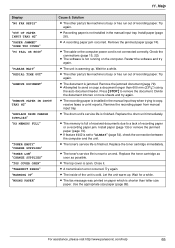
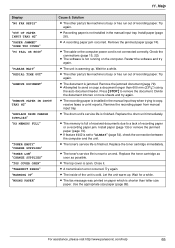
... error occurred. L Recording paper is full of received documents due to "ALWAYS" (page 54), check the connection between the computer and the unit....DRUM CHANGE SUPPLIES" "RX MEMORY FULL"
"TONER EMPTY" "CHANGE SUPPLIES" "TONER LOW" "CHANGE SUPPLIES" "TOP COVER OPEN" "TRANSMIT ERROR" "WARMING UP" "WRONG PAPER"
Cause & Solution
L The other party's fax machine is busy or has run out of the unit...
Multi Function Printer - Page 66


... the printing error. Press {FAX} to curl.
L If you have this problem, contact our...error is displayed while using MultiFunction Station. Device Monitor
Cause & Solution
L Check the connections (page 15, 22). Click [Clean], then click [Yes] to the scan mode or copy mode.
Install it on your computer directly. I cannot find the unit in onetouch dial and navigator directory (KX-MB781...
Multi Function Printer - Page 75


3. Paper Jams
Case 2: When the recording paper has jammed near the drum and toner unit: 1. Pull open the top cover (3).
3 5
2 4
Caution: The fuser unit (4) gets hot. L Open and close the top cover (4) to clear the error message.
1
2. Do not touch it. Close the paper input tray. 4
12.
Lift the top cover release lever (2) and open the...
Multi Function Printer - Page 78


... INPUT TRAY #2
1 Remove the recording paper. 2 Re-insert the recording paper.
3 Insert the paper input tray to the unit, lifting the front
part of the tray. Note: L If the error message is still displayed, check the
recording paper specifications and re-install recording paper.
See page 26 for details. Remove the recording paper and...
Multi Function Printer - Page 94


...49 #120 Dialing mode: 16 #121 Flash time: 49 #145 LCD display contrast: 49 #155 Change password: 50 #161 Ringer pattern: 50 #210 FAX ring count: 50 #216 Automatic Caller ID ...#1 (Feature #504): 57 DNS server #2 (Feature #505): 57 Document size: 17 Drum life: 86 Drum unit: 9
E ECM selection (Feature #413): 53 Error messages: 63, 64 Extension telephone: 41
F Fax activation code (Feature #434): 53 Fax ...
Quick Reference Guide - Page 2
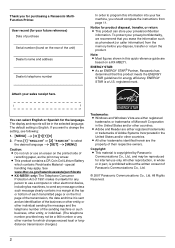
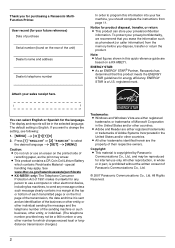
...message unless such message clearly contains in this product meets the ENERGY STAR guidelines for purchasing a Panasonic MultiFunction Printer. See www.dtsc.ca.gov/hazardouswaste/perchlorate L KX-MB781 only: The Telephone Consumer Protection Act of the unit... a computer or other electronic device, including fax machines, to... energy efficiency. In order to change the setting, see following:
...
Quick Reference Guide - Page 5
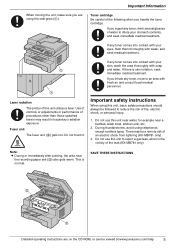
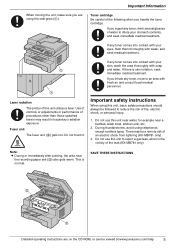
... any toner comes into contact with your eyes, flush them thoroughly with water, and seek medical treatment.
1
1
Laser radiation The printer of an electric shock from lightning (KX-MB781 only).
3.
During thunderstorms, avoid using this unit near water, for example near
the recording paper exit (3) also gets warm.
If any toner, drink several glasses...
Quick Reference Guide - Page 7


... 2.1 Printing from Windows applications 13
Scanner 2.2 Scanning from the unit (Push Scan 13 2.3 Scanning from a computer (Pull Scan)........ 13
Copy 2.4 Making a copy 13
Sending Faxes 2.5 Sending a fax manually (KX-MB781 only)... 14
Receiving Faxes 2.6 Receiving a fax automatically - Display 15
4. Help
Error Messages 3.1 Error messages - Table of Contents
Table of Contents 7
Quick Reference Guide - Page 9
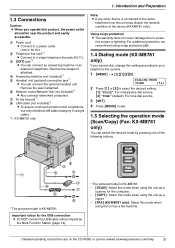
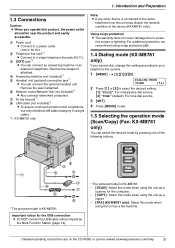
... buttons.
5 3
1
2
9
8 6
4 7
9
* The pictured model is KX-MB781. - {SCAN}: Select this mode when using the unit as a
scanner for the USB connection L Do NOT connect the USB cable until prompted by pressing one of the device (KX-MB781 only). Introduction and Preparation
Connections and Setup
1.3 Connections
Caution: L When you cannot dial, change this setting according to your telephone...
Quick Reference Guide - Page 15


.... Display
If the unit detects a problem, one or more of the unit. L Recording paper was not fed into the unit properly. Use the unit in a warmer area. L Recording paper is set to clear the message.
Display "CALL SERVICE" "CARRIAGE ERROR" "CHANGE DRUM" "CHECK DOCUMENT"
"CHECK DRUM" "CHECK PAPER #1"
"CHECK PICK UP INPUT TRAY #2" "CHECK REAR COVER"
"DIRECTORY FULL" "DRUM LIFE LOW REPLACE SOON...
Quick Reference Guide - Page 16


... tray. L The drum unit's service life is ...CHANGE SUPPLIES" "TONER LOW" "CHANGE SUPPLIES" "TOP COVER OPEN" "TRANSMIT ERROR" "WARMING UP" "WRONG PAPER"
Cause & Solution L Recording paper is shorter than 600 mm (235/8") using
the auto document feeder.
L The memory is set to a lack of received documents due to "ALWAYS", check the connection between the computer and the unit...
Similar Questions
Panasonic Kx-mb2030 Call Service 6 And Check Drum Error Code
(Posted by sajeevkumar864 10 years ago)
Panasonickx-mb2030 Call Service 6 Error Code
(Posted by sajeevkumar864 10 years ago)
Kx-flb881 Shows Message 'replace Drum Change Supplies'how Often Should I Change
(Posted by melody80875 11 years ago)
Lost Cd Software
how to get soft ware for my laser printer panasonic kx-mb781 ?
how to get soft ware for my laser printer panasonic kx-mb781 ?
(Posted by dkgupt3000 11 years ago)
I Need Driver Free For Multifunction Panasonic Kx-flb 756
driver free for multifunction pansonic kx-flb 756
driver free for multifunction pansonic kx-flb 756
(Posted by sorena 12 years ago)

