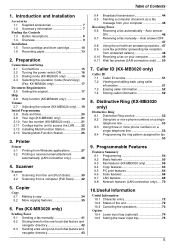Panasonic KX-MB3020 Support Question
Find answers below for this question about Panasonic KX-MB3020 - Laser Multi-Function Printer.Need a Panasonic KX-MB3020 manual? We have 2 online manuals for this item!
Question posted by surewinlina on January 28th, 2013
Paper Jam Right At The Feeder Place To The Cartridge
I just buy this KX-MB3020 new 2 days ago. At first it work fine then suddenly paper keep jam at the place where paper should go to cartridge and print out. I have remove the paper but it keep jam at the same place. The machine is new, the cartridge is original that come with the box, the drum is new everthing is new. What happen
Current Answers
Related Panasonic KX-MB3020 Manual Pages
Similar Questions
Where Can I Purchased Cd-rom For Color Laser Multi-function Printer Model Number
where can i purchased cd-rom color laser multi-function printer model # KX-MC6040
where can i purchased cd-rom color laser multi-function printer model # KX-MC6040
(Posted by charliebaltimore63 4 years ago)
Paper Jam
Hi I have a Panasonic UF-890 at work. It keeps jamming the paper as it is coming out of the "finishe...
Hi I have a Panasonic UF-890 at work. It keeps jamming the paper as it is coming out of the "finishe...
(Posted by vanessademaria 8 years ago)
Printer Displays Paper Jam But Have Cleared The Paper Jam
panasonic printer KX MC6020 is showing paper jam message but have cleared the jam, switched machine ...
panasonic printer KX MC6020 is showing paper jam message but have cleared the jam, switched machine ...
(Posted by lorna62223 10 years ago)
I Have Panasonic Kx-mb3020 Driver For Win7
(Posted by taherkhani 12 years ago)