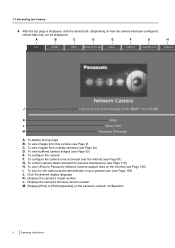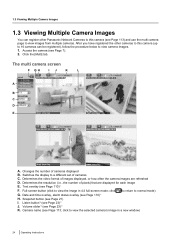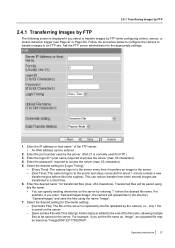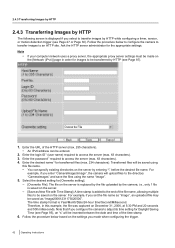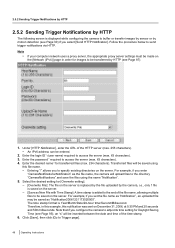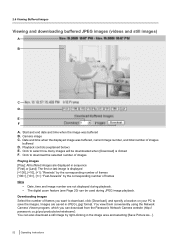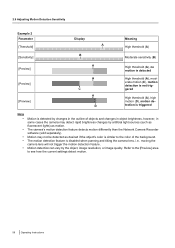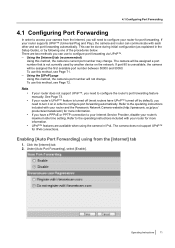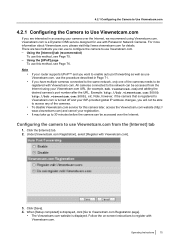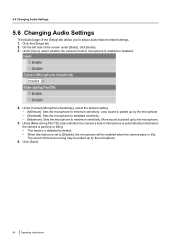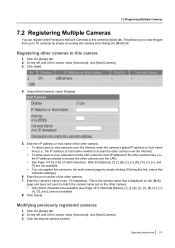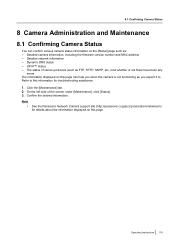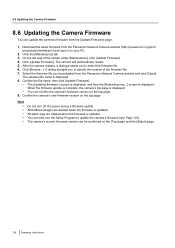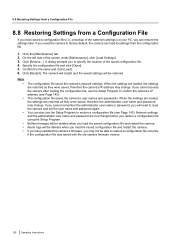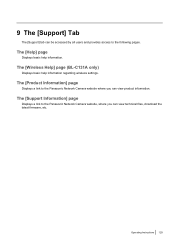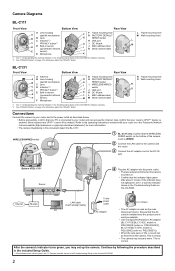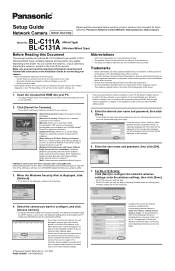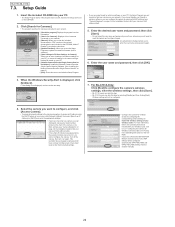Panasonic BL-C111A Support Question
Find answers below for this question about Panasonic BL-C111A - Network Camera - Pan.Need a Panasonic BL-C111A manual? We have 4 online manuals for this item!
Question posted by awesome99141 on October 18th, 2014
Thank You For The File. But I Have Been Through Those Pages Earlier Too But I
am unable to find the exact meaning of the diagnosis result. Please help.
Current Answers
Related Panasonic BL-C111A Manual Pages
Similar Questions
Search Camera Password
(Posted by jitendradangi117 2 years ago)
Can Pansonic Bl C111 Do Direct Recording Into A Netgear Ready Nas Storage Device
Can pansonic bl c111 do direct recording into a Netgear Ready NAS storage device(i.e. without any VM...
Can pansonic bl c111 do direct recording into a Netgear Ready NAS storage device(i.e. without any VM...
(Posted by awesome99141 9 years ago)
Camera Control
Are there any adjustment of camera: 1) Manually at time of installation such as pan or tilt ? 2) R...
Are there any adjustment of camera: 1) Manually at time of installation such as pan or tilt ? 2) R...
(Posted by fallsong3 10 years ago)
Reset Login Details
Hi, I have BL-C111A network camera. I had setup the username password for acessing but now i have...
Hi, I have BL-C111A network camera. I had setup the username password for acessing but now i have...
(Posted by vidhey 11 years ago)
How Do I Use The Mediaelementcontrol In Silverlight To Tap Into A Direct Feed?
I purchased the Panasonic Wireless IP Camera 802.11g : BL-C121A WLS, and would like to know if it is...
I purchased the Panasonic Wireless IP Camera 802.11g : BL-C121A WLS, and would like to know if it is...
(Posted by ericsack 13 years ago)