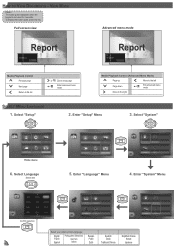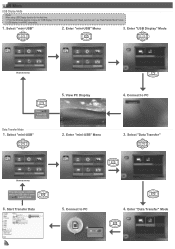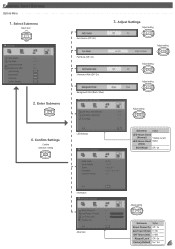Optoma ML500 Support Question
Find answers below for this question about Optoma ML500.Need a Optoma ML500 manual? We have 2 online manuals for this item!
Question posted by shubhojitb on March 10th, 2012
Connect Ipod Touch To Optoma Ml 500
Hi,
I would like to connect my ipod touch to Optoma ML500 and view the output on the projector directly.
What do I need to do and what is hardware I need to have to make this configuration work.
I bought this projector in December 2011.
Thanks
Shubhojit
Current Answers
Related Optoma ML500 Manual Pages
Similar Questions
When The Projector Is Connected To The Computer For Pro Ting Movies The Sound Is
(Posted by christianmatovu 8 years ago)
Optoma Projector And Remote
I have had this project for a year or two now and it works good. I just bought a remote for it but c...
I have had this project for a year or two now and it works good. I just bought a remote for it but c...
(Posted by chrisshaw539 9 years ago)