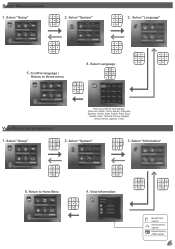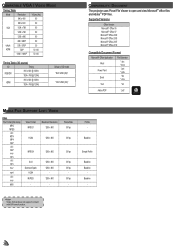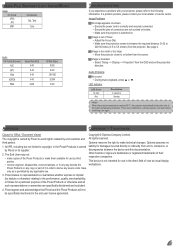Optoma ML300 Support Question
Find answers below for this question about Optoma ML300.Need a Optoma ML300 manual? We have 2 online manuals for this item!
Question posted by and0210 on August 12th, 2012
Overheats And Shuts Off After 3-5 Minutes
The person who posted this question about this Optoma product did not include a detailed explanation. Please use the "Request More Information" button to the right if more details would help you to answer this question.
Current Answers
Related Optoma ML300 Manual Pages
Similar Questions
Projector Optoma Ml300
because it tells me on the screen thathe fan does not work
because it tells me on the screen thathe fan does not work
(Posted by angelchanganaqui17 3 years ago)
Color Distortion (red) When Connecting New Optoma Ml300 To A Sony Vaio Pc.
Color distortion when connecting new Optoma ML300 to a Sony Vaio PC. The blues appear purple and the...
Color distortion when connecting new Optoma ML300 to a Sony Vaio PC. The blues appear purple and the...
(Posted by pete49691 11 years ago)
Projector Shuts Down Every Other 5 Or 10 Minutes. What Is The Problem?
Is this a built-in safety measure against overheating. Is there some timer involved or does the bulb...
Is this a built-in safety measure against overheating. Is there some timer involved or does the bulb...
(Posted by hencub 11 years ago)
The Projector Shuts Itself Off After Running For About 15 Minutes.
Reasons ?
(Posted by nnemani42 11 years ago)