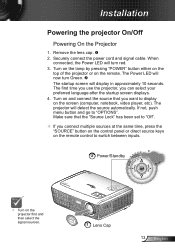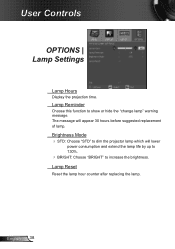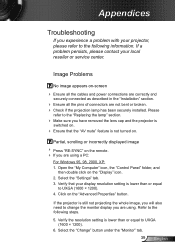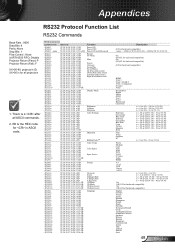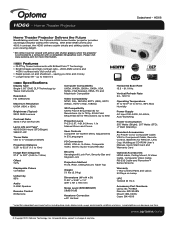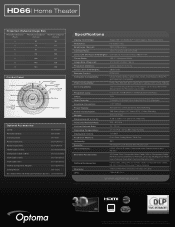Optoma HD66 Support Question
Find answers below for this question about Optoma HD66.Need a Optoma HD66 manual? We have 4 online manuals for this item!
Question posted by Saajf20 on December 26th, 2013
How To Set Your Optoma Calibration Hd66
The person who posted this question about this Optoma product did not include a detailed explanation. Please use the "Request More Information" button to the right if more details would help you to answer this question.
Current Answers
Related Optoma HD66 Manual Pages
Similar Questions
Yellowish Image
We have two Optoma PRO360W projectors which we use to project images from a laptop computer. Until r...
We have two Optoma PRO360W projectors which we use to project images from a laptop computer. Until r...
(Posted by jstewart28007 8 years ago)
Overly Bright Red And Green Colors And Blurry Text
I have a MacBook Air that uses OS X and a Optima DV20A projector. I connect my laptop to the project...
I have a MacBook Air that uses OS X and a Optima DV20A projector. I connect my laptop to the project...
(Posted by corralconsulting 11 years ago)
I Have What Appears To Be Dust Spots Appear When I Use My Optoma Hd66 Projector
I have taken it apart. I have used a qtip. I have blown it out and still have just as many as when I...
I have taken it apart. I have used a qtip. I have blown it out and still have just as many as when I...
(Posted by joelfurnace 12 years ago)