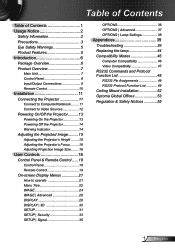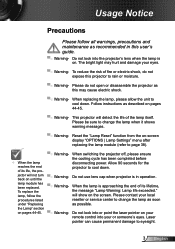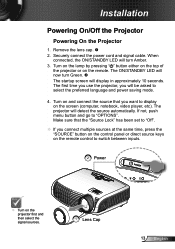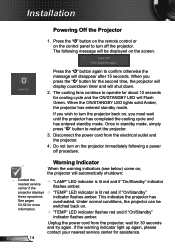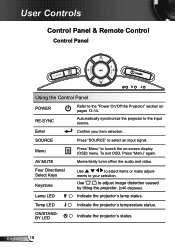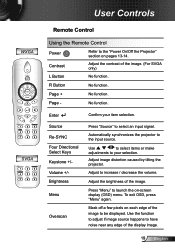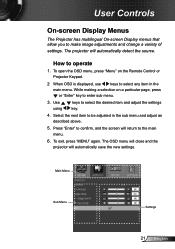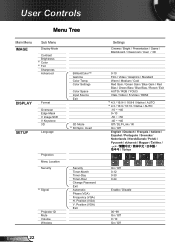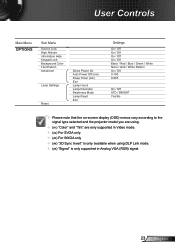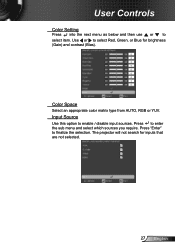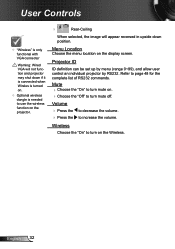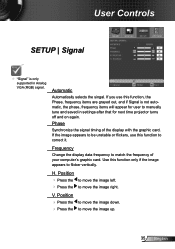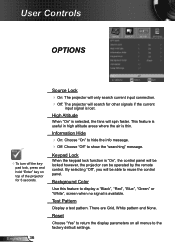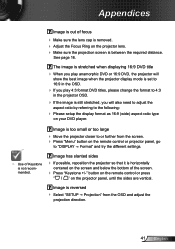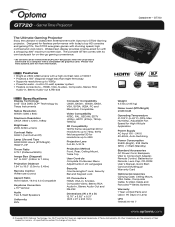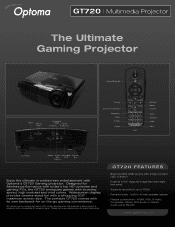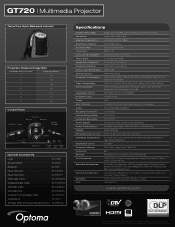Optoma GT720 Support Question
Find answers below for this question about Optoma GT720.Need a Optoma GT720 manual? We have 4 online manuals for this item!
Question posted by roach37 on December 10th, 2011
Cannot Access The 'display' Under The Menu
The person who posted this question about this Optoma product did not include a detailed explanation. Please use the "Request More Information" button to the right if more details would help you to answer this question.
Current Answers
Related Optoma GT720 Manual Pages
Similar Questions
How To Reset Optoma Gt720 3d Game Time Projector To Factory Default
(Posted by healgkell 10 years ago)
Optoma Gt720 Projector Will Not Start Up Correctly.
will try and start up gt720 projector only to have it shut down and led light flicker orange. only w...
will try and start up gt720 projector only to have it shut down and led light flicker orange. only w...
(Posted by mrdavis6565 10 years ago)
Enter Security Code (4digits)
I accidentally set the security code to on possition and now can not access the menu to turn it off....
I accidentally set the security code to on possition and now can not access the menu to turn it off....
(Posted by Anonymous-121648 10 years ago)
Osd Main Menu Has Image And Display Options Greyed Out.
(Posted by ashokambati 11 years ago)
Display Menu 3d Option
I can not select the 3D option from the display menu it is greyed out ?
I can not select the 3D option from the display menu it is greyed out ?
(Posted by esayedr 12 years ago)