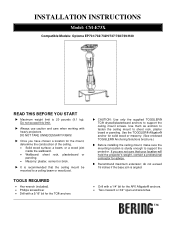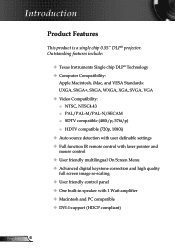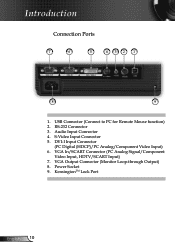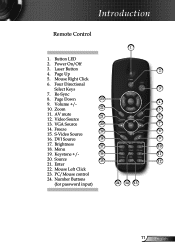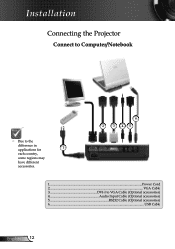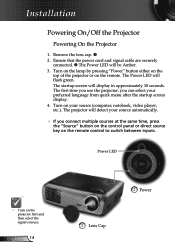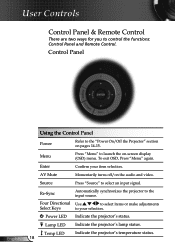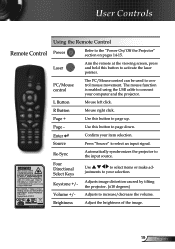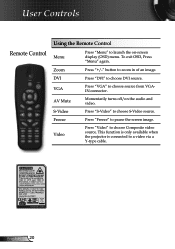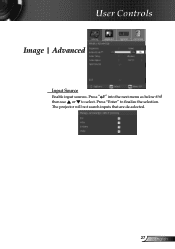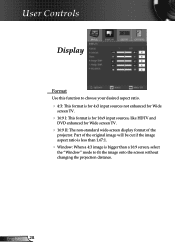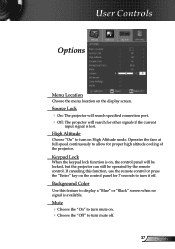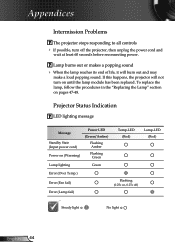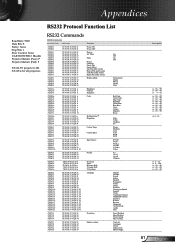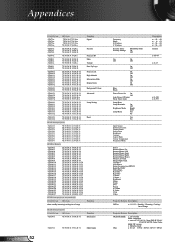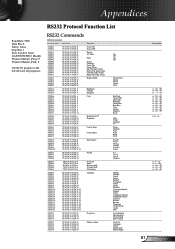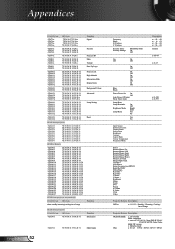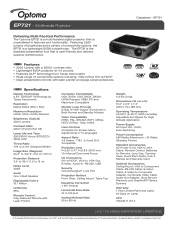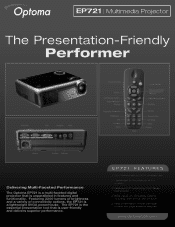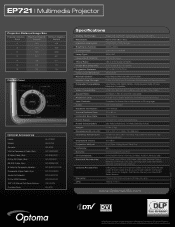Optoma EP721 Support Question
Find answers below for this question about Optoma EP721.Need a Optoma EP721 manual? We have 7 online manuals for this item!
Question posted by batman7760 on January 24th, 2016
Dvi Input Stopped Working
DVI input stopped working, VGA works fine.
Current Answers
Answer #1: Posted by waelsaidani1 on January 24th, 2016 10:13 PM
Would you mind giving us a call at 88-289-6786 or live chatting us at http://www.optomausa.com/contactus.aspx. It's usually easier to talk it out live.
Related Optoma EP721 Manual Pages
Similar Questions
Optima Es520
Only my s-video connection works with a DVD player can not connect using vga or usb it just comes up...
Only my s-video connection works with a DVD player can not connect using vga or usb it just comes up...
(Posted by essexfrt 9 years ago)
I Have A Optoma Ep721 Projector And Need To Replace The Dmd Chip Any Suggestions
I have a optoma EP721 projector and need to replace the dmd chip any suggestions on what type or mod...
I have a optoma EP721 projector and need to replace the dmd chip any suggestions on what type or mod...
(Posted by Bseman 11 years ago)
Where Can I Find A Color Wheel For A Optoma Ep721 Dlp Projector.
(Posted by joshpmeyer21 11 years ago)
Steady Blue Led When Power On Turns Off When Signal Is Put Thru Projector
The projector works fine. After warm up the power on button is supposed to be a steady blue. It is a...
The projector works fine. After warm up the power on button is supposed to be a steady blue. It is a...
(Posted by Gooddoghoney 11 years ago)