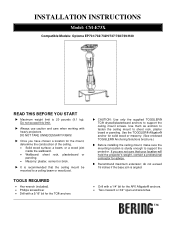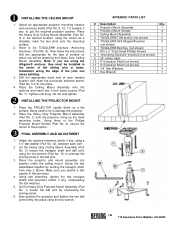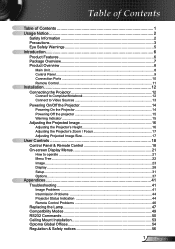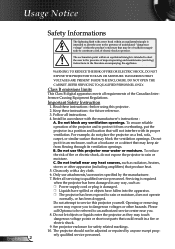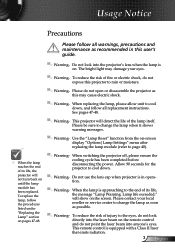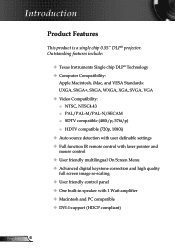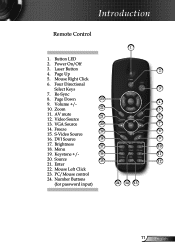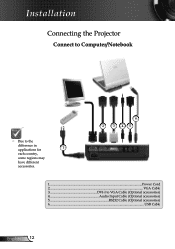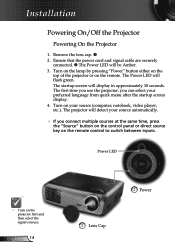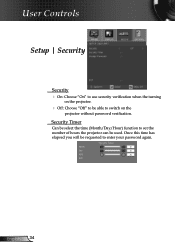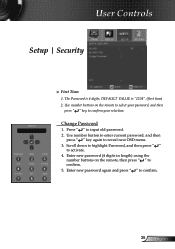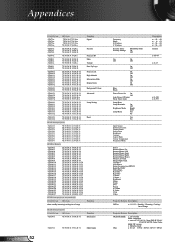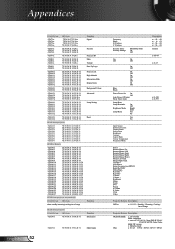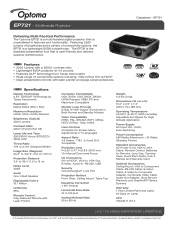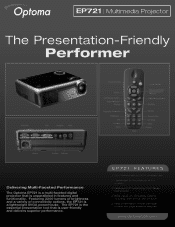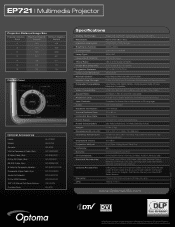Optoma EP721 Support Question
Find answers below for this question about Optoma EP721.Need a Optoma EP721 manual? We have 7 online manuals for this item!
Question posted by GIZFAISAL on December 3rd, 2014
How To Put Password Or Delete It?
The person who posted this question about this Optoma product did not include a detailed explanation. Please use the "Request More Information" button to the right if more details would help you to answer this question.
Current Answers
Related Optoma EP721 Manual Pages
Similar Questions
Default Password
please given the default password of optoma EP721 DLP Projection display
please given the default password of optoma EP721 DLP Projection display
(Posted by nangan 11 years ago)
I Have A Optoma Ep721 Projector And Need To Replace The Dmd Chip Any Suggestions
I have a optoma EP721 projector and need to replace the dmd chip any suggestions on what type or mod...
I have a optoma EP721 projector and need to replace the dmd chip any suggestions on what type or mod...
(Posted by Bseman 11 years ago)
Optoma Projector Password Reset
sir, the remote of my projector has been stolen, how i can enter my projector password without remo...
sir, the remote of my projector has been stolen, how i can enter my projector password without remo...
(Posted by amitmrvc 11 years ago)
Where Can I Find A Color Wheel For A Optoma Ep721 Dlp Projector.
(Posted by joshpmeyer21 11 years ago)
Password Reset
i lost my remote and have forgot my password for my EP721 dlp projector
i lost my remote and have forgot my password for my EP721 dlp projector
(Posted by fadoulwanili 11 years ago)