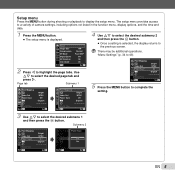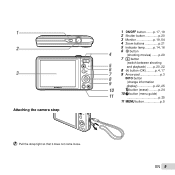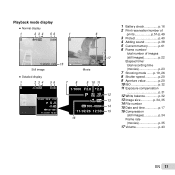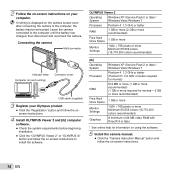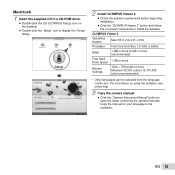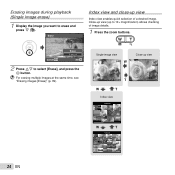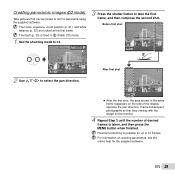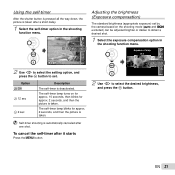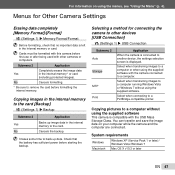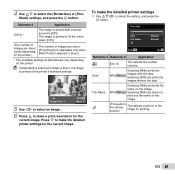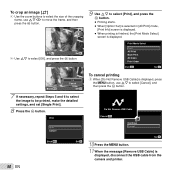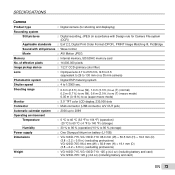Olympus VG-120 Support Question
Find answers below for this question about Olympus VG-120.Need a Olympus VG-120 manual? We have 3 online manuals for this item!
Question posted by 555los on December 13th, 2011
My Mac 10.4 Can't Access The Viewer 2 Info
the Cd rom says i don't have the minimum requirements,yet the VG-120 is suppose to be able to access mac's from 10.4-10.6
so whatEMXZ's up
Current Answers
Related Olympus VG-120 Manual Pages
Similar Questions
How To Fix Black Screen
what causes a black screen when camera is turned on?
what causes a black screen when camera is turned on?
(Posted by rkeifer 6 years ago)
I Have A Olympus E-10 Digital Camera.every Time I Put Batteries In It To Use
it will take 1 to 2 pics & then the batteries are dead. went to a camera store they said camera ...
it will take 1 to 2 pics & then the batteries are dead. went to a camera store they said camera ...
(Posted by sjstotler 10 years ago)
Why Is My Xd Card Saying Format And Won't Show Photos
(Posted by Anonymous-122116 10 years ago)
My Olympus Digital Camera Camedia C-730 Purchased 10 Years Ago Is Not Starting?
Inspite of putting fresh batteries my DG Camera doesnt start. In rare cases it starts but then just ...
Inspite of putting fresh batteries my DG Camera doesnt start. In rare cases it starts but then just ...
(Posted by rajeevdekate 11 years ago)
How Can I Get My Photo's Off The Camera To My Mac Laptop?
I need detailed instructions, I have tried on both my mac computers, I am using the USB. Most camera...
I need detailed instructions, I have tried on both my mac computers, I am using the USB. Most camera...
(Posted by ptudge 11 years ago)