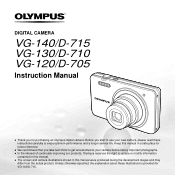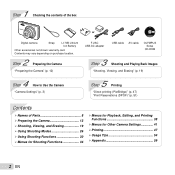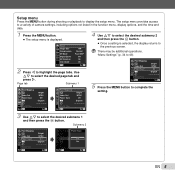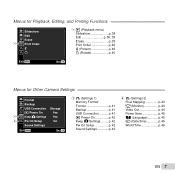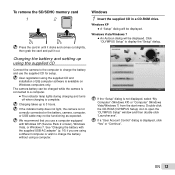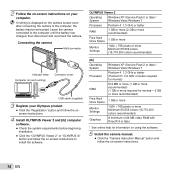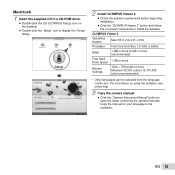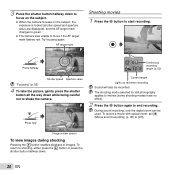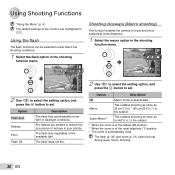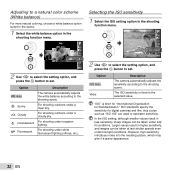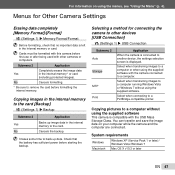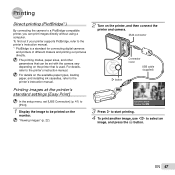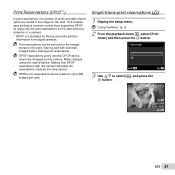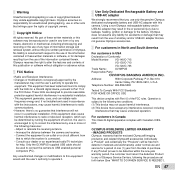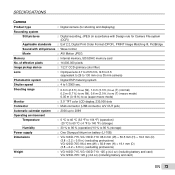Olympus VG-120 Support Question
Find answers below for this question about Olympus VG-120.Need a Olympus VG-120 manual? We have 3 online manuals for this item!
Question posted by ptudge on September 27th, 2012
How Can I Get My Photo's Off The Camera To My Mac Laptop?
I need detailed instructions, I have tried on both my mac computers, I am using the USB. Most camera's I can just drag and drop BUT this camera does not show any icons on my desktop, when USB connected???
I have never gotten any photo's off & very close to going back to the store!
Current Answers
Related Olympus VG-120 Manual Pages
Similar Questions
Lens Won't Stay Open
when i turn camera on the lens opens for a second then closes immediately...battery is fully charged...
when i turn camera on the lens opens for a second then closes immediately...battery is fully charged...
(Posted by eztowing 9 years ago)
Date Won't Print
Date won't print. The date is in the camera. Print icon is grayed out.
Date won't print. The date is in the camera. Print icon is grayed out.
(Posted by Anonymous-140452 9 years ago)
How Do I Download Photos From Fe-25 Camera To Laptop Using Windows 7.i Also Am I
of a user guide for the fe-25I am in need
of a user guide for the fe-25I am in need
(Posted by dharding3151 12 years ago)