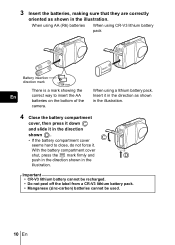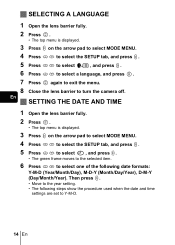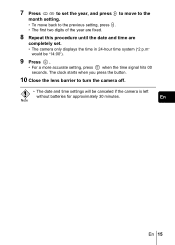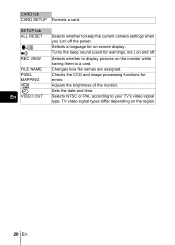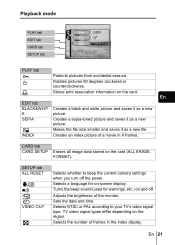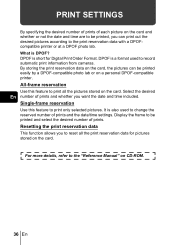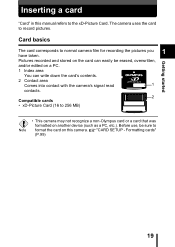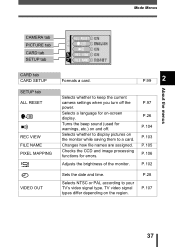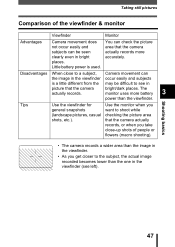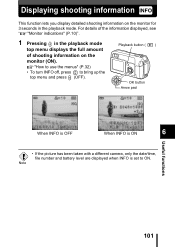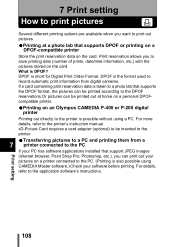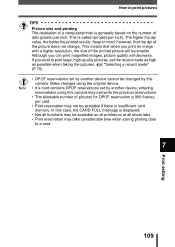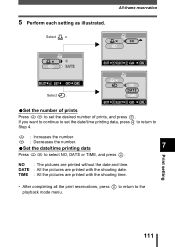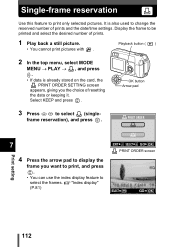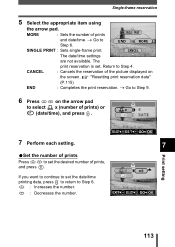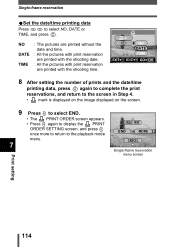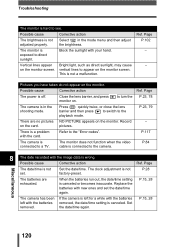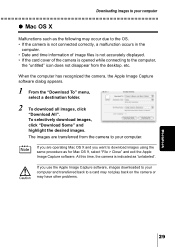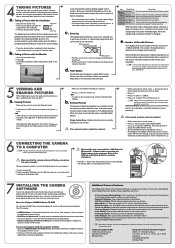Olympus D560 Support Question
Find answers below for this question about Olympus D560 - 3.2 MP Digital Camera.Need a Olympus D560 manual? We have 7 online manuals for this item!
Question posted by scontino on July 17th, 2011
D560 Camera - How Do I Get The Date And Time To Display On Photos?
I'm taking the card out and putting it into my laptop - not printing them directly to a printer. I only need digital photos with the time/date displayed.
Current Answers
Related Olympus D560 Manual Pages
Similar Questions
Dropped Camera, Now It Shows Zoom Error & Makes A Sound When You Turn It On.
(Posted by anitadale 9 years ago)
My Camera Is Giving Me Zoom Error Message, And It Interrupts My Ability To Take
My zoom is not performing as well as could be due to zoom error coming on constantly, it changes bac...
My zoom is not performing as well as could be due to zoom error coming on constantly, it changes bac...
(Posted by helnrun1 10 years ago)
My Camera Goes To A Zoom Error Message When I Turn It On. Help
How do I correct a "zoom error" message
How do I correct a "zoom error" message
(Posted by mlclahoun 11 years ago)
81 Is Flashing On My Control Panel. The Camera Comes On But Will Not Take Photos
I have an Olympus D-490 2.1 megapixel camera. It comes on, i can set the date but it will not take p...
I have an Olympus D-490 2.1 megapixel camera. It comes on, i can set the date but it will not take p...
(Posted by tonycaudill 11 years ago)
Display Date & Time In Photos?
How do I turn on date & time to display in corner of photos?
How do I turn on date & time to display in corner of photos?
(Posted by bruces2003 13 years ago)