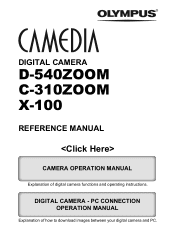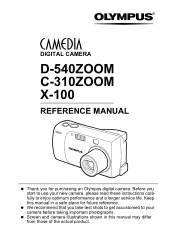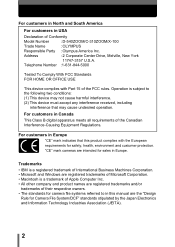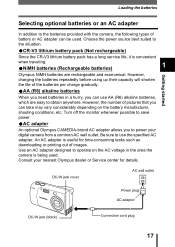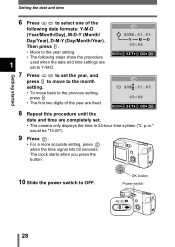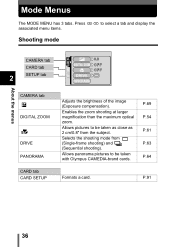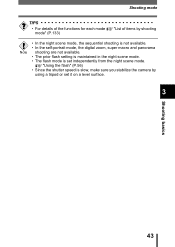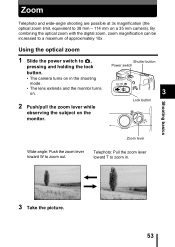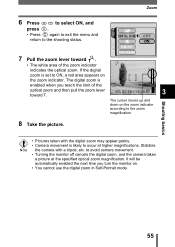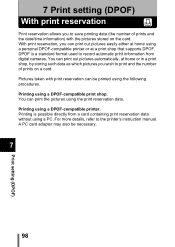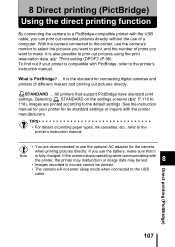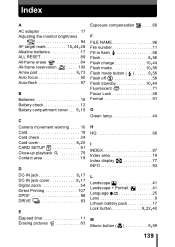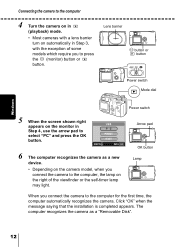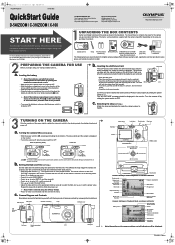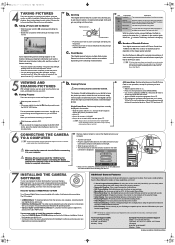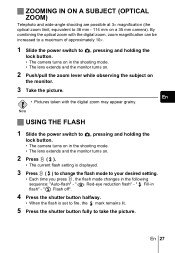Olympus D540 Support Question
Find answers below for this question about Olympus D540 - 3.2 MP Digital Camera.Need a Olympus D540 manual? We have 5 online manuals for this item!
Current Answers
Answer #1: Posted by kcmjr on June 16th, 2011 1:26 PM
Page 27 explains how to disable the flash. I cannot duplicate the icons in the guide here so printing the text by itself would look odd.
Licenses & Certifications: Microsoft, Cisco, VMware, Novell, FCC RF & Amateur Radio licensed.
Related Olympus D540 Manual Pages
Similar Questions
After taking the camera apart and it's not registering the card.
My zoom is not performing as well as could be due to zoom error coming on constantly, it changes bac...
New camera....was working fine not I cannot turn it off now mater what button I push..
How do I correct a "zoom error" message