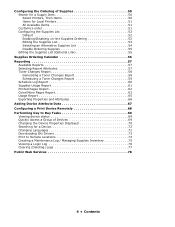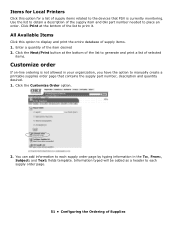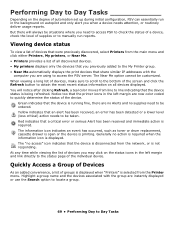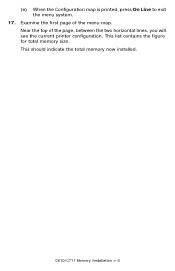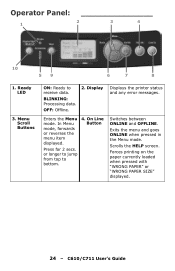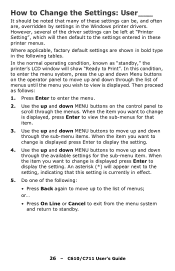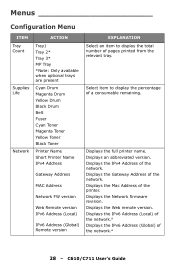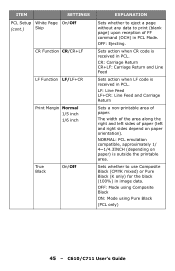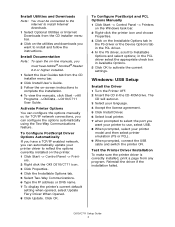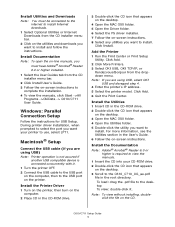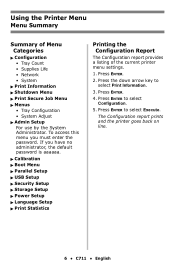Oki C711n Support Question
Find answers below for this question about Oki C711n.Need a Oki C711n manual? We have 12 online manuals for this item!
Question posted by gracielabarrera on September 12th, 2013
Printing Black Lines When U Print
The person who posted this question about this Oki product did not include a detailed explanation. Please use the "Request More Information" button to the right if more details would help you to answer this question.
Current Answers
Answer #1: Posted by support38611 on September 13th, 2013 4:22 AM
Hello. I am an Oki Data helpdesk technician from Oki Data America's.
1) I recommend you clean the led heads. The led heads are located underneath the top cover. You can use isopropryl alcohol and a fabric cloth.
2) I also recommend you remove all toners and drums, one at a time, shake each toner and drum, keep the toners locked in the drums, then shake it in a trash can to distribute the toner, then reinstall them.
3) I also suggest that you clean the image drum contacts: Leave the toner locked in to the image drum (do not move the blue lock lever on the right) and pull each toner/drum assembly out of the printer. You will see wire-looking contacts inside the printer where the image drum was - 3 on the left and 2 on the right. Wipe those off with a clean cloth and also clean the corresponding contact points on each drum.
If you need further assistance or have any questions, please contact our technical support number at 1-800-654-3282 available 24/7. You can also send email request's to our email support address at [email protected]
1) I recommend you clean the led heads. The led heads are located underneath the top cover. You can use isopropryl alcohol and a fabric cloth.
2) I also recommend you remove all toners and drums, one at a time, shake each toner and drum, keep the toners locked in the drums, then shake it in a trash can to distribute the toner, then reinstall them.
3) I also suggest that you clean the image drum contacts: Leave the toner locked in to the image drum (do not move the blue lock lever on the right) and pull each toner/drum assembly out of the printer. You will see wire-looking contacts inside the printer where the image drum was - 3 on the left and 2 on the right. Wipe those off with a clean cloth and also clean the corresponding contact points on each drum.
If you need further assistance or have any questions, please contact our technical support number at 1-800-654-3282 available 24/7. You can also send email request's to our email support address at [email protected]
Related Oki C711n Manual Pages
Similar Questions
Large Black Streak Down Center Of Paper
We have B4600 printer. The paper has very large black streaks down the middle of the paper. Firstpri...
We have B4600 printer. The paper has very large black streaks down the middle of the paper. Firstpri...
(Posted by thecarthagemarket 8 years ago)
We Have A Black Line Across De Paper. I Want To Know How To Clean Or Change Ton
(Posted by LabClinicoCorozal 12 years ago)
Ink All Over The Place - Pages Printing Black On Both Sides
we replaced the ink cartridge with a new one, but ink spilled all over the place and pages printed w...
we replaced the ink cartridge with a new one, but ink spilled all over the place and pages printed w...
(Posted by jenblake 12 years ago)