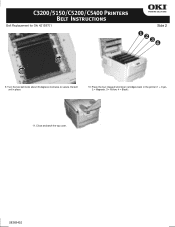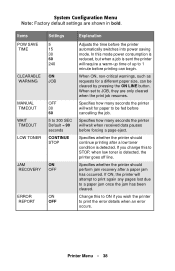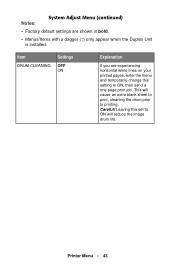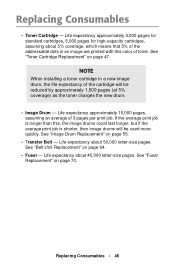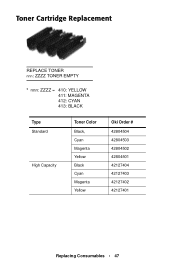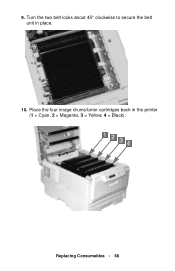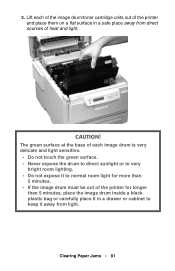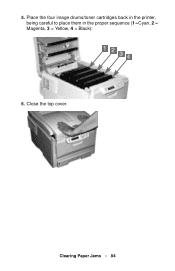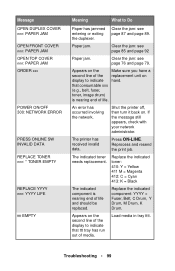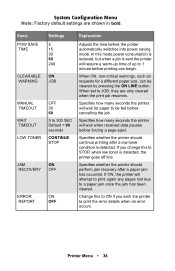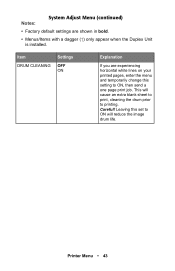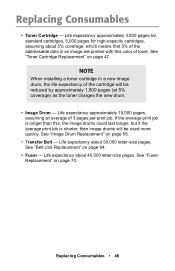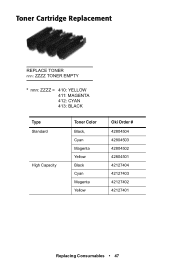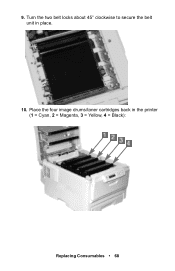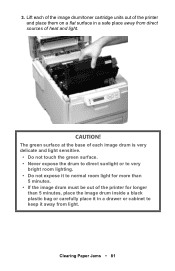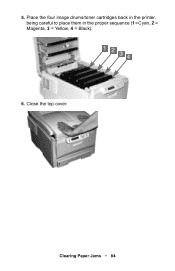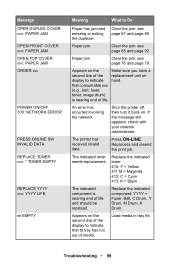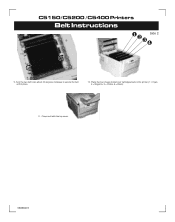Oki C5200n Support Question
Find answers below for this question about Oki C5200n.Need a Oki C5200n manual? We have 20 online manuals for this item!
Question posted by Anonymous-74245 on September 12th, 2012
Black Print
Current Answers
Answer #1: Posted by support38611 on September 12th, 2012 4:25 AM
1) Remove the toner cartridges and drums, get a trash can, and shake them in a trash can to distribute the toner. There is no need to unlock the toners from the drum units.
2) I recommend you clean the led heads. They are located under the top cover. You can use isopropryl alcohol and a fabric cloth.
3) I also suggest that you clean the image drum contacts: Leave the toner locked in to the image drum (do not move the blue lock lever on the right) and pull each toner/drum assembly out of the printer. You will see wire-looking contacts inside the printer where the image drum was - 3 on the left and 2 on the right. Wipe those off with a clean cloth and also clean the corresponding contact points on each drum.
If you need further assistance or have any questions, please contact our technical support number at 1-800-654-3282 available 24/7. You can also send email request's to our email support address at [email protected].
Related Oki C5200n Manual Pages
Similar Questions
I have changed the magenta drum and toner on OKI C8800 printer. Now the registration is off. Magenta...
i need to replace the main black printer cartridge and there arent any instructions