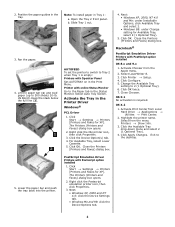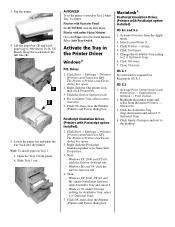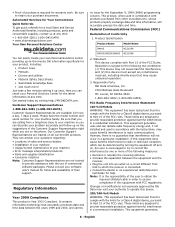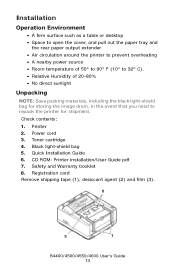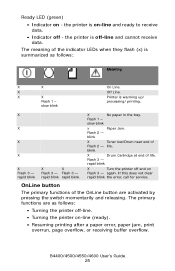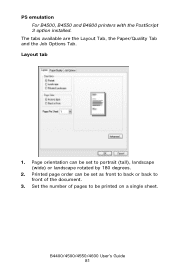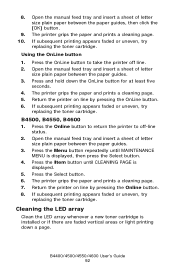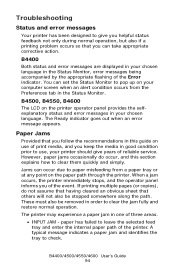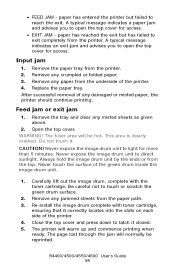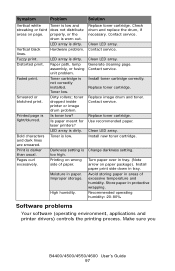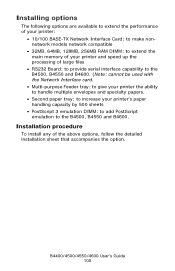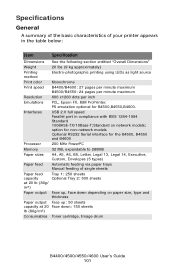Oki B4600 Support Question
Find answers below for this question about Oki B4600.Need a Oki B4600 manual? We have 11 online manuals for this item!
Question posted by thecarthagemarket on December 21st, 2015
Large Black Streak Down Center Of Paper
Current Answers
Answer #1: Posted by waelsaidani1 on December 26th, 2015 7:48 PM
If it is a smudged dirty streaky mark continously down the page, you migh have a dirty fuser - it may have been picking up toner and it has built up and then put it back down on the paper.
A thin defined black line might be a scratched drum or developer - the laser might be refracting and drawing the defect onto the drum.
Blank or white lines could be something stopping the toner from getting to the paper - transfer roller under the toner might have something stuck on it.
A repeated mark or defect could also be a dirty fuser - glue or wax from envelopes and labels could do this.
Try swapping the toner with another to test - borrow one if you can.
Run 3 or 4 cleaning pages - in the menu, configure device, print quality menu, create/process cleaning page.
Remove the fuser - back door comes off, little blue clips, pull it. out - rotate using the green knob and you might be able to gently remove something stuck in it.
If you can get to another 4250 or 4350 you could borrow the fuser and find out.
For this machine, I find worn out fusers and dirty printers are most commonly showing these symptoms. Next common is low quality after market cartridges.
Related Oki B4600 Manual Pages
Similar Questions
It's the 3rd time I've changed the cartridge and I've never had problems before. The whole page is k...
We have a ol600e okidata printer and i just changed the toner and now we have black streaks when we ...