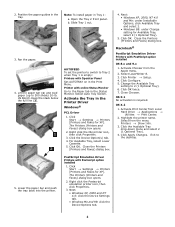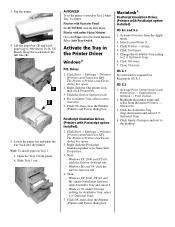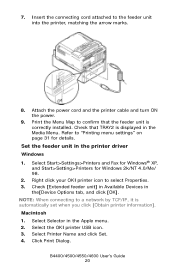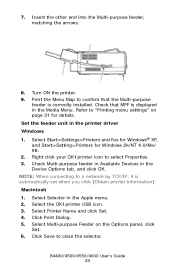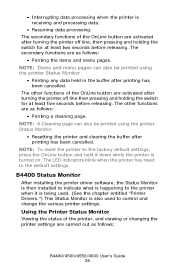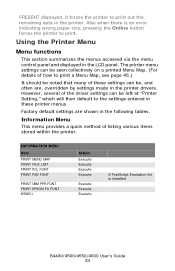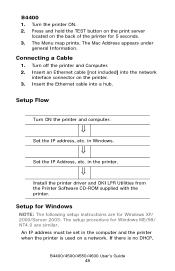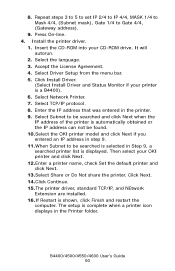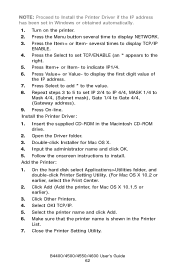Oki B4600 Support Question
Find answers below for this question about Oki B4600.Need a Oki B4600 manual? We have 11 online manuals for this item!
Question posted by vusimfundo on June 14th, 2012
How Do You Restore Settings
how do you restore settings that are lost of a OKI printer,without a drivers disk?and repair them instantly without corrupting any softwares?
Current Answers
Answer #1: Posted by Anonymous-61747 on June 14th, 2012 7:24 AM
Hello. I am an Oki Data helpdesk technician from Oki Data America's. In regards to your inquiry, to best assist you we would need to know what settings you are referring to. Please call out technical support number at 1-800-654-3282 (1-800-OKIDATA) available 24/7. You can also send email request's to our email support address at [email protected].
Related Oki B4600 Manual Pages
Similar Questions
How Do I Change The Darkness Settings On A Oki B4350 Laser Printer
(Posted by Warrilcoh 9 years ago)
Status Monitor Will Not Install
the status monitor for B4600 does seem to be on the disk. even when i select that printerthen select...
the status monitor for B4600 does seem to be on the disk. even when i select that printerthen select...
(Posted by phnufc 12 years ago)